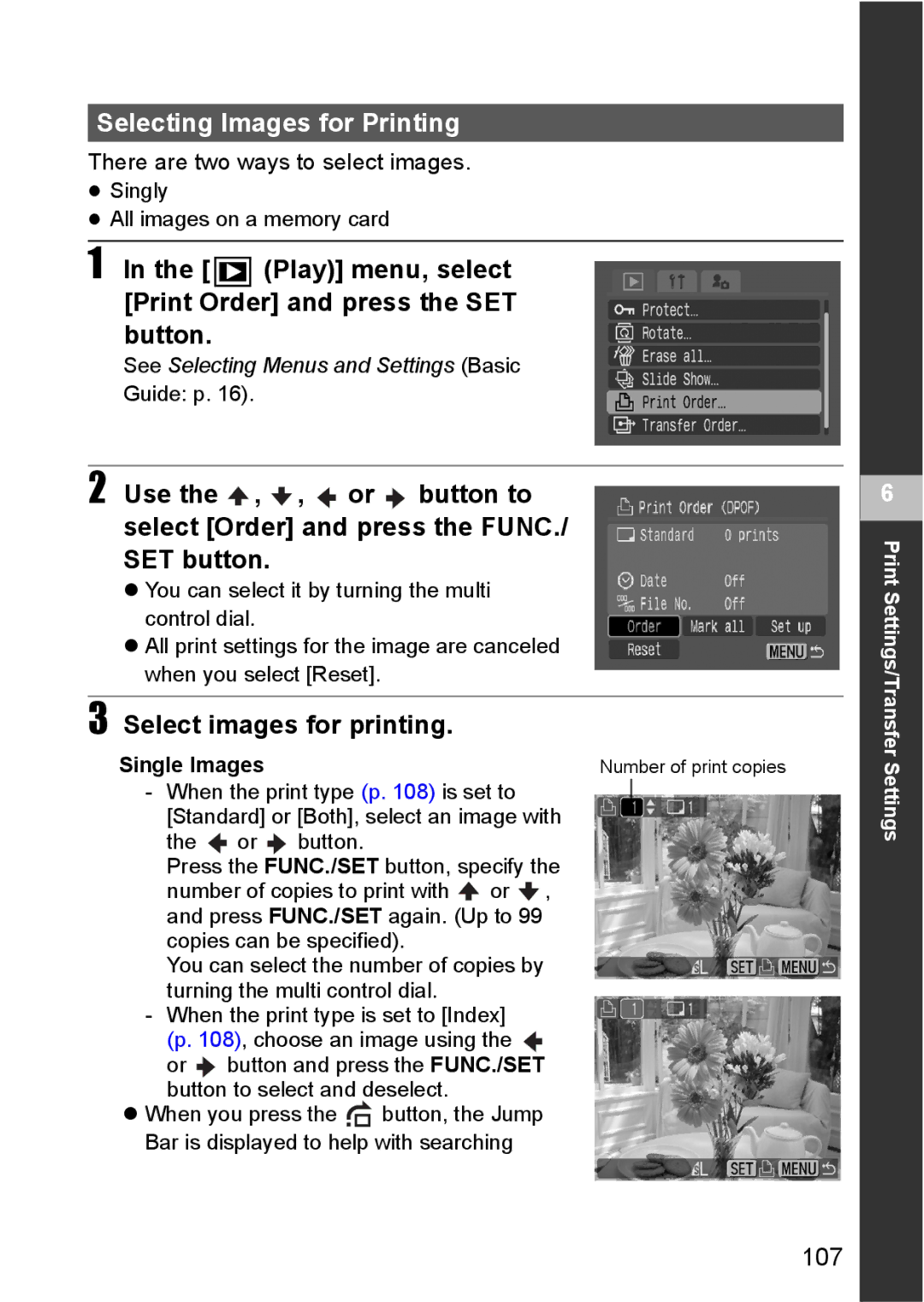Advanced
About This Guide
Camera Body Temperature
About the LCD Monitor and Viewfinder
Video Format
Contents
Page
Page
Safety Precautions
Warranty Limitations
Please Read
Test Shots
About the Memory Card
Page
Page
Preventing Malfunctions
„Avoid Condensation Related Problems
„Avoid Strong Magnetic Fields
„Extended Storage
„If Condensation Forms Inside the Camera
Direct Print Compatible Printers Sold Separately
Components Guide
AF-assist Beam
Attaching the Wrist Strap
Operation Panel
Basic Operations
Auto � See Basic Guide p
Mode Dial
Image Zone
Using the Viewfinder
Using the Multi Control Dial
Image Seen in Viewfinder vs. Recorded Image
Using the LCD Monitor
Shooting with an Off-Center AF Frame Selected
Changing the brightness of the LCD monitor
LCD Monitor Brightness
Night Display
Shooting Information Shooting Mode
Display Contents
This is displayed in the no information display mode
Playback Information- Mode
Camera
Playback Information-Detailed Playback Mode
Press the Menu button
Histogram Function
Overexposure Warning
Auto Power Down
Power Saving Function
Changing the Review Duration
When the Auto Power Down Function Activates
Display Off Shooting Mode Only
When the Display Off Function Activates
Use the or button to select OK, then press FUNC./SET button
Formatting a Memory Card
Setting the World Clock
Switching to the Destination Time Zone
FUNC. Menu
Menu List
Rec. Menu
Off
Play Menu
Basic
Set up Menu
10 sec./20 sec./30sec./1 min.*/2 min./3 min
My Camera Menu
Resetting Settings to Their Default Values
Still Images
Changing Resolution/Compression Settings
Movies
Press the FUNC./SET button
Setting the Red-eye Reduction Function
Or button to set the compression rate
Press the FUNC./SET button and shoot the image
Select Red-Eye from the Rec. menu
Setting the Slow Synchro
Use the or button to select On and press Menu button
Select Slow Synchro from the Rec. menu
Press button
Using the Self-timer
Check that , or is displayed and shoot the image
Rec. menu, select Self-timer
Use the or button to select and press the Func SET button
Select the timer delay and number of shots
Push the zoom lever toward and shoot the image
Using the Digital Zoom
‹ Images become coarser the more they are digitally zoomed
Continuous Shooting
To Cancel Continuous Shooting
Shooting a Movie
Turn the mode dial to
Press the shutter button halfway
Turn the multi control dial to select a movie mode
Press the shutter button fully
Press the shutter fully again to stop recording
On next
Page
Shooting Panoramic Images Stitch Assist
Framing a Subject
Images can be shot in five sequences in Stitch Assist mode
Shooting
Shoot the first frame in the sequence
How to Use the Mode Dial
Using the Mode Dial Creative Zone
Check that the camera is in Shooting mode
Shutter Aperture Speed value
Program AE
Setting the Shutter Speed
Differences between the and Modes
Shutter Speed Display
Setting the Aperture
Aperture value Shutter Speed seconds
Manually Setting the Shutter Speed and Aperture
Aperture Setting Display
Shooting in a My Colors Mode
Changing the Save Method for the Original Image
Rec. menu, select Save Original
Shooting in the Color Accent Mode
Save Original is Set to On
Shooting in the Color Swap Mode
Press the FUNC./SET button
Shooting in the Custom Color Mode
Registering a Function
Registering Settings to the Shortcut Button
Selecting an AF Frame
Using the Shortcut Button
Press the button
Setting an AF Frame Manually
Shooting with the Focus Lock
Shooting Problem Subjects for the Autofocus
Shooting with the AF Lock
Focus can be manually set
Shooting in Manual Focus Mode
Press the MF button
Press the shutter button all the way to shoot the image
Locking the Exposure Setting AE Lock
Recompose the image and shoot
While pressing the shutter button Halfway, press the button
Press the button and display on the LCD monitor
Locking the Flash Exposure Setting FE Lock
Rec. menu, select Spot AE Point
Switching between Metering Modes
Adjusting the Exposure
Adjusting the Tone White Balance
You can start shooting
Setting a Custom White Balance
Changing the Photo Effect
ISO speed is set to the same setting to shoot the image
Contrast
When is selected
Sharpness
Saturation
Changing the ISO Speed
From the FUNC. menu, select * BKT-OFF
Auto Exposure Bracketing AEB Mode
Set the amount of focus position offset with the or button
Focus Bracketing Focus-BKT Mode
Select Flash Adjust from the Rec. menu
Switching between Built-in Flash Adjustment Settings
Setting the Flash Adjustment/Flash Output
Select Flash or Flash Output from the FUNC. menu
Select Flash Sync from the Rec. menu
Switching the Timing at which the Flash Fires
Use the or button to select 1st-curtain or 2nd- curtain
Use the or button to select an interval time
Shooting Images at Set Intervals Intervalometer
Press the shutter button
Turn the mode dial to P, Tv, Av, M or C
Saving Custom Settings
Set the setting contents you wish to save
Select OK and press the FUNC./SET button
Setting the Auto Rotate Function
Set up menu, select File Numbering
Resetting the File Number
‹ File and Folder Numbers
Create a save destination folder
Settings can be made by turning the multi control dial
Press the button Press the zoom lever toward
Magnifying Images
Index playback mode p , press the button
Change the image selection using the , , or button
Display jumps nine images at a time
Jumping to Images
View the previous or next nine images using or button
Single Image playback mode, press the button
Triple Image Scrolling Display
When viewing an image, turn the multi control dial
To Return to Single Image Playback Press the Menu button
To Return to Single Image Playback
Images can be rotated clockwise 90 or 270 in the display
Rotating Images in the Display
Select Rotate from the Play menu and press the SET button
Select Transition on the Playback menu
Applying Effects and Playing Back
Use the or button to select Off, , or
Viewing/Editing Movies
Select a movie Playback mode and press the FUNC./SET button
Movie Control Panel
Playback and Slow Motion Playback Operations
When Playback Ends
You can select it by turning the multi control dial
Press the button while playing back images
Attaching Sound Memos to Images
Erasing the Sound Memos
Playing back the Sound Memos
Exiting the Sound Memos Menu
Automated Playback Slide Shows
Slide show image settings are based on Dpof standards p
Starting a Slide Show
Select from , , , , or one of with the , , or button
Select images for the Slide Show
When the slide show is over, press the Menu button
100
101
Select images for the Slide Show
Index Playback
102
Adjusting the Play Time and Repeat Settings
Play Time
Repeat
103
Use the or button to select , , or
Protecting Images
You can protect important images from accidental erasure
Play menu, select Protect and press the FUNC./SET button
105
Erasing All Images
About Printing
Setting the Dpof Print Settings
106
Play menu, select Print Order and press the SET button
Selecting Images for Printing
Select images for printing
107
108
Setting the Print Style
All images on a memory card
Print Type
109
Date
File No
Play menu, select Transfer Order and press the SET button
Selecting Images for Transferring
110
111
Select images for transferring
Viewing Images on a TV Set
Changing My Camera Settings
Customizing the Camera My Camera Settings
Press the Menu button and press the button twice
113
New content can be registered to
Registering My Camera Settings
Press the DISP. button
114
Start-up, Operation, Self-timer and Shutter Sounds
Data that can be Registered as My Camera Settings
Use the or button to select OK and press FUNC./SET button
115
116
Camera will not operate
Troubleshooting
Cannot play back
117
Lens will not retract
Battery pack does not charge
Batteries consumed quickly
Sounds come from the camera interior
Subject in recorded image is too dark
Image is blurred or out of focus
119
Bar of light red, purple appears on the LCD monitor
Subject in recorded image is too bright
120
Flash does not fire
White dots appear on the image
Image not showing on TV monitor
Zoom does not operate
List of Messages
Incompatible Jpeg format
Image too large
Corrupted Data
Unidentified Image
Cannot edit
Unselectable image
Exx
124
Battery Status Indications
Battery Handling
Battery Handling Precaution
125
Fig.A
126
Write Protect Tab
Handling the Memory Card
127
128
Using the AC Adapter Kit Sold Separately
Car Battery Charger Sold Separately
130
Open the lens cover to power up the camera
Using Conversion Lenses Sold Separately
Attaching a Lens
131
132
Turn the lens in the direction of the arrow to attach it
133
134
High-Power Flash HF-DC1
135
Camera Care and Maintenance
PowerShot S80
Specifications
136
137
PictBridge compliant, and Canon Direct Print and Bubble Jet
138
139
Battery Performance
Test Conditions
„Still images
Memory Cards and Estimated Capacities Recordable Images
„Movies
140
Image File Sizes Estimated
Battery Pack NB-2LH
SD Memory Card
141
Compact Power Adapter CA-PS700
Battery Charger CB-2LW/CB-2LWE
Car Battery Charger CBC-NB2 sold separately
142
Tele-converter TC-DC10 sold separately
Wide Converter WC-DC10 Sold Separately
143
Tip for Using the Self-timer p
Advanced Techniques for the Macro Mode Basic
Photo Tips and Information
Regarding the AF Frame p
ISO Speed p
Exposure Compensation p
145
ZUnderexposure
Intervalometer . . . . . . . . .28 146
Print Order . . . . . . . .28
Playback Vol Macro
SD card 127 My Camera Menu Self-timer My Camera Settings
Playing Review
Magnifying Images
1st-curtain . . . . . . . . . . . . . . .792nd-curtain 148
Shooting Close-Ups
Numerics
149
Disclaimer
150
Functions Available in Each Shooting Mode
AEB p
CEL-SF3R210 Canon INC