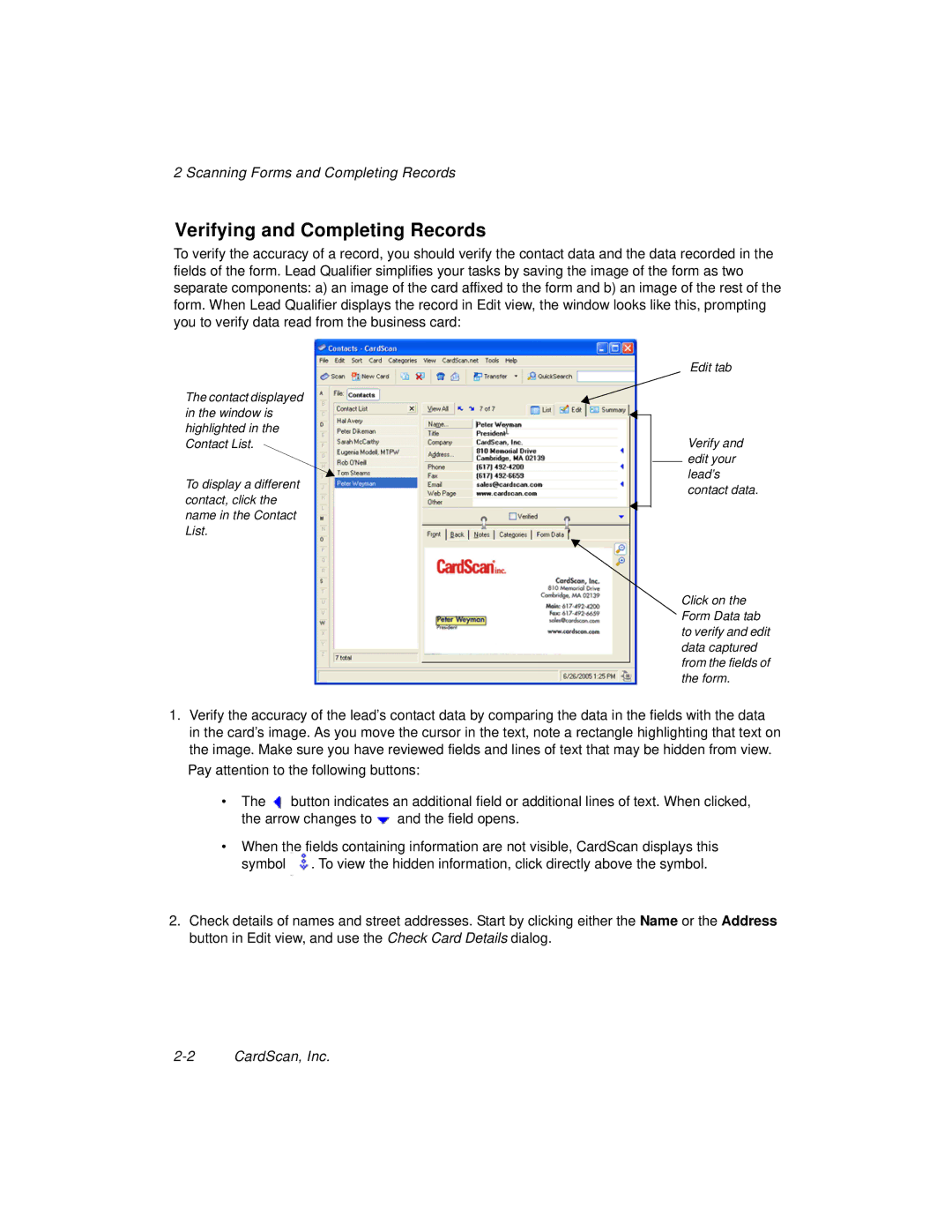2 Scanning Forms and Completing Records
Verifying and Completing Records
To verify the accuracy of a record, you should verify the contact data and the data recorded in the fields of the form. Lead Qualifier simplifies your tasks by saving the image of the form as two separate components: a) an image of the card affixed to the form and b) an image of the rest of the form. When Lead Qualifier displays the record in Edit view, the window looks like this, prompting you to verify data read from the business card:
The contact displayed in the window is highlighted in the Contact List.
To display a different contact, click the name in the Contact List.
Edit tab
Verify and edit your lead’s contact data.
Click on the Form Data tab to verify and edit data captured from the fields of the form.
1.Verify the accuracy of the lead’s contact data by comparing the data in the fields with the data in the card’s image. As you move the cursor in the text, note a rectangle highlighting that text on the image. Make sure you have reviewed fields and lines of text that may be hidden from view. Pay attention to the following buttons:
• The | button indicates an additional field or additional lines of text. When clicked, | |
the arrow changes to | and the field opens. | |
•When the fields containing information are not visible, CardScan displays this symbol ![]() . To view the hidden information, click directly above the symbol.
. To view the hidden information, click directly above the symbol.
2.Check details of names and street addresses. Start by clicking either the Name or the Address button in Edit view, and use the Check Card Details dialog.