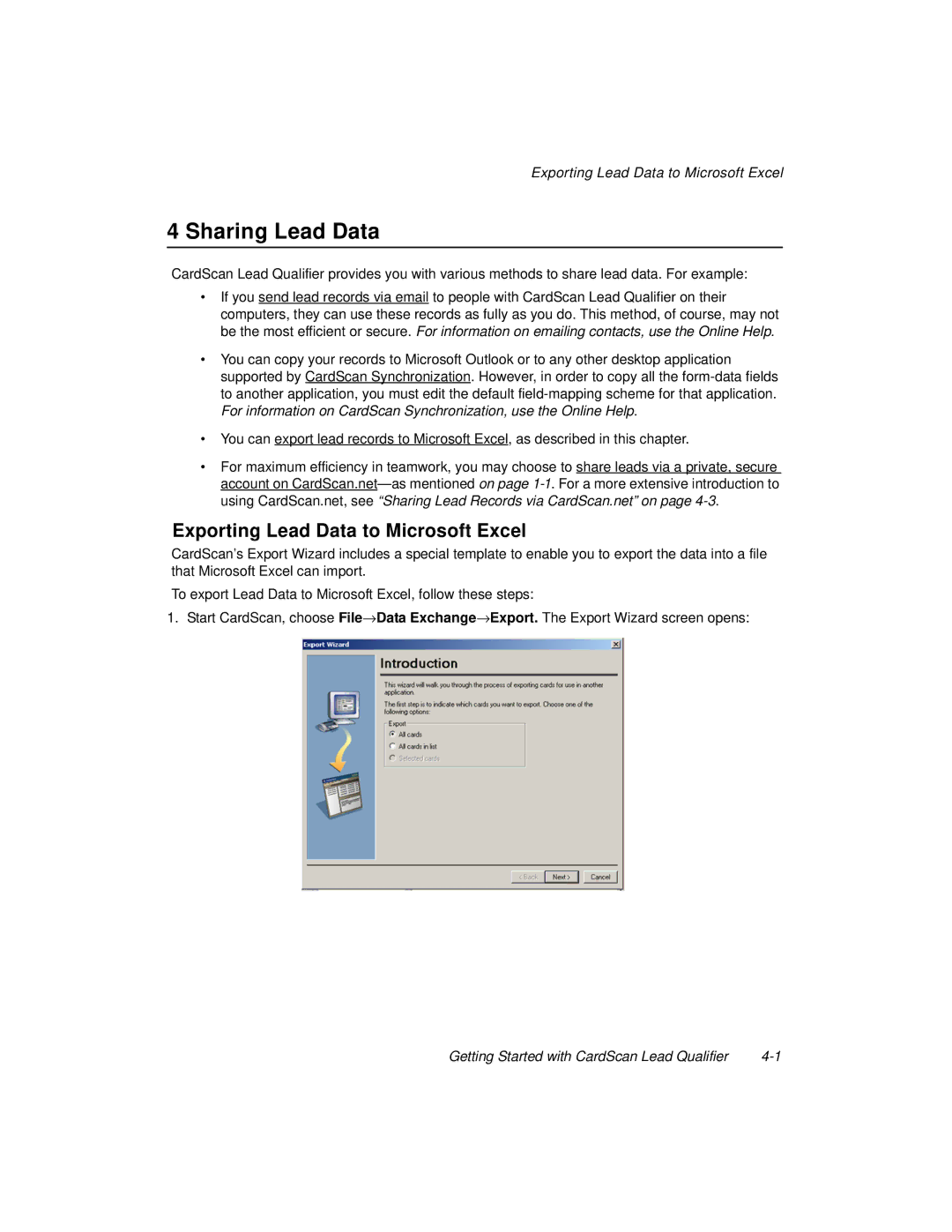Exporting Lead Data to Microsoft Excel
4 Sharing Lead Data
CardScan Lead Qualifier provides you with various methods to share lead data. For example:
•If you send lead records via email to people with CardScan Lead Qualifier on their computers, they can use these records as fully as you do. This method, of course, may not be the most efficient or secure. For information on emailing contacts, use the Online Help.
•You can copy your records to Microsoft Outlook or to any other desktop application supported by CardScan Synchronization. However, in order to copy all the
•You can export lead records to Microsoft Excel, as described in this chapter.
•For maximum efficiency in teamwork, you may choose to share leads via a private, secure account on
Exporting Lead Data to Microsoft Excel
CardScan’s Export Wizard includes a special template to enable you to export the data into a file that Microsoft Excel can import.
To export Lead Data to Microsoft Excel, follow these steps:
1. Start CardScan, choose File→Data Exchange→Export. The Export Wizard screen opens:
Getting Started with CardScan Lead Qualifier |