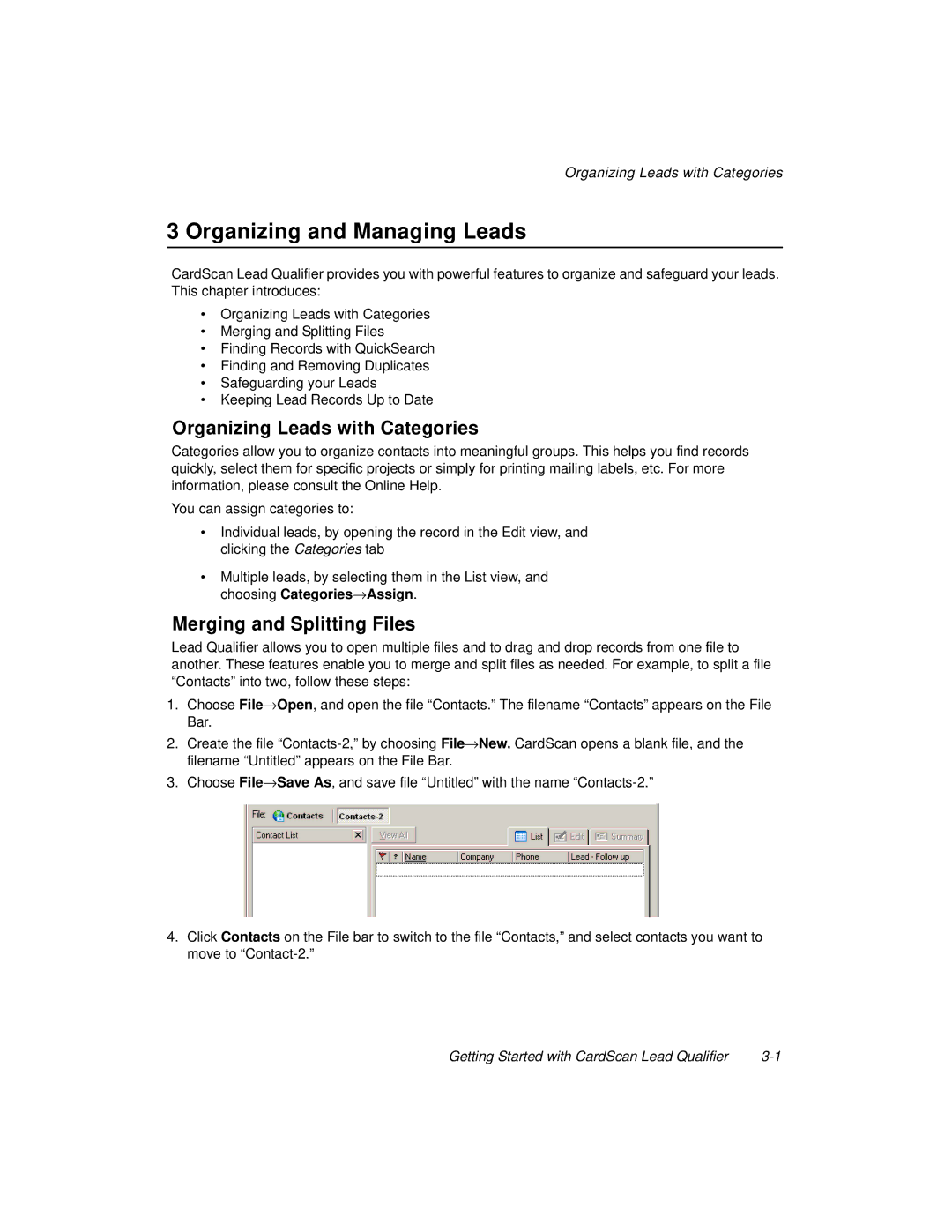Organizing Leads with Categories
3 Organizing and Managing Leads
CardScan Lead Qualifier provides you with powerful features to organize and safeguard your leads. This chapter introduces:
•Organizing Leads with Categories
•Merging and Splitting Files
•Finding Records with QuickSearch
•Finding and Removing Duplicates
•Safeguarding your Leads
•Keeping Lead Records Up to Date
Organizing Leads with Categories
Categories allow you to organize contacts into meaningful groups. This helps you find records quickly, select them for specific projects or simply for printing mailing labels, etc. For more information, please consult the Online Help.
You can assign categories to:
•Individual leads, by opening the record in the Edit view, and clicking the Categories tab
•Multiple leads, by selecting them in the List view, and choosing Categories→Assign.
Merging and Splitting Files
Lead Qualifier allows you to open multiple files and to drag and drop records from one file to another. These features enable you to merge and split files as needed. For example, to split a file “Contacts” into two, follow these steps:
1.Choose File→Open, and open the file “Contacts.” The filename “Contacts” appears on the File Bar.
2.Create the file
3.Choose File→Save As, and save file “Untitled” with the name
4.Click Contacts on the File bar to switch to the file “Contacts,” and select contacts you want to move to
Getting Started with CardScan Lead Qualifier |