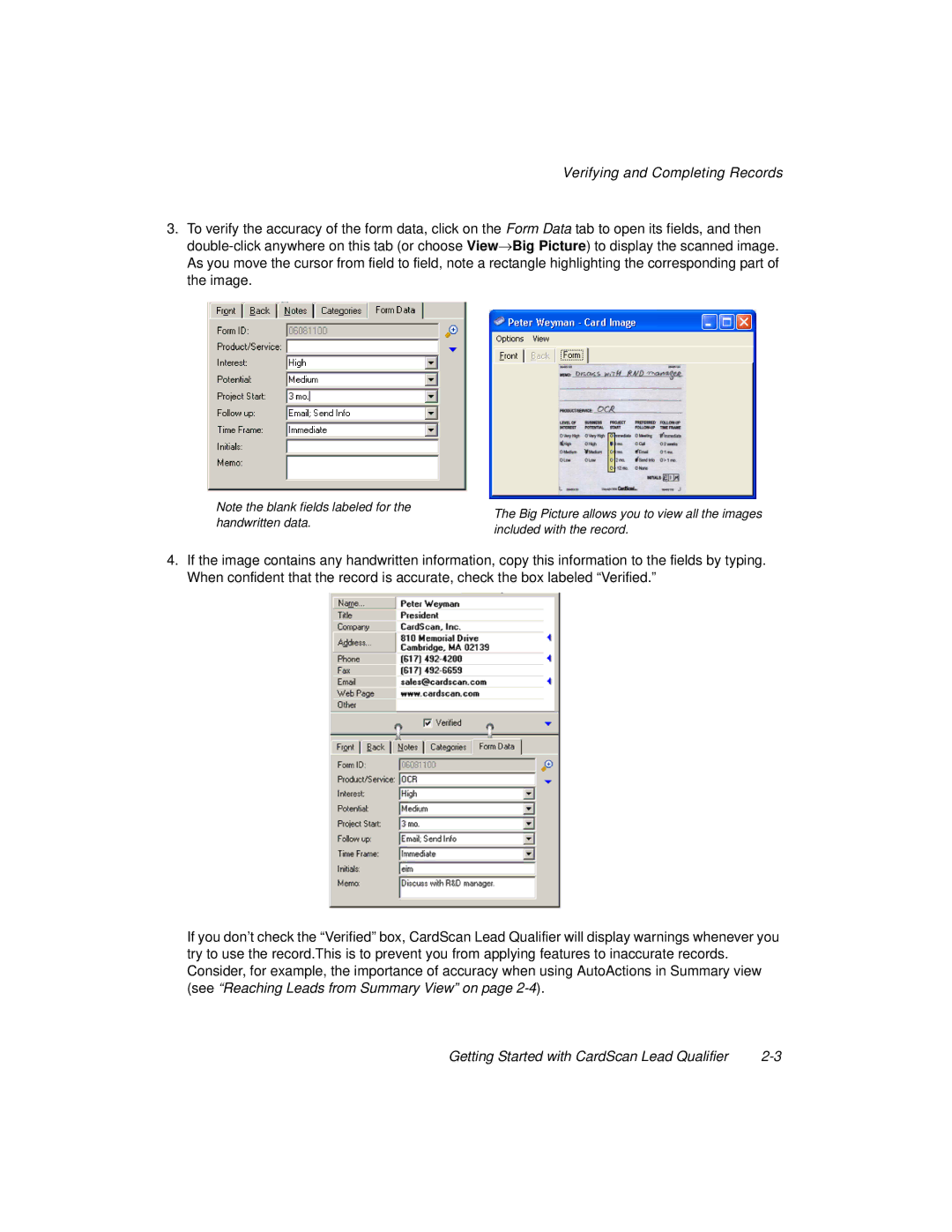Verifying and Completing Records
3.To verify the accuracy of the form data, click on the Form Data tab to open its fields, and then
Note the blank fields labeled for the handwritten data.
The Big Picture allows you to view all the images included with the record.
4.If the image contains any handwritten information, copy this information to the fields by typing. When confident that the record is accurate, check the box labeled “Verified.”
If you don’t check the “Verified” box, CardScan Lead Qualifier will display warnings whenever you try to use the record.This is to prevent you from applying features to inaccurate records. Consider, for example, the importance of accuracy when using AutoActions in Summary view (see “Reaching Leads from Summary View” on page
Getting Started with CardScan Lead Qualifier |