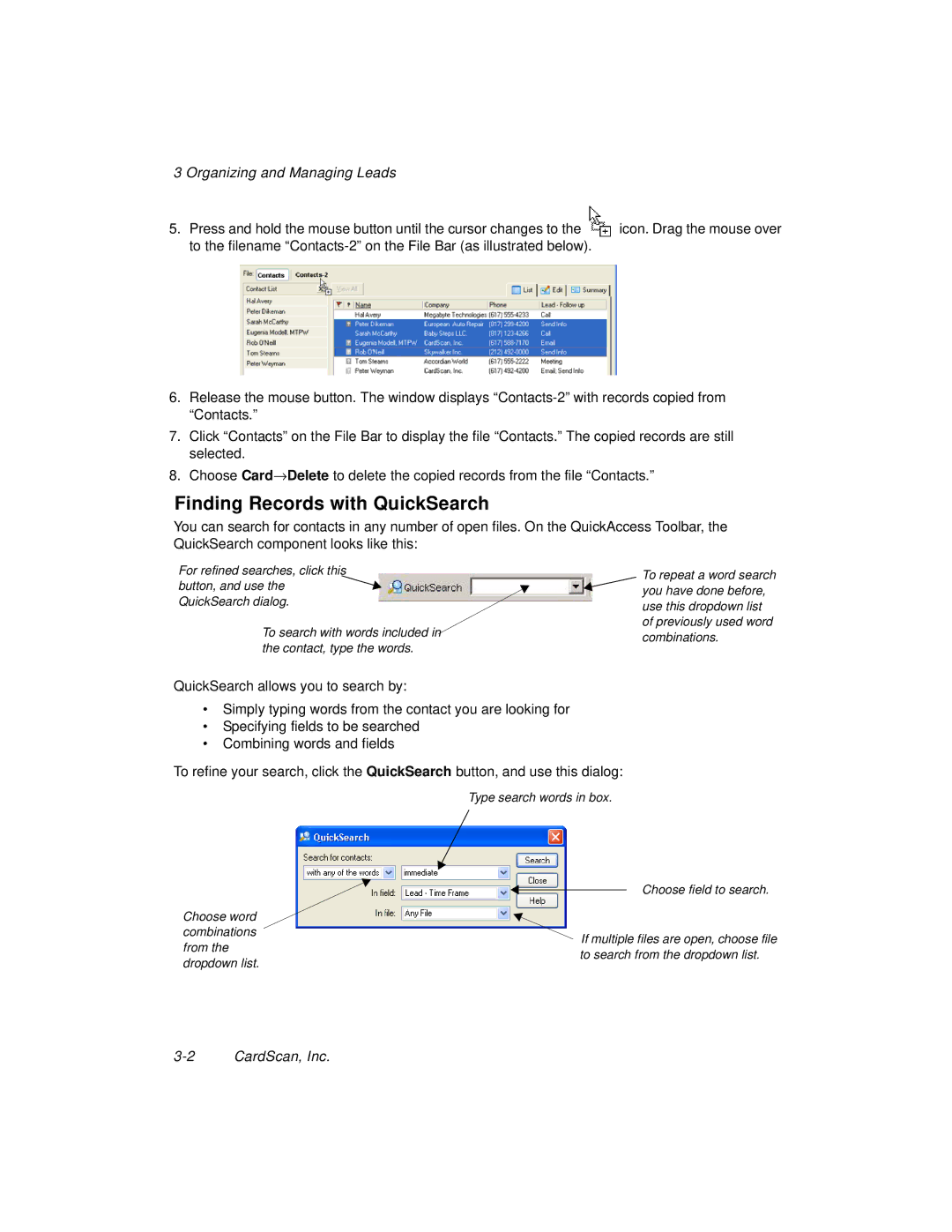3 Organizing and Managing Leads
5.Press and hold the mouse button until the cursor changes to the![]() icon. Drag the mouse over to the filename
icon. Drag the mouse over to the filename
6.Release the mouse button. The window displays
7.Click “Contacts” on the File Bar to display the file “Contacts.” The copied records are still selected.
8.Choose Card→Delete to delete the copied records from the file “Contacts.”
Finding Records with QuickSearch
You can search for contacts in any number of open files. On the QuickAccess Toolbar, the QuickSearch component looks like this:
For refined searches, click this button, and use the ![]()
![]() QuickSearch dialog.
QuickSearch dialog.
To search with words included in the contact, type the words.
To repeat a word search you have done before, use this dropdown list of previously used word combinations.
QuickSearch allows you to search by:
•Simply typing words from the contact you are looking for
•Specifying fields to be searched
•Combining words and fields
To refine your search, click the QuickSearch button, and use this dialog:
Choose word combinations from the dropdown list.
Type search words in box.
Choose field to search.
![]() If multiple files are open, choose file to search from the dropdown list.
If multiple files are open, choose file to search from the dropdown list.