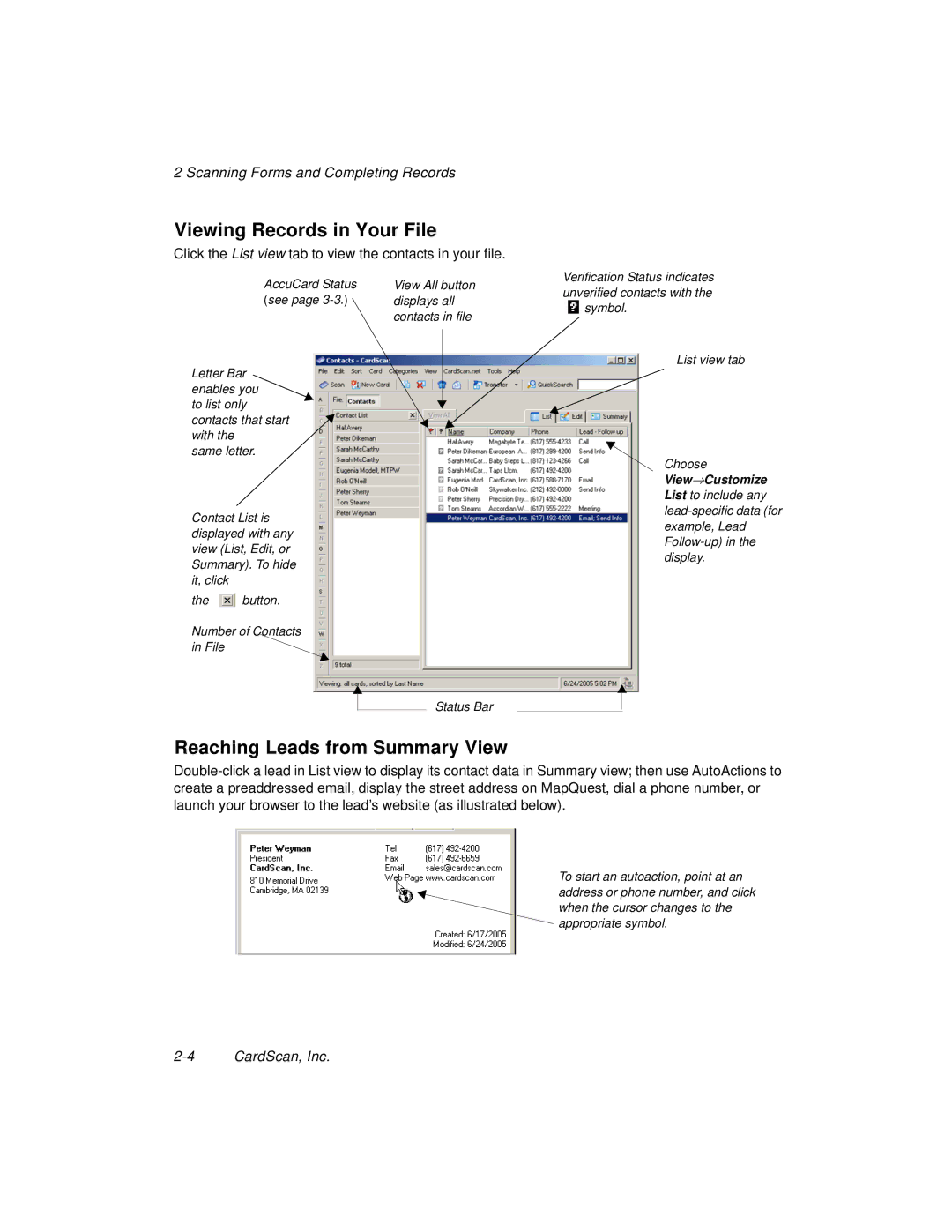2 Scanning Forms and Completing Records
Viewing Records in Your File
Click the List view tab to view the contacts in your file.
AccuCard Status (see page
Letter Bar enables you to list only contacts that start with the
same letter.
Contact List is displayed with any view (List, Edit, or Summary). To hide it, click
the ![]() button.
button.
Number of Contacts
in File
View All button displays all contacts in file
Verification Status indicates unverified contacts with the ![]() symbol.
symbol.
List view tab
Choose
View→Customize List to include any
Status Bar
Reaching Leads from Summary View
To start an autoaction, point at an address or phone number, and click when the cursor changes to the appropriate symbol.