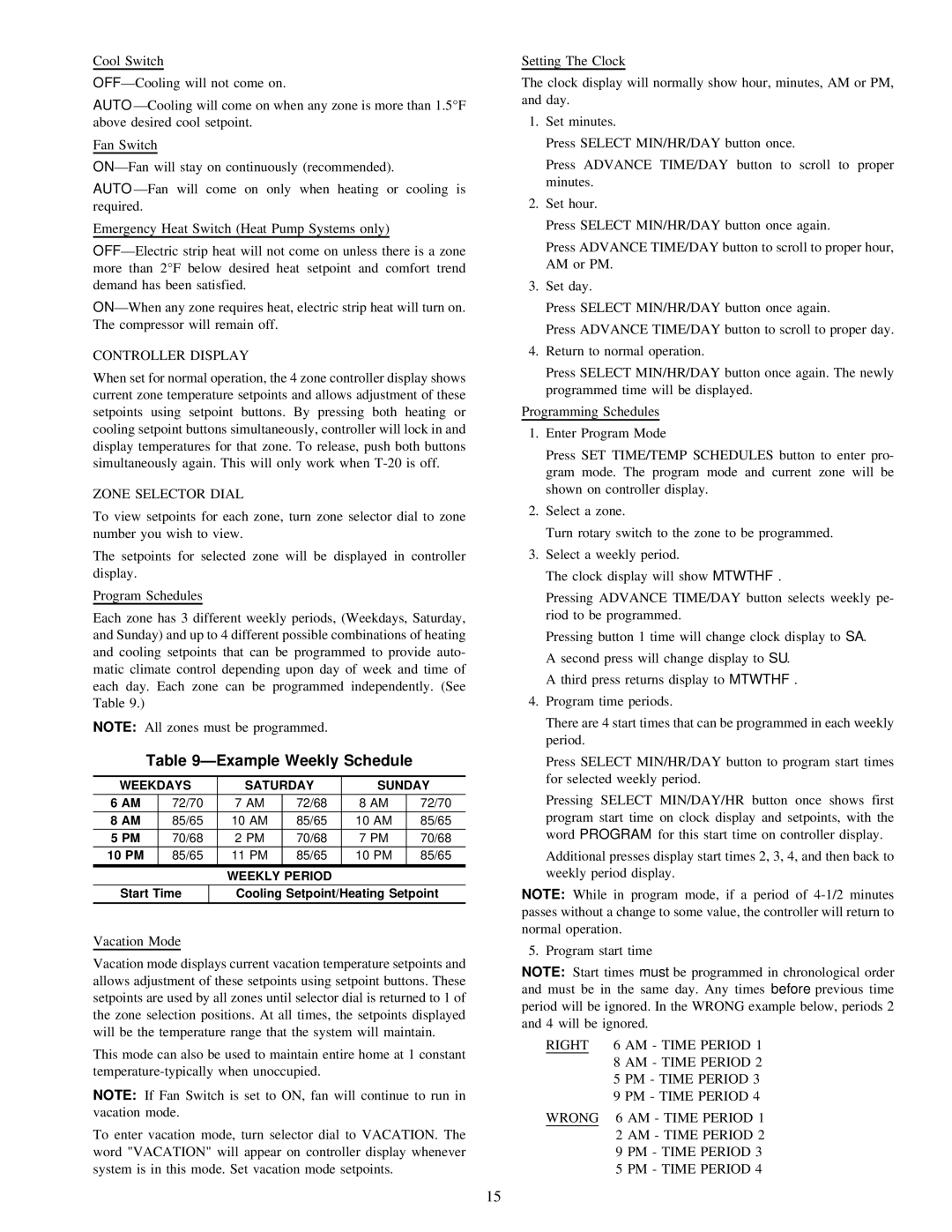ZONEKIT4ZCAR specifications
The Carrier ZONEKIT4ZCAR is an innovative zoning system designed to enhance the comfort and efficiency of heating and cooling in residential and commercial spaces. Its functionality allows users to customize temperature settings in different areas of a building, which is especially valuable in larger homes or multi-room facilities.One of the standout features of the ZONEKIT4ZCAR is its integration with Carrier’s advanced HVAC technology. This zoning system utilizes dampers that control airflow, directing heated or cooled air to specific areas as needed. This ensures that every room is maintained at the desired temperature without wasting energy on unused spaces. The system can effectively manage up to four different zones simultaneously.
The ZONEKIT4ZCAR is equipped with smart technology compatibility, allowing seamless integration with smart home systems. Users can control their zoning settings through mobile applications, voice commands, or smart thermostats. This feature enhances user convenience, providing access to temperature adjustments from anywhere in the home. Additionally, the system can be programmed to follow user schedules, optimizing energy usage and potentially lowering energy bills.
Another key characteristic of the Carrier ZONEKIT4ZCAR is its reliability and durability. Carrier is a well-respected brand in the HVAC industry, associated with high-quality products that are built to last. The ZONEKIT4ZCAR reflects this commitment, featuring robust construction and materials that ensure longevity and consistent performance.
The installation process of the ZONEKIT4ZCAR is designed to be straightforward, making it an appealing choice for both professionals and DIY enthusiasts. It is compatible with various Carrier heating and cooling systems, allowing for easy upgrades or replacements in existing setups.
In terms of energy efficiency, the ZONEKIT4ZCAR caters to environmentally conscious users. By allowing precise control over the climate in specific areas, the system reduces overall energy consumption, thereby lowering carbon footprints.
Finally, the ZONEKIT4ZCAR provides exceptional comfort and control, making it a smart investment for anyone looking to improve their indoor climate experience. With its combination of cutting-edge technology, user-friendly features, and energy efficiency, the Carrier ZONEKIT4ZCAR stands out in the HVAC market as a reliable choice for modern zoning solutions.