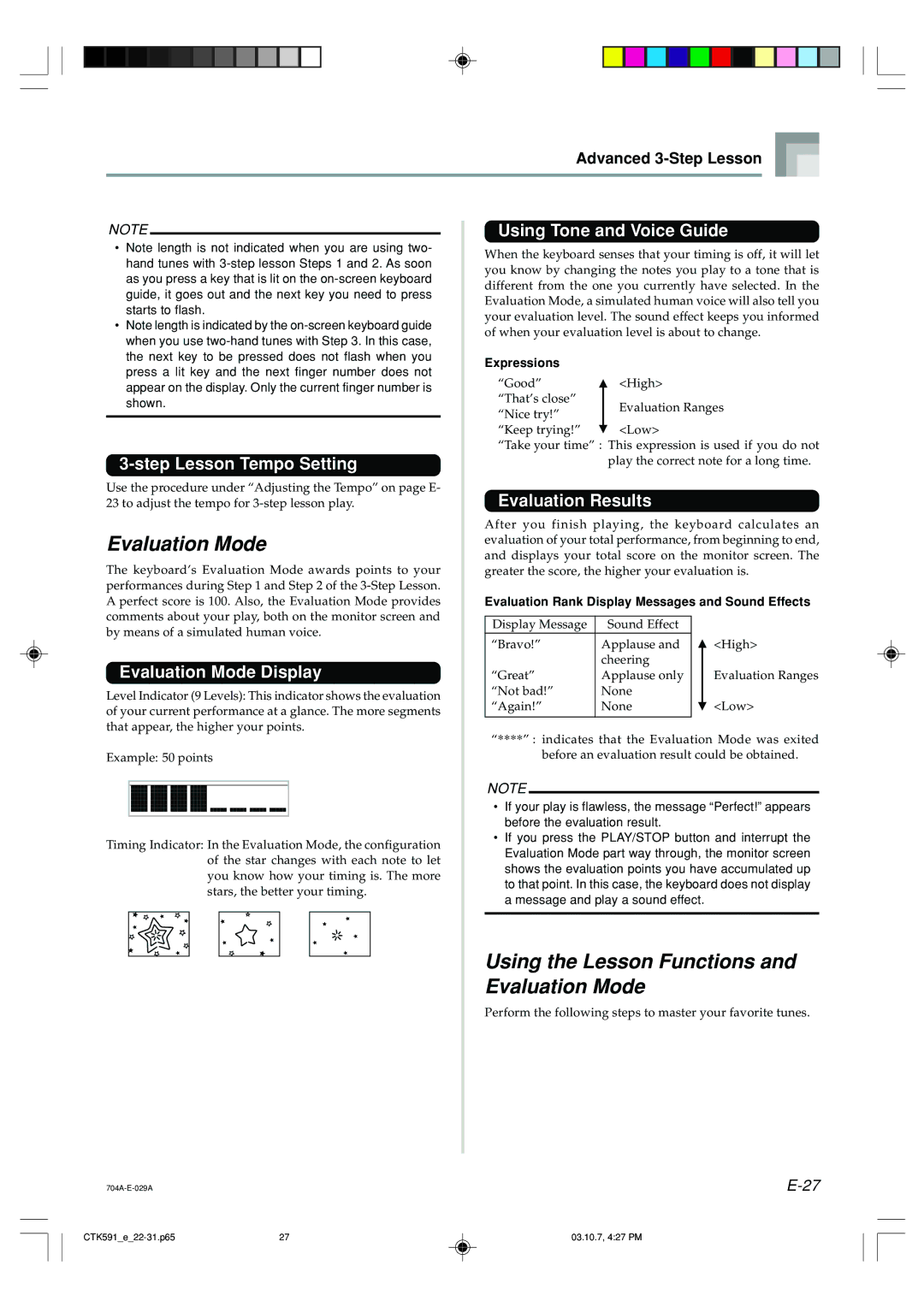|
|
|
|
|
|
| Advanced |
|
|
| |||||||
|
|
|
|
|
|
|
|
|
| ||||||||
|
|
|
|
|
|
|
|
| |||||||||
|
|
|
|
|
|
|
|
|
|
|
|
|
|
|
| ||
NOTE |
|
|
|
| Using Tone and Voice Guide | ||||||||||||
|
|
| |||||||||||||||
• Note length is not indicated when you are using two- | When the keyboard senses that your timing is off, it will let | ||||||||||||||||
hand tunes with | |||||||||||||||||
you know by changing the notes you play to a tone that is | |||||||||||||||||
as you press a key that is lit on the | |||||||||||||||||
different from the one you currently have selected. In the | |||||||||||||||||
guide, it goes out and the next key you need to press | |||||||||||||||||
Evaluation Mode, a simulated human voice will also tell you | |||||||||||||||||
starts to flash. | |||||||||||||||||
your evaluation level. The sound effect keeps you informed | |||||||||||||||||
• Note length is indicated by the | |||||||||||||||||
of when your evaluation level is about to change. | |||||||||||||||||
when you use | |||||||||||||||||
|
|
|
|
|
|
|
|
|
|
|
| ||||||
the next key to be pressed does not flash when you | Expressions |
|
|
|
|
|
|
|
|
| |||||||
press a lit key and the next finger number does not |
|
|
|
|
|
|
|
|
| ||||||||
| “Good” |
| <High> |
|
|
|
|
| |||||||||
appear on the display. Only the current finger number is |
|
|
|
|
|
|
| ||||||||||
|
|
|
|
|
|
| |||||||||||
| “That’s close” |
|
|
|
|
|
|
|
|
| |||||||
shown. |
|
| Evaluation Ranges | ||||||||||||||
| “Nice try!” |
| |||||||||||||||
|
|
|
|
|
|
| |||||||||||
|
|
|
|
|
|
|
|
|
|
|
|
|
|
| |||
|
|
|
|
|
| “Keep trying!” |
| <Low> |
|
|
|
|
| ||||
|
|
|
|
|
|
|
|
|
|
|
| ||||||
|
|
|
|
|
| “Take your time” : This expression is used if you do not | |||||||||||
|
|
|
|
| play the correct note for a long time. | ||||||||||||
Use the procedure under “Adjusting the Tempo” on page E- |
| Evaluation Results |
|
|
|
|
| ||||||||||
23 to adjust the tempo for |
|
|
|
|
|
| |||||||||||
Evaluation Mode | After you finish playing, the keyboard calculates an | ||||||||||||||||
evaluation of your total performance, from beginning to end, | |||||||||||||||||
and displays your total score on the monitor screen. The | |||||||||||||||||
The keyboard’s Evaluation Mode awards points to your | |||||||||||||||||
greater the score, the higher your evaluation is. | |||||||||||||||||
performances during Step 1 and Step 2 of the |
|
|
|
|
|
|
|
|
|
|
|
| |||||
A perfect score is 100. Also, the Evaluation Mode provides | Evaluation Rank Display Messages and Sound Effects | ||||||||||||||||
comments about your play, both on the monitor screen and |
|
|
|
|
|
|
|
|
|
|
|
| |||||
Display Message |
| Sound Effect |
|
|
|
|
|
|
| ||||||||
by means of a simulated human voice. |
|
|
|
|
|
|
|
| |||||||||
“Bravo!” | Applause and |
|
| <High> | |||||||||||||
|
|
|
|
|
|
| |||||||||||
|
|
|
|
|
|
| |||||||||||
Evaluation Mode Display |
|
|
| cheering |
|
|
|
|
|
|
| ||||||
“Great” | Applause only |
|
| Evaluation Ranges | |||||||||||||
Level Indicator (9 Levels): This indicator shows the evaluation | “Not bad!” | None |
|
|
|
|
|
|
| ||||||||
“Again!” | None |
|
| <Low> | |||||||||||||
of your current performance at a glance. The more segments |
|
| |||||||||||||||
|
|
|
|
|
|
|
|
|
|
|
| ||||||
that appear, the higher your points. | “****” : indicates that the Evaluation Mode was exited | ||||||||||||||||
|
|
|
|
| |||||||||||||
Example: 50 points |
|
| before an evaluation result could be obtained. | ||||||||||||||
|
|
|
|
| NOTE |
|
|
|
|
|
|
|
|
|
| ||
|
|
|
|
|
|
|
|
|
|
|
|
|
| ||||
|
|
|
|
| • | If your play is flawless, the message “Perfect!” appears | |||||||||||
|
|
|
|
|
| before the evaluation result. |
|
|
|
|
| ||||||
Timing Indicator: In the Evaluation Mode, the configuration | • | If you press the PLAY/STOP button and interrupt the | |||||||||||||||
| Evaluation Mode part way through, the monitor screen | ||||||||||||||||
|
| of the star changes with each note to let |
| ||||||||||||||
|
|
| shows the evaluation points you have accumulated up | ||||||||||||||
|
| you know how your timing is. The more |
| ||||||||||||||
|
|
| to that point. In this case, the keyboard does not display | ||||||||||||||
|
| stars, the better your timing. |
| ||||||||||||||
|
|
| a message and play a sound effect. |
|
|
|
|
| |||||||||
|
|
|
|
|
|
|
|
|
|
| |||||||
|
|
|
|
|
|
|
|
|
|
|
|
|
|
|
|
| |
Using the Lesson Functions and
Evaluation Mode
Perform the following steps to master your favorite tunes.
| ||
27 | 03.10.7, 4:27 PM |