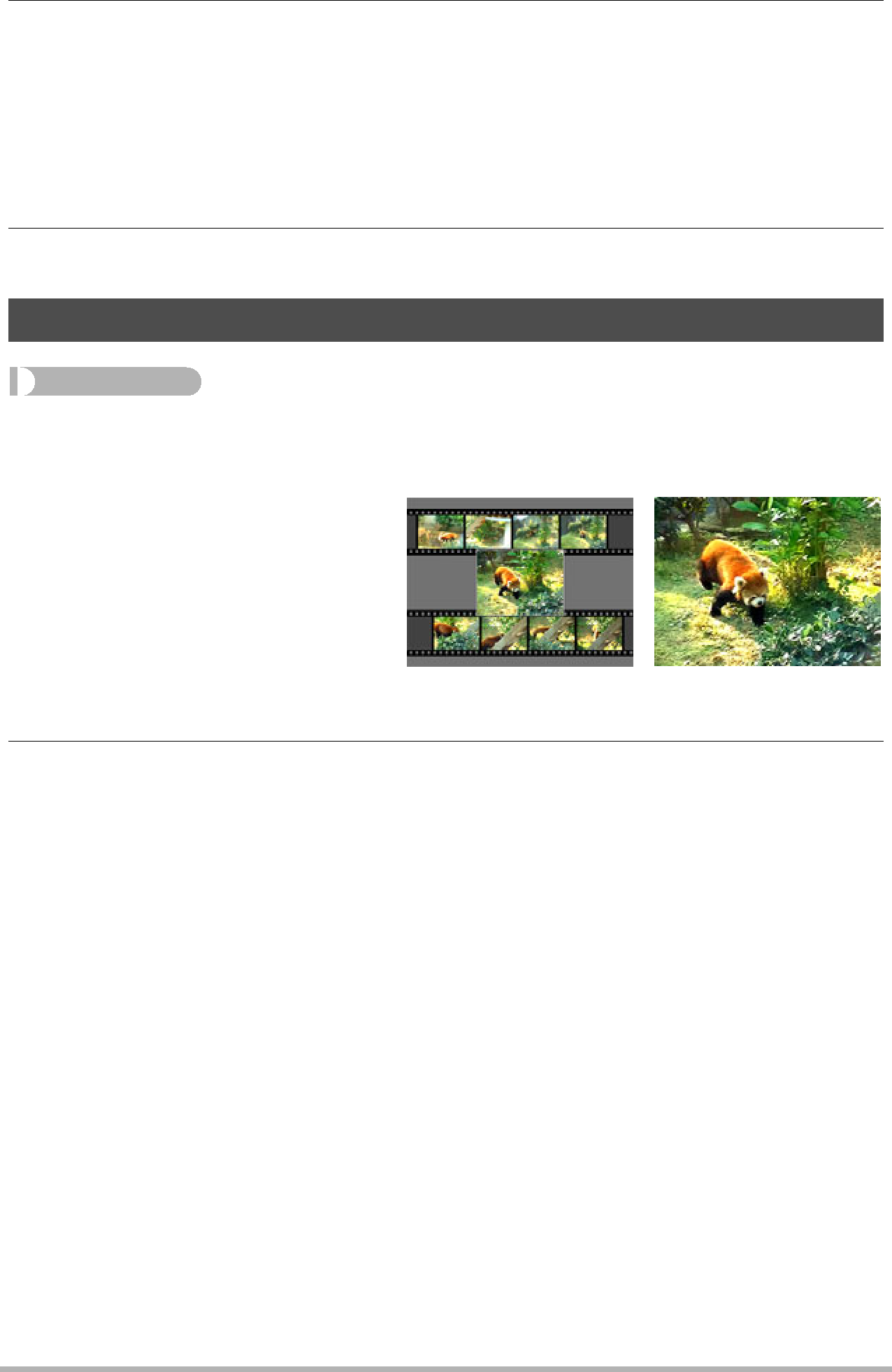
4.
•See the user documentation that comes with your computer for information about moving, copying, and deleting files.
•If there are background music files both in
•See page 159 for information about camera folders.
5.Disconnect the camera from the computer (pages 145, 154).
Creating a Snapshot of Movie Frames (MOTION PRINT)
Procedure
[p] (PLAY) * Movie Screen * [MENU] * PLAY Tab *
MOTION PRINT
1.Use [4] and [6] to scroll through the movie frames and display the one you want to use as the image of the MOTION PRINT image.
Holding down [4] or [6] | 9 frames | 1 frame |
scrolls at high speed. |
|
|
2.Use [8] and [2] to select either “9 frames” or “1 frame” and then press [SET].
•When “9 frames” is selected, the frame you select in step 1 will be in the center of the MOTION PRINT image.
•Only the frames of movies recorded on this camera can be used in a MOTION PRINT image.
123Other Playback Functions (PLAY)