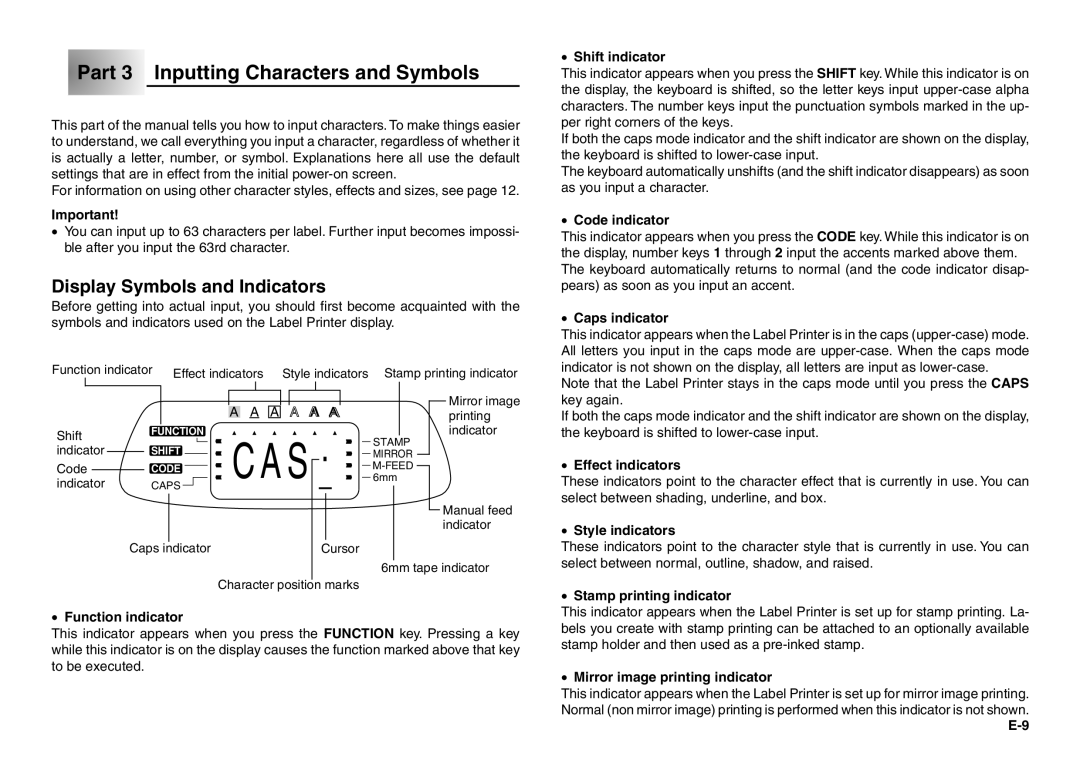Part 3 Inputting Characters and Symbols
Part 3 Inputting Characters and Symbols
This part of the manual tells you how to input characters. To make things easier to understand, we call everything you input a character, regardless of whether it is actually a letter, number, or symbol. Explanations here all use the default settings that are in effect from the initial
For information on using other character styles, effects and sizes, see page 12.
Important!
•You can input up to 63 characters per label. Further input becomes impossi- ble after you input the 63rd character.
Display Symbols and Indicators
Before getting into actual input, you should first become acquainted with the symbols and indicators used on the Label Printer display.
Function indicator |
|
| Effect indicators Style indicators | Stamp printing indicator | ||||||||||||||||||||||||||||||||
|
|
|
|
|
|
|
|
|
|
|
|
|
|
|
|
|
|
|
|
|
|
|
|
|
|
|
|
|
|
|
|
|
|
|
| Mirror image |
|
|
|
|
|
|
|
|
|
|
|
|
|
|
|
|
|
|
|
|
|
|
|
|
|
|
|
|
|
|
|
|
|
|
|
| |
|
|
|
|
|
|
|
|
|
|
|
|
|
|
|
| A | A A A A A |
|
|
|
|
|
|
| printing | |||||||||||
|
|
|
|
|
|
|
|
|
|
|
|
|
|
|
| |||||||||||||||||||||
Shift |
| FUNCTION |
| CAS |
|
|
|
|
|
|
|
|
|
|
|
|
|
|
| indicator | ||||||||||||||||
|
|
|
|
|
|
|
|
|
|
|
|
|
|
|
|
|
|
|
|
| STAMP |
|
|
| ||||||||||||
indicator |
| SHIFT |
|
|
|
|
|
|
|
|
|
|
|
|
|
|
|
| ||||||||||||||||||
|
|
|
|
|
|
|
|
|
|
|
|
|
|
| MIRROR |
|
|
| ||||||||||||||||||
|
|
|
|
|
|
|
|
|
|
|
|
|
|
|
|
|
| |||||||||||||||||||
|
|
|
|
|
|
|
|
|
|
|
|
|
|
|
| |||||||||||||||||||||
Code |
|
| CODE |
|
|
|
|
|
|
|
|
|
|
|
|
|
|
|
|
|
|
|
| |||||||||||||
|
|
|
|
|
|
|
|
|
|
|
|
|
|
|
|
| ||||||||||||||||||||
indicator |
| CAPS |
|
|
|
|
|
|
|
|
|
|
|
|
|
| 6mm |
| Manual feed | |||||||||||||||||
|
|
|
|
|
|
|
|
|
| |||||||||||||||||||||||||||
|
|
|
|
|
|
|
|
|
|
|
|
|
|
|
|
|
|
|
|
|
|
|
|
|
|
|
|
|
|
|
|
|
|
| ||
|
|
|
|
|
|
|
|
|
|
|
|
|
|
|
|
|
|
|
|
|
|
|
|
|
|
|
|
|
|
|
|
|
|
| ||
|
|
|
|
|
|
|
|
|
|
|
|
|
|
|
|
|
|
|
|
|
|
|
|
|
|
|
|
|
|
|
|
|
|
| ||
|
|
|
|
|
|
|
|
|
|
|
|
|
|
|
|
|
|
|
|
|
|
|
|
|
|
|
|
|
|
|
|
|
|
| indicator | |
|
|
| Caps |
| indicator |
|
|
|
|
|
|
|
|
|
|
|
|
|
|
|
|
|
|
| ||||||||||||
|
|
|
|
|
|
|
|
|
|
|
|
| Cursor |
|
|
|
|
|
|
|
| |||||||||||||||
|
|
|
|
|
|
|
|
|
|
|
|
|
|
|
|
|
|
|
|
|
|
|
|
|
|
|
|
| 6mm tape indicator | |||||||
|
|
|
|
|
|
|
|
|
|
|
|
|
|
| Character position |
|
| marks |
|
|
|
|
|
|
|
| ||||||||||
•Function indicator
This indicator appears when you press the FUNCTION key. Pressing a key while this indicator is on the display causes the function marked above that key to be executed.
•Shift indicator
This indicator appears when you press the SHIFT key. While this indicator is on the display, the keyboard is shifted, so the letter keys input
If both the caps mode indicator and the shift indicator are shown on the display, the keyboard is shifted to
The keyboard automatically unshifts (and the shift indicator disappears) as soon as you input a character.
•Code indicator
This indicator appears when you press the CODE key. While this indicator is on the display, number keys 1 through 2 input the accents marked above them. The keyboard automatically returns to normal (and the code indicator disap- pears) as soon as you input an accent.
•Caps indicator
This indicator appears when the Label Printer is in the caps
Note that the Label Printer stays in the caps mode until you press the CAPS key again.
If both the caps mode indicator and the shift indicator are shown on the display, the keyboard is shifted to
•Effect indicators
These indicators point to the character effect that is currently in use. You can select between shading, underline, and box.
•Style indicators
These indicators point to the character style that is currently in use. You can select between normal, outline, shadow, and raised.
•Stamp printing indicator
This indicator appears when the Label Printer is set up for stamp printing. La- bels you create with stamp printing can be attached to an optionally available stamp holder and then used as a
•Mirror image printing indicator
This indicator appears when the Label Printer is set up for mirror image printing. Normal (non mirror image) printing is performed when this indicator is not shown.