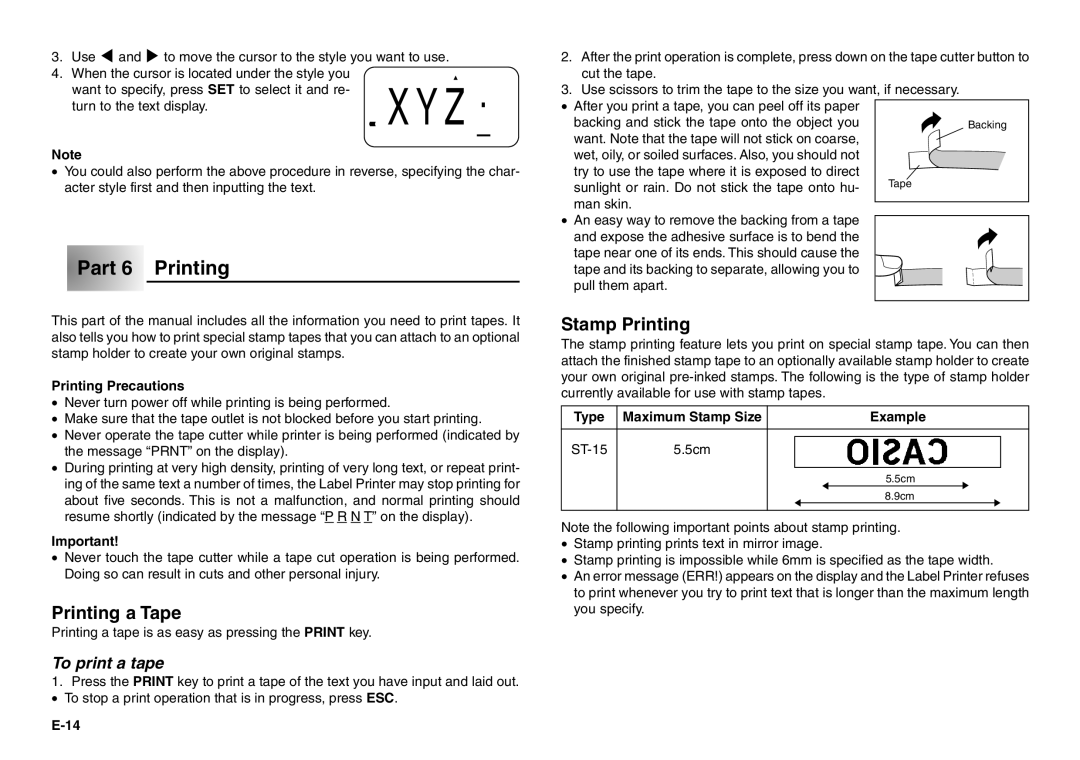3.Use H and J to move the cursor to the style you want to use.
4.When the cursor is located under the style you want to specify, press SET to select it and re- XYZturn to the text display.
Note
•You could also perform the above procedure in reverse, specifying the char- acter style first and then inputting the text.
 Part 6 Printing
Part 6 Printing
This part of the manual includes all the information you need to print tapes. It also tells you how to print special stamp tapes that you can attach to an optional stamp holder to create your own original stamps.
Printing Precautions
•Never turn power off while printing is being performed.
•Make sure that the tape outlet is not blocked before you start printing.
•Never operate the tape cutter while printer is being performed (indicated by the message “PRNT” on the display).
•During printing at very high density, printing of very long text, or repeat print- ing of the same text a number of times, the Label Printer may stop printing for about five seconds. This is not a malfunction, and normal printing should resume shortly (indicated by the message “P R N T” on the display).
Important!
•Never touch the tape cutter while a tape cut operation is being performed. Doing so can result in cuts and other personal injury.
Printing a Tape
Printing a tape is as easy as pressing the PRINT key.
To print a tape
1.Press the PRINT key to print a tape of the text you have input and laid out.
• To stop a print operation that is in progress, press ESC.
2.After the print operation is complete, press down on the tape cutter button to cut the tape.
3.Use scissors to trim the tape to the size you want, if necessary.
•After you print a tape, you can peel off its paper
backing and stick the tape onto the object you | Backing |
want. Note that the tape will not stick on coarse, |
|
wet, oily, or soiled surfaces. Also, you should not |
|
try to use the tape where it is exposed to direct | Tape |
sunlight or rain. Do not stick the tape onto hu- | |
man skin. |
|
|
•An easy way to remove the backing from a tape and expose the adhesive surface is to bend the tape near one of its ends. This should cause the
tape and its backing to separate, allowing you to pull them apart.
Stamp Printing
The stamp printing feature lets you print on special stamp tape. You can then attach the finished stamp tape to an optionally available stamp holder to create your own original
Type | Maximum Stamp Size |
|
|
| Example | |||
|
|
|
|
|
|
|
|
|
5.5cm |
|
|
|
|
|
|
| |
|
|
|
|
|
|
| ||
|
|
|
|
|
|
|
|
|
|
|
|
|
| 5.5cm |
| ||
|
|
|
|
| 8.9cm | |||
|
|
|
|
|
|
|
|
|
Note the following important points about stamp printing.
•Stamp printing prints text in mirror image.
•Stamp printing is impossible while 6mm is specified as the tape width.
•An error message (ERR!) appears on the display and the Label Printer refuses to print whenever you try to print text that is longer than the maximum length you specify.