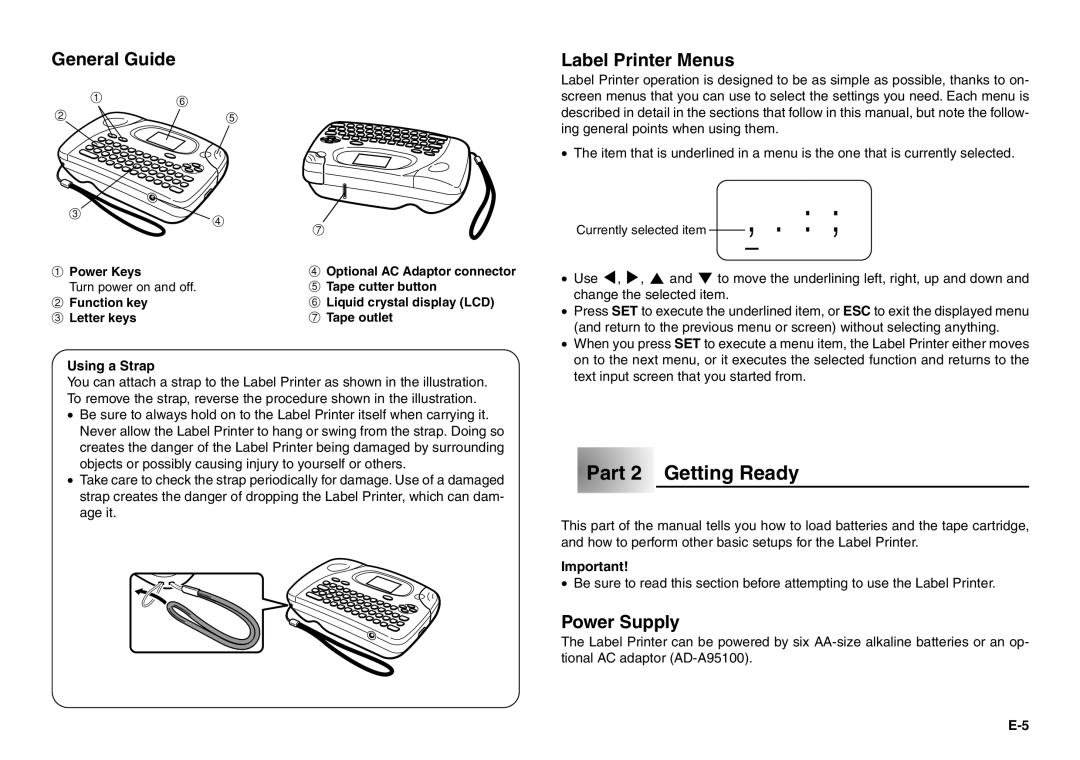General Guide
16
2
3
1Power Keys
Turn power on and off.
2Function key
3 Letter keys
5
4![]()
7
4Optional AC Adaptor connector
5 Tape cutter button
6 Liquid crystal display (LCD)
7 Tape outlet
Label Printer Menus
Label Printer operation is designed to be as simple as possible, thanks to on- screen menus that you can use to select the settings you need. Each menu is described in detail in the sections that follow in this manual, but note the follow- ing general points when using them.
•The item that is underlined in a menu is the one that is currently selected.
Currently selected item ,.: ;
• Use H, J, K and L to move the underlining left, right, up and down and |
change the selected item. |
• Press SET to execute the underlined item, or ESC to exit the displayed menu |
(and return to the previous menu or screen) without selecting anything. |
• When you press SET to execute a menu item, the Label Printer either moves |
on to the next menu, or it executes the selected function and returns to the |
Using a Strap
You can attach a strap to the Label Printer as shown in the illustration. To remove the strap, reverse the procedure shown in the illustration.
•Be sure to always hold on to the Label Printer itself when carrying it. Never allow the Label Printer to hang or swing from the strap. Doing so creates the danger of the Label Printer being damaged by surrounding objects or possibly causing injury to yourself or others.
•Take care to check the strap periodically for damage. Use of a damaged strap creates the danger of dropping the Label Printer, which can dam- age it.
text input screen that you started from. |
 Part 2 Getting Ready
Part 2 Getting Ready
This part of the manual tells you how to load batteries and the tape cartridge, and how to perform other basic setups for the Label Printer.
Important!
•Be sure to read this section before attempting to use the Label Printer.
Power Supply
The Label Printer can be powered by six