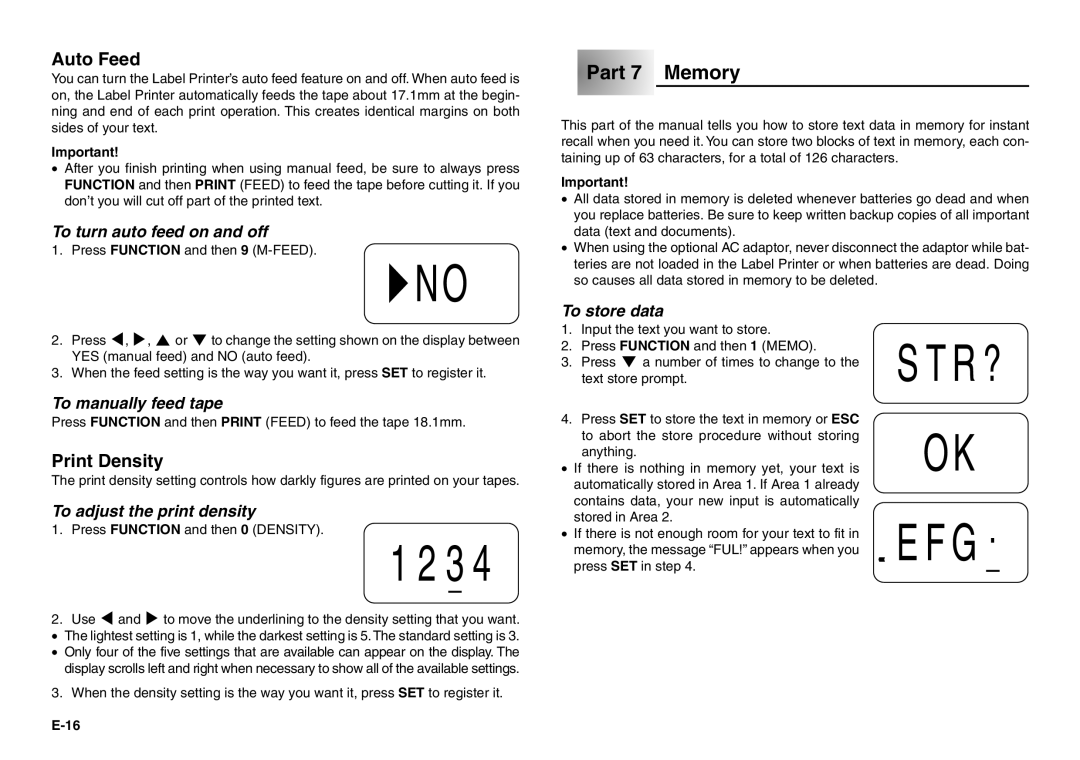Auto Feed
You can turn the Label Printer’s auto feed feature on and off. When auto feed is on, the Label Printer automatically feeds the tape about 17.1mm at the begin- ning and end of each print operation. This creates identical margins on both sides of your text.
Important!
•After you finish printing when using manual feed, be sure to always press FUNCTION and then PRINT (FEED) to feed the tape before cutting it. If you don’t you will cut off part of the printed text.
To turn auto feed on and off
1. Press FUNCTION and then 9
JNO
2.Press H, J, K or L to change the setting shown on the display between YES (manual feed) and NO (auto feed).
3.When the feed setting is the way you want it, press SET to register it.
To manually feed tape
Press FUNCTION and then PRINT (FEED) to feed the tape 18.1mm.
Print Density
The print density setting controls how darkly figures are printed on your tapes.
To adjust the print density
1. Press FUNCTION and then 0 (DENSITY).
1234
2.Use H and J to move the underlining to the density setting that you want.
• The lightest setting is 1, while the darkest setting is 5.The standard setting is 3.
• Only four of the five settings that are available can appear on the display. The display scrolls left and right when necessary to show all of the available settings.
3.When the density setting is the way you want it, press SET to register it.
 Part 7 Memory
Part 7 Memory
This part of the manual tells you how to store text data in memory for instant recall when you need it. You can store two blocks of text in memory, each con- taining up of 63 characters, for a total of 126 characters.
Important!
•All data stored in memory is deleted whenever batteries go dead and when you replace batteries. Be sure to keep written backup copies of all important data (text and documents).
•When using the optional AC adaptor, never disconnect the adaptor while bat- teries are not loaded in the Label Printer or when batteries are dead. Doing so causes all data stored in memory to be deleted.
To store data
1. | Input the text you want to store. | STR? | ||
2. | Press FUNCTION and then 1 (MEMO). | |||
3. | Press L a number of times to change to the | |||
| text store prompt. | |||
4. | Press SET to store the text in memory or ESC | OK | ||
| to abort the store procedure without storing | |||
| anything. | |||
• If there is nothing in memory yet, your text is | ||||
| automatically stored in Area 1. If Area 1 already |
|
|
|
| contains data, your new input is automatically |
|
|
|
| stored in Area 2. | EFG |
|
|
• If there is not enough room for your text to fit in |
|
| ||
| memory, the message “FUL!” appears when you |
|
| |
| press SET in step 4. |
|
| |