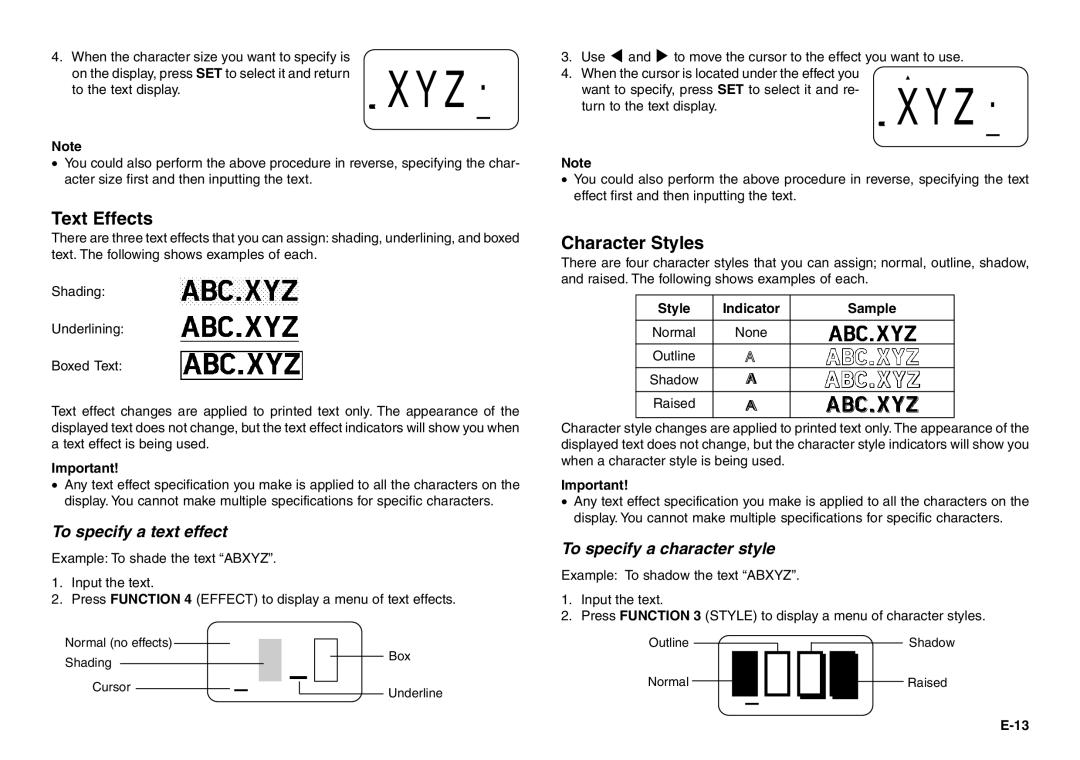4. When the character size you want to specify is | XYZ | |
on the display, press SET to select it and return | ||
to the text display. | ||
|
Note
•You could also perform the above procedure in reverse, specifying the char- acter size first and then inputting the text.
Text Effects
There are three text effects that you can assign: shading, underlining, and boxed text. The following shows examples of each.
Shading:
Underlining:
Boxed Text:
Text effect changes are applied to printed text only. The appearance of the displayed text does not change, but the text effect indicators will show you when a text effect is being used.
Important!
•Any text effect specification you make is applied to all the characters on the display. You cannot make multiple specifications for specific characters.
To specify a text effect
Example: To shade the text “ABXYZ”.
1.Input the text.
2.Press FUNCTION 4 (EFFECT) to display a menu of text effects.
Normal (no effects) |
|
|
|
|
| – |
|
|
| Box | |||
|
|
|
|
|
|
| |||||||
Shading |
|
|
|
|
|
|
|
|
|
| |||
|
|
|
|
|
|
|
|
|
| ||||
|
|
|
|
|
|
|
|
|
|
| |||
Cursor |
|
|
|
|
|
|
|
| Underline | ||||
|
|
|
|
|
| ||||||||
|
|
|
|
|
|
| |||||||
|
|
|
|
|
|
|
|
|
|
|
|
| |
3. Use H and J to move the cursor to the effect you want to use. 4. When the cursor is located under the effect you ![]()
want to specify, press SET to select it and re-
turn to the text display. | XYZ |
|
Note
•You could also perform the above procedure in reverse, specifying the text effect first and then inputting the text.
Character Styles
There are four character styles that you can assign; normal, outline, shadow, and raised. The following shows examples of each.
Style | Indicator | Sample |
|
|
|
Normal | None |
|
|
|
|
Outline | A |
|
|
|
|
Shadow | A |
|
|
|
|
Raised | A |
|
|
|
|
Character style changes are applied to printed text only. The appearance of the displayed text does not change, but the character style indicators will show you when a character style is being used.
Important!
•Any text effect specification you make is applied to all the characters on the display. You cannot make multiple specifications for specific characters.
To specify a character style
Example: To shadow the text “ABXYZ”.
1.Input the text.
2.Press FUNCTION 3 (STYLE) to display a menu of character styles.
Outline |
|
|
|
|
|
|
|
|
|
|
|
|
|
|
| Shadow | |
Normal |
|
|
|
|
|
|
|
|
|
|
|
|
|
|
| Raised | |
|
|
|
|
|
|
|
|
|
|
|
|
|
|
| |||
|
|
|
|
|
|
|
|
|
|
|
|
|
|
|
|
|
|
|
|
|
|
|
|
|
|
|
|
|
|
|
|
|
|
|
|