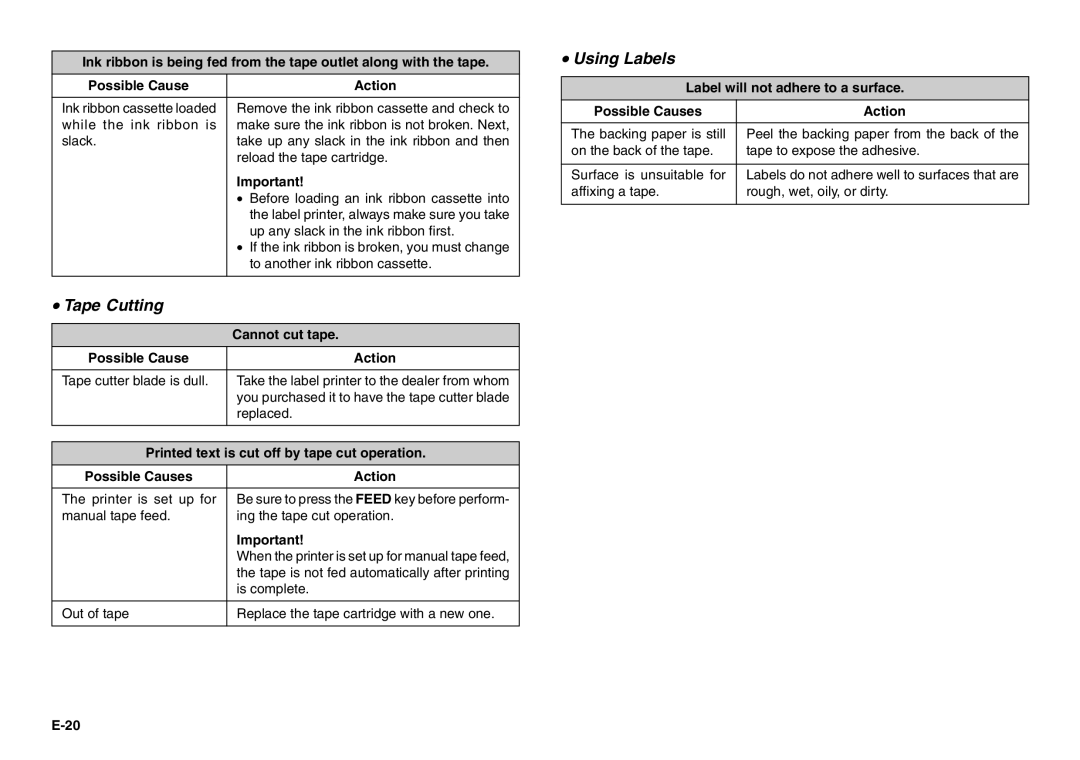Ink ribbon is being fed from the tape outlet along with the tape.
Possible Cause | Action |
Ink ribbon cassette loaded | Remove the ink ribbon cassette and check to |
while the ink ribbon is | make sure the ink ribbon is not broken. Next, |
slack. | take up any slack in the ink ribbon and then |
| reload the tape cartridge. |
| Important! |
| • Before loading an ink ribbon cassette into |
| the label printer, always make sure you take |
| up any slack in the ink ribbon first. |
| • If the ink ribbon is broken, you must change |
| to another ink ribbon cassette. |
|
|
• Tape Cutting |
|
|
|
| Cannot cut tape. |
Possible Cause | Action |
|
|
Tape cutter blade is dull. | Take the label printer to the dealer from whom |
| you purchased it to have the tape cutter blade |
| replaced. |
|
|
| |
Printed text is cut off by tape cut operation. | |
Possible Causes | Action |
|
|
The printer is set up for | Be sure to press the FEED key before perform- |
manual tape feed. | ing the tape cut operation. |
| Important! |
| When the printer is set up for manual tape feed, |
| the tape is not fed automatically after printing |
| is complete. |
|
|
Out of tape | Replace the tape cartridge with a new one. |
|
|
•Using Labels
Label will not adhere to a surface.
Possible Causes | Action |
|
|
The backing paper is still | Peel the backing paper from the back of the |
on the back of the tape. | tape to expose the adhesive. |
|
|
Surface is unsuitable for | Labels do not adhere well to surfaces that are |
affixing a tape. | rough, wet, oily, or dirty. |
|
|