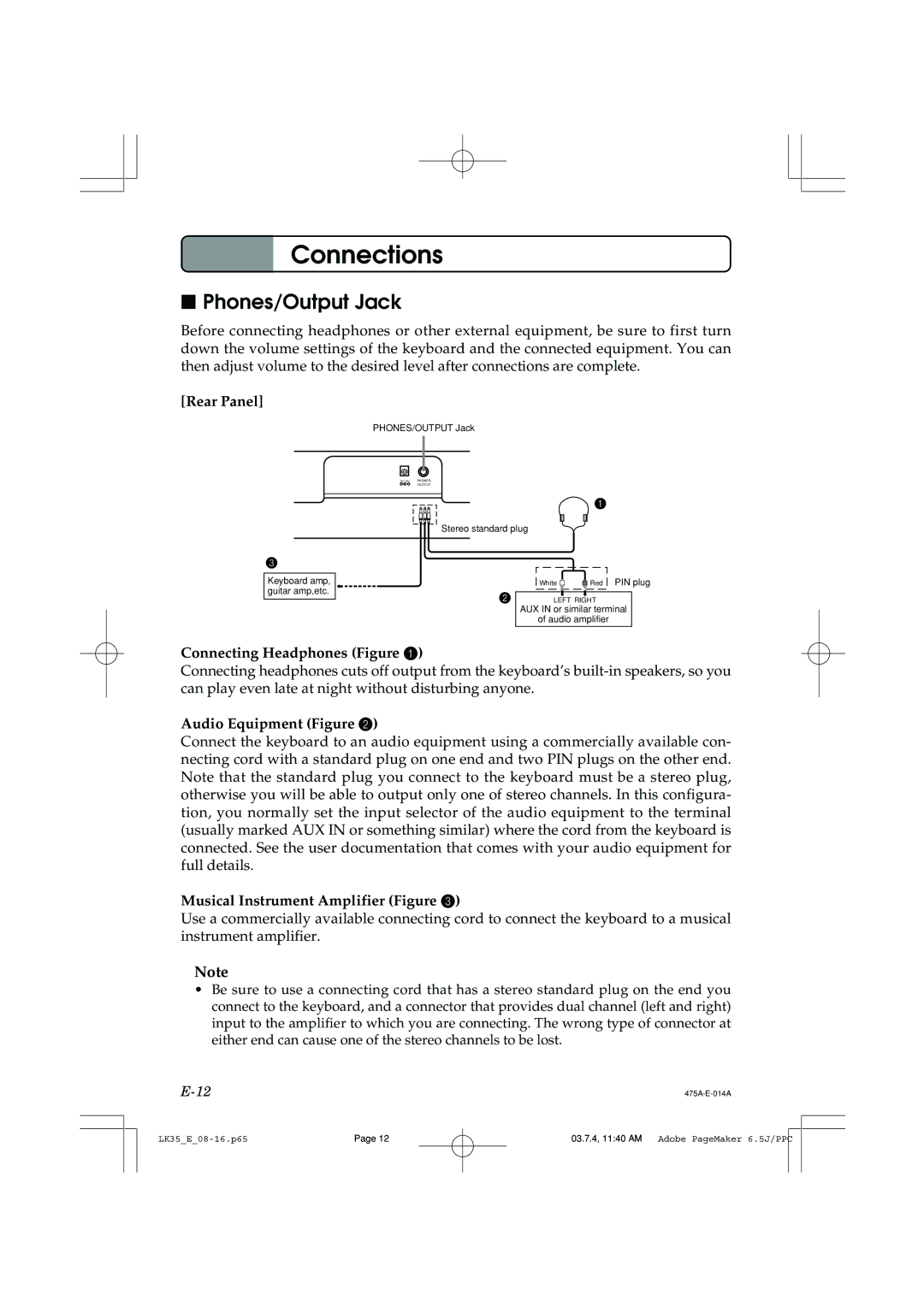Connections
Connections
■Phones/Output Jack
Before connecting headphones or other external equipment, be sure to first turn down the volume settings of the keyboard and the connected equipment. You can then adjust volume to the desired level after connections are complete.
[Rear Panel]
PHONES/OUTPUT Jack
DC 9V | PHONES/ |
| OUTPUT |
1
3
Keyboard amp, guitar amp,etc.
Stereo standard plug
White | Red PIN plug |
2LEFT RIGHT
AUX IN or similar terminal
of audio amplifier
Connecting Headphones (Figure 1)
Connecting headphones cuts off output from the keyboard’s
Audio Equipment (Figure 2)
Connect the keyboard to an audio equipment using a commercially available con- necting cord with a standard plug on one end and two PIN plugs on the other end. Note that the standard plug you connect to the keyboard must be a stereo plug, otherwise you will be able to output only one of stereo channels. In this configura- tion, you normally set the input selector of the audio equipment to the terminal (usually marked AUX IN or something similar) where the cord from the keyboard is connected. See the user documentation that comes with your audio equipment for full details.
Musical Instrument Amplifier (Figure 3)
Use a commercially available connecting cord to connect the keyboard to a musical instrument amplifier.
Note
•Be sure to use a connecting cord that has a stereo standard plug on the end you connect to the keyboard, and a connector that provides dual channel (left and right) input to the amplifier to which you are connecting. The wrong type of connector at either end can cause one of the stereo channels to be lost.
Page 12 | 03.7.4, 11:40 AM Adobe PageMaker 6.5J/PPC |
|
| |
|
| |||
|
|
|
|
|