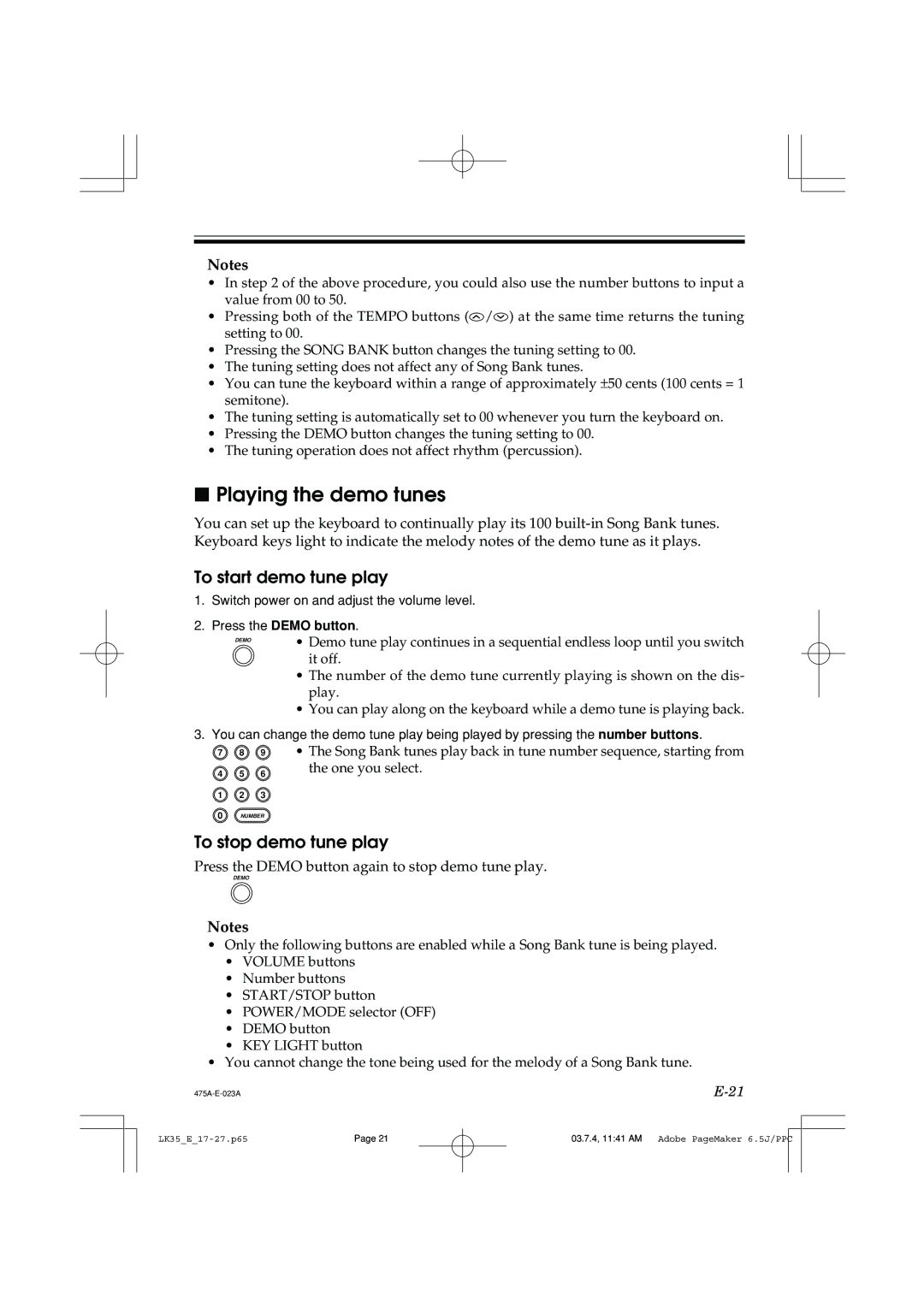Notes
•In step 2 of the above procedure, you could also use the number buttons to input a value from 00 to 50.
•Pressing both of the TEMPO buttons (![]() /
/![]() ) at the same time returns the tuning setting to 00.
) at the same time returns the tuning setting to 00.
•Pressing the SONG BANK button changes the tuning setting to 00.
•The tuning setting does not affect any of Song Bank tunes.
•You can tune the keyboard within a range of approximately ±50 cents (100 cents = 1 semitone).
•The tuning setting is automatically set to 00 whenever you turn the keyboard on.
•Pressing the DEMO button changes the tuning setting to 00.
•The tuning operation does not affect rhythm (percussion).
■Playing the demo tunes
You can set up the keyboard to continually play its 100
To start demo tune play
1.Switch power on and adjust the volume level.
2.Press the DEMO button.
DEMO
•Demo tune play continues in a sequential endless loop until you switch it off.
•The number of the demo tune currently playing is shown on the dis- play.
•You can play along on the keyboard while a demo tune is playing back.
3. You can change the demo tune play being played by pressing the number buttons.
7 8 9
4 5 6
•The Song Bank tunes play back in tune number sequence, starting from the one you select.
1 2 3
0NUMBER
To stop demo tune play
Press the DEMO button again to stop demo tune play.
DEMO
Notes
•Only the following buttons are enabled while a Song Bank tune is being played.
•VOLUME buttons
•Number buttons
•START/STOP button
•POWER/MODE selector (OFF)
•DEMO button
•KEY LIGHT button
•You cannot change the tone being used for the melody of a Song Bank tune.
Page 21 | 03.7.4, 11:41 AM Adobe PageMaker 6.5J/PPC |
|
| |
|
| |||
|
|
|
|
|