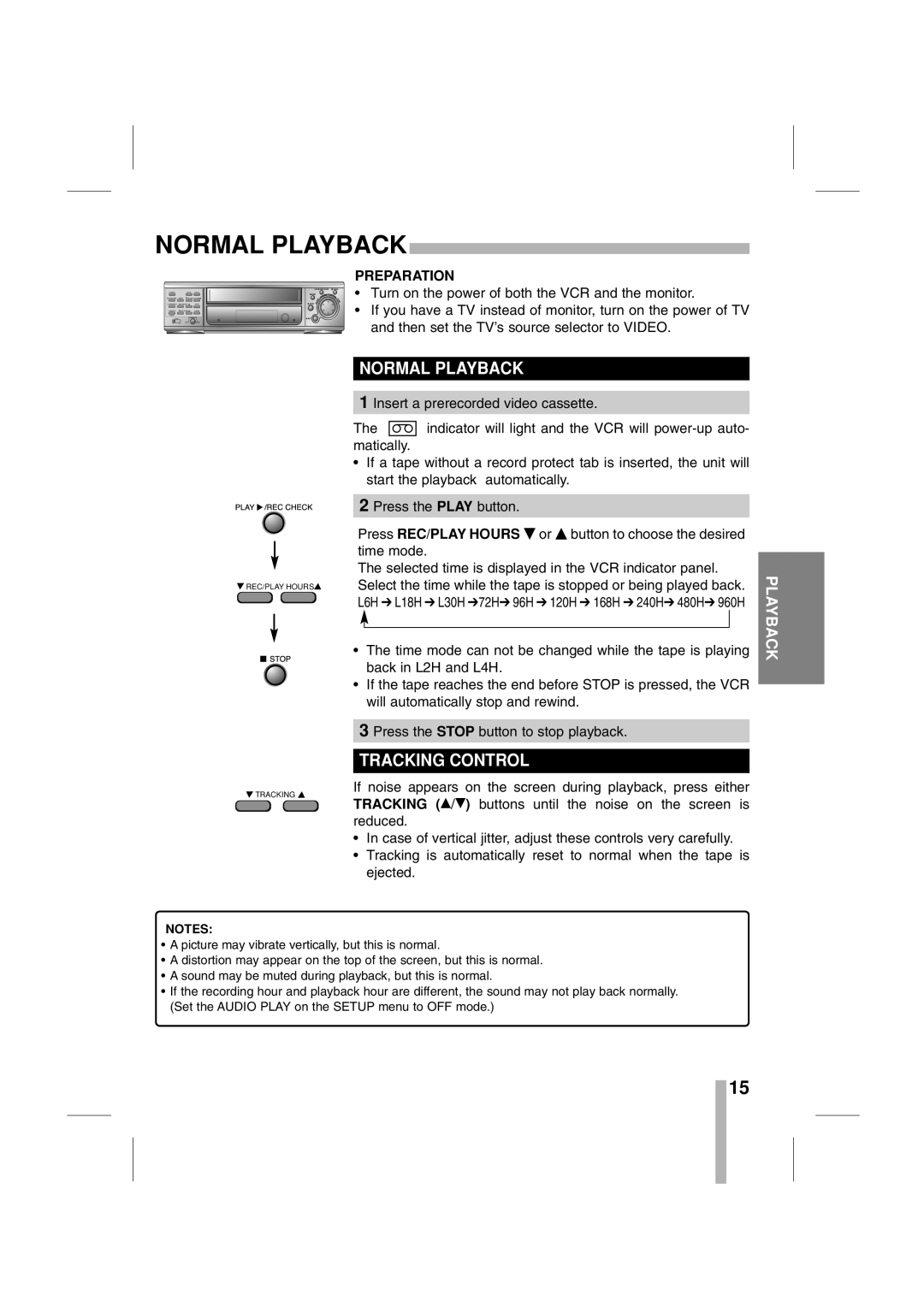NORMAL PLAYBACK | |||
|
|
| PREPARATION |
TIME/CNT/REM | TIMER REC/PLAY HOURS | • Turn on the power of both the VCR and the monitor. | |
POWER |
| ||
ALARM/INDEX | CURSOR | MENU | • If you have a TV instead of monitor, turn on the power of TV |
CLEAR | TRACKING | ENTER | |
COUNTER |
| ||
LOCK | SHARPNESS | and then set the TV’s source selector to VIDEO. | |
| SOFT | HARD | |
![]() REC/PLAY HOURS
REC/PLAY HOURS![]()
![]() TRACKING
TRACKING ![]()
NORMAL PLAYBACK
1 Insert a prerecorded video cassette.
The ![]() indicator will light and the VCR will
indicator will light and the VCR will
•If a tape without a record protect tab is inserted, the unit will start the playback automatically.
2 Press the PLAY button.
Press REC/PLAY HOURS time mode.
The selected time is displayed in the VCR indicator panel. Select the time while the tape is stopped or being played back. L6H ➔ L18H ➔ L30H ➔72H➔ 96H ➔ 120H ➔ 168H ➔ 240H➔ 480H➔ 960H
•The time mode can not be changed while the tape is playing back in L2H and L4H.
•If the tape reaches the end before STOP is pressed, the VCR will automatically stop and rewind.
3 Press the STOP button to stop playback.
TRACKING CONTROL
If noise appears on the screen during playback, press either TRACKING (D/E) buttons until the noise on the screen is reduced.
•In case of vertical jitter, adjust these controls very carefully.
•Tracking is automatically reset to normal when the tape is ejected.
PLAYBACK
NOTES:
•A picture may vibrate vertically, but this is normal.
•A distortion may appear on the top of the screen, but this is normal.
•A sound may be muted during playback, but this is normal.
•If the recording hour and playback hour are different, the sound may not play back normally. (Set the AUDIO PLAY on the SETUP menu to OFF mode.)
15