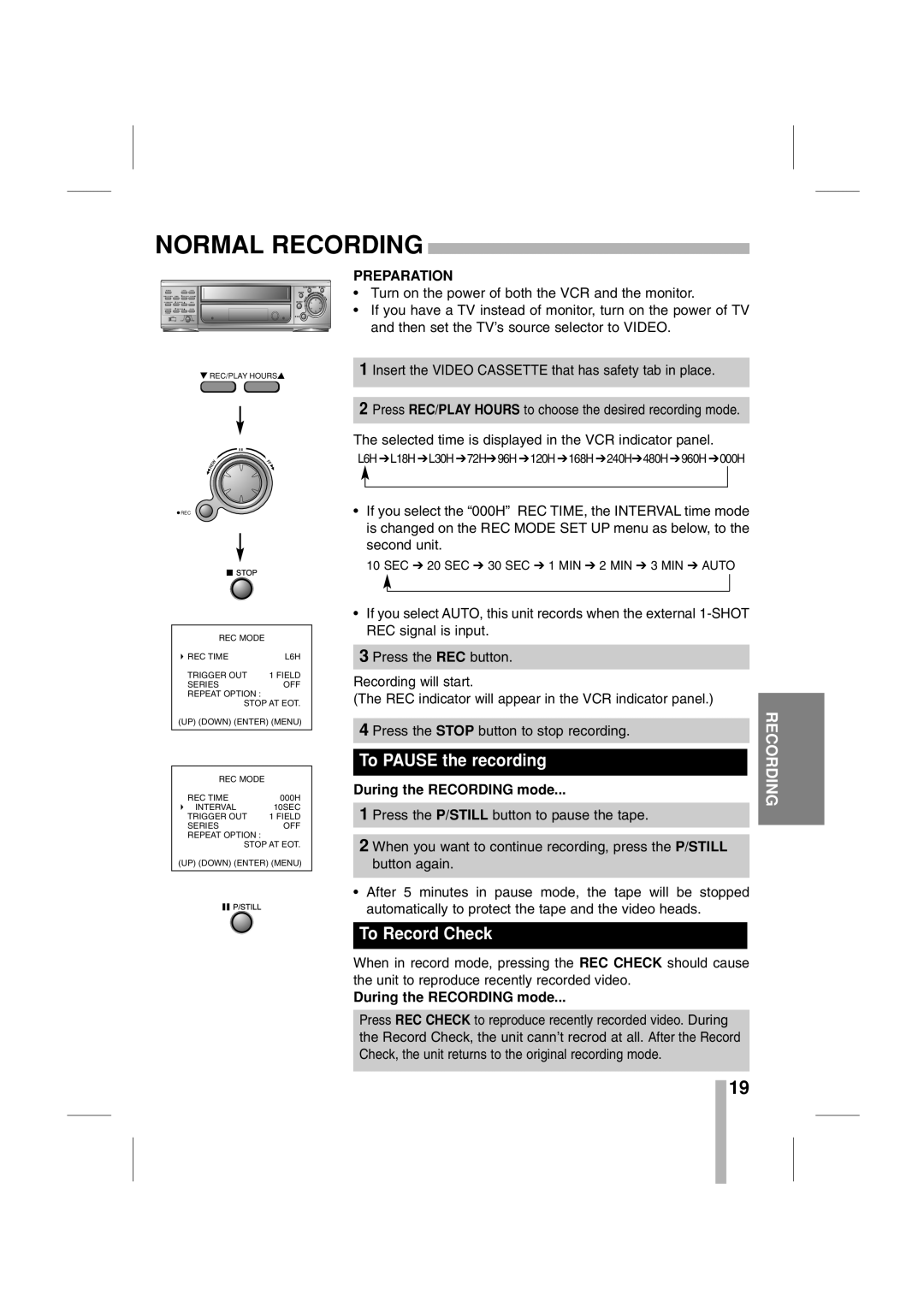NORMAL RECORDING | |||
|
|
| PREPARATION |
POWER | • Turn on the power of both the VCR and the monitor. | ||
TIME/CNT/REM | TIMER | REC/PLAY HOURS |
|
ALARM/INDEX | CURSOR | MENU | • If you have a TV instead of monitor, turn on the power of TV |
LOCK |
| SHARPNESS | |
COUNTER | TRACKING ENTER |
| |
CLEAR |
|
|
|
| SOFT HARD | and then set the TV’s source selector to VIDEO. | |
|
|
| |
![]() REC/PLAY HOURS
REC/PLAY HOURS![]()
![]() REC
REC
REC MODE |
|
REC TIME | L6H |
TRIGGER OUT | 1 FIELD |
SERIES | OFF |
REPEAT OPTION : |
|
STOP AT EOT.
(UP) (DOWN) (ENTER) (MENU)
REC MODE |
|
REC TIME | 000H |
INTERVAL | 10SEC |
TRIGGER OUT | 1 FIELD |
SERIES | OFF |
REPEAT OPTION : |
|
STOP AT EOT. (UP) (DOWN) (ENTER) (MENU)
1 Insert the VIDEO CASSETTE that has safety tab in place.
2 Press REC/PLAY HOURS to choose the desired recording mode.
The selected time is displayed in the VCR indicator panel.
L6H ➔L18H ➔L30H ➔72H➔96H ➔120H ➔168H ➔240H➔480H ➔960H ➔000H
•If you select the “000H” REC TIME, the INTERVAL time mode is changed on the REC MODE SET UP menu as below, to the second unit.
10 SEC ➔ 20 SEC ➔ 30 SEC ➔ 1 MIN ➔ 2 MIN ➔ 3 MIN ➔ AUTO
•If you select AUTO, this unit records when the external
3 Press the REC button.
Recording will start.
(The REC indicator will appear in the VCR indicator panel.)
4 Press the STOP button to stop recording.
. To PAUSE the recording
During the RECORDING mode...
1 Press the P/STILL button to pause the tape.
2 When you want to continue recording, press the P/STILL button again.
•After 5 minutes in pause mode, the tape will be stopped automatically to protect the tape and the video heads.
. To Record Check
When in record mode, pressing the REC CHECK should cause the unit to reproduce recently recorded video.
During the RECORDING mode...
Press REC CHECK to reproduce recently recorded video. During the Record Check, the unit cann’t recrod at all. After the Record Check, the unit returns to the original recording mode.
RECORDING
19