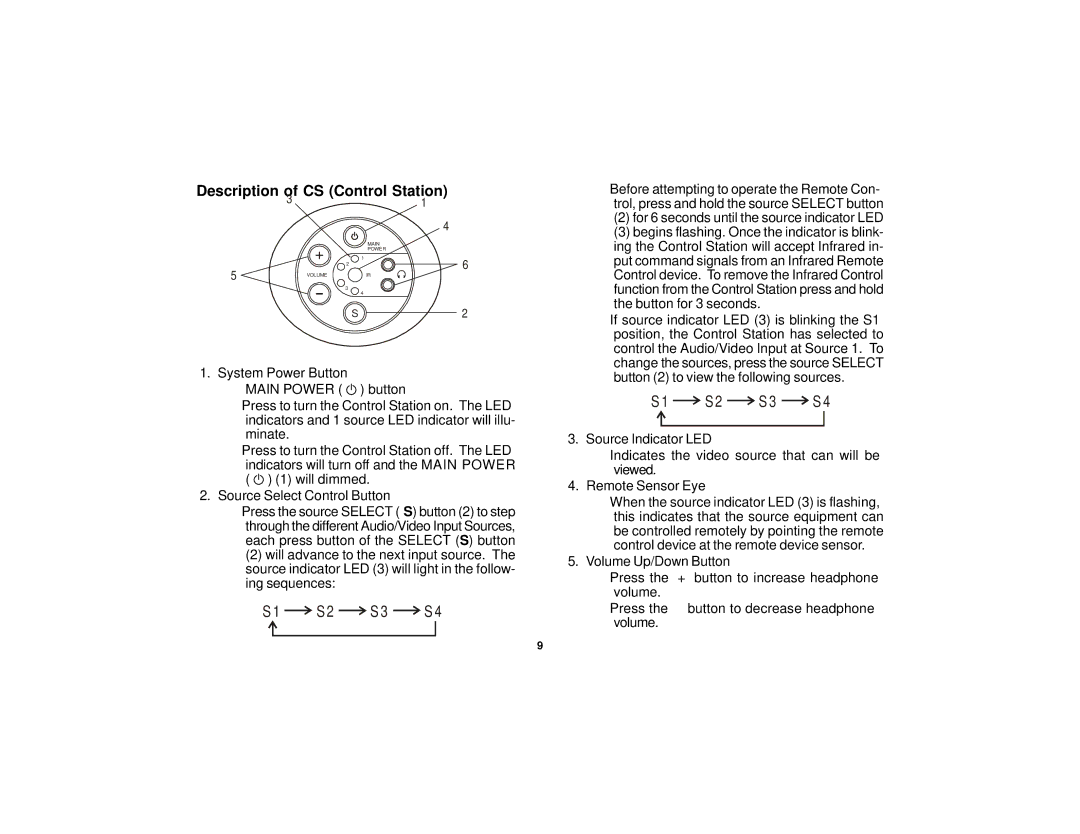Description of CS (Control Station) | ||
| 3 | 1 |
|
| 4 |
|
| MAIN |
|
| POWER |
|
| 1 |
5 | 2 | 6 |
VOLUME | IR | |
| 3 |
|
|
| 4 |
| S | 2 |
1. System Power Button
MAIN POWER ( ![]() ) button
) button
–Press to turn the Control Station on. The LED indicators and 1 source LED indicator will illu- minate.
–Press to turn the Control Station off. The LED indicators will turn off and the MAIN POWER ( ![]() ) (1) will dimmed.
) (1) will dimmed.
2.Source Select Control Button
–Press the source SELECT (S) button (2) to step through the different Audio/Video Input Sources, each press button of the SELECT (S) button
(2) will advance to the next input source. The source indicator LED (3) will light in the follow- ing sequences:
S 1 
 S2
S2 
 S 3
S 3 
 S 4
S 4
9
–Before attempting to operate the Remote Con- trol, press and hold the source SELECT button
(2)for 6 seconds until the source indicator LED
(3)begins flashing. Once the indicator is blink- ing the Control Station will accept Infrared in- put command signals from an Infrared Remote Control device. To remove the Infrared Control function from the Control Station press and hold the button for 3 seconds.
–If source indicator LED (3) is blinking the S1 position, the Control Station has selected to control the Audio/Video Input at Source 1. To change the sources, press the source SELECT button (2) to view the following sources.
S 1 ![]()
![]() S2
S2 ![]()
![]() S 3
S 3 ![]()
![]() S 4
S 4
3.Source Indicator LED
–Indicates the video source that can will be viewed.
4.Remote Sensor Eye
–When the source indicator LED (3) is flashing, this indicates that the source equipment can be controlled remotely by pointing the remote control device at the remote device sensor.
5.Volume Up/Down Button
–Press the “+” button to increase headphone volume.
–Press the