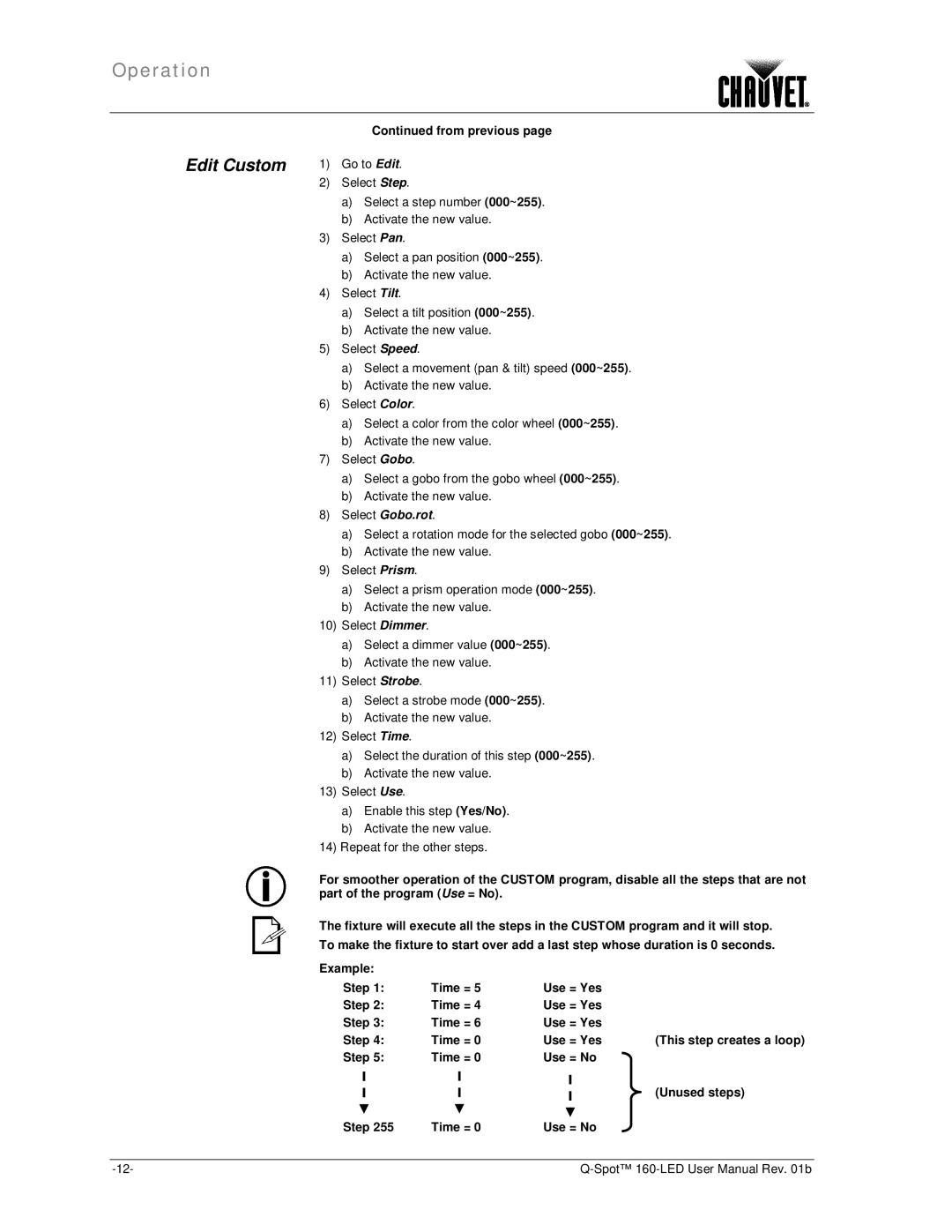160-LED specifications
The Chauvet 160-LED is a versatile and efficient LED fixture designed to meet the needs of both professional lighting designers and hobbyists alike. Known for its exceptional performance and reliability, this lighting solution has gained popularity in various applications, from concerts and theater performances to events and installations.One of the main features of the Chauvet 160-LED is its powerful output, boasting a 160-watt LED engine that delivers a vibrant and saturated color palette. This fixture is equipped with a wide selection of colors, allowing users to create dynamic lighting designs that can easily transform any space. The color mixing capability from RGBW (Red, Green, Blue, White) provides a broad spectrum of hues, ensuring that lighting designers have the creative flexibility to achieve their desired effects.
In addition to its impressive color rendering, the Chauvet 160-LED is designed with advanced optics that offer a smooth and even distribution of light. This feature is particularly beneficial for creating wash effects, where uniformity is crucial. The wide beam angle enhances coverage, making it ideal for large areas while maintaining clarity and intensity.
The fixture incorporates a variety of control options, including DMX input, making it compatible with most lighting control systems. This integration allows for seamless programming and operation, enabling users to synchronize their lighting effects with music or other elements of their productions. Additionally, the Chauvet 160-LED features built-in automated programs and sound activation, which make it a great choice for DJs and mobile entertainers.
Durability and longevity are also significant characteristics of the Chauvet 160-LED. The robust construction ensures it can withstand the rigors of touring and frequent use, while the LED technology allows for a longer lifespan compared to traditional incandescent fixtures. This efficiency not only translates to lower energy consumption, but it also minimizes heat output, reducing the need for extensive cooling systems and improving overall safety during use.
Overall, the Chauvet 160-LED stands out with its powerful performance, versatile features, and dependable durability. It is perfect for any application that requires high-quality lighting, combining modern technology with user-friendly operation to inspire creativity in lighting design.