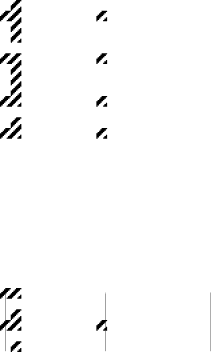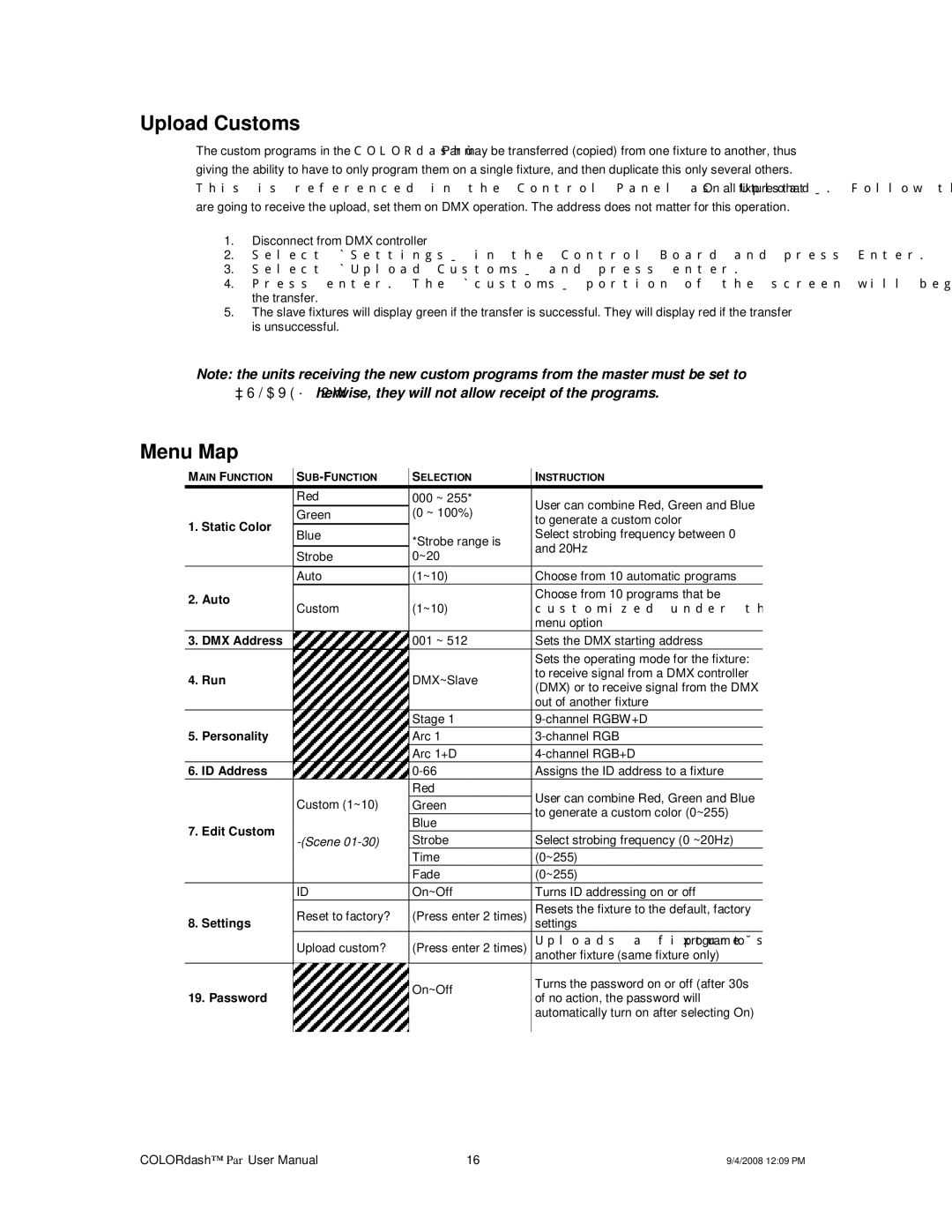DMX512 specifications
Chauvet DMX512 is a widely used standard in the lighting industry, particularly in theatrical productions, concerts, and events. This protocol facilitates communication between lighting consoles and various lighting fixtures, streamlining the control of lights in a synchronized manner. Understanding its core features, technologies, and characteristics can significantly enhance the capabilities of any lighting designer or technician.One of the main features of DMX512 is its ability to control multiple devices from a single controller. This is achieved by using a daisy-chaining method where up to 512 channels can be managed over a single network. Each channel can control various parameters of a lighting fixture, such as intensity, color, and movement. The flexibility of DMX512 allows lighting designers to create intricate shows with seamless transitions and effects.
Another crucial aspect of DMX512 is its robust technology that includes differential signaling. This aids in reducing signal interference and ensures that signals can be transmitted over long distances, making it ideal for large venues. The standard operates at a speed of 250 kbaud, providing reliable and fast communication between devices.
Additionally, DMX512 employs a 3-pin or 5-pin XLR connector, commonly found in both commercial and professional lighting systems. This standardization allows for ease of setup and compatibility with various equipment, enhancing the versatility of different lighting rigs.
One of the defining characteristics of DMX512 is its backward compatibility with older lighting technologies, making it an excellent option for venues transitioning from analog to digital controls. Its widespread acceptance means that users can access a plethora of lighting equipment designed to interact with DMX512, ranging from simple par cans to sophisticated moving head fixtures.
Moreover, DMX512 supports a variety of fixture types, including LED lights, fog machines, and intelligent fixtures. This versatility equips lighting designers with a diverse toolbox for creating dynamic visual presentations that can adapt to the needs of their specific projects.
In summary, Chauvet DMX512 is an essential protocol for any lighting professional, offering a combination of extensive control, reliability, and flexibility. Its compatibility with numerous lighting devices, robust signal transmission capabilities, and widespread usage make it a cornerstone of modern lighting design, ensuring that creators can bring their artistic visions to life efficiently and effectively.