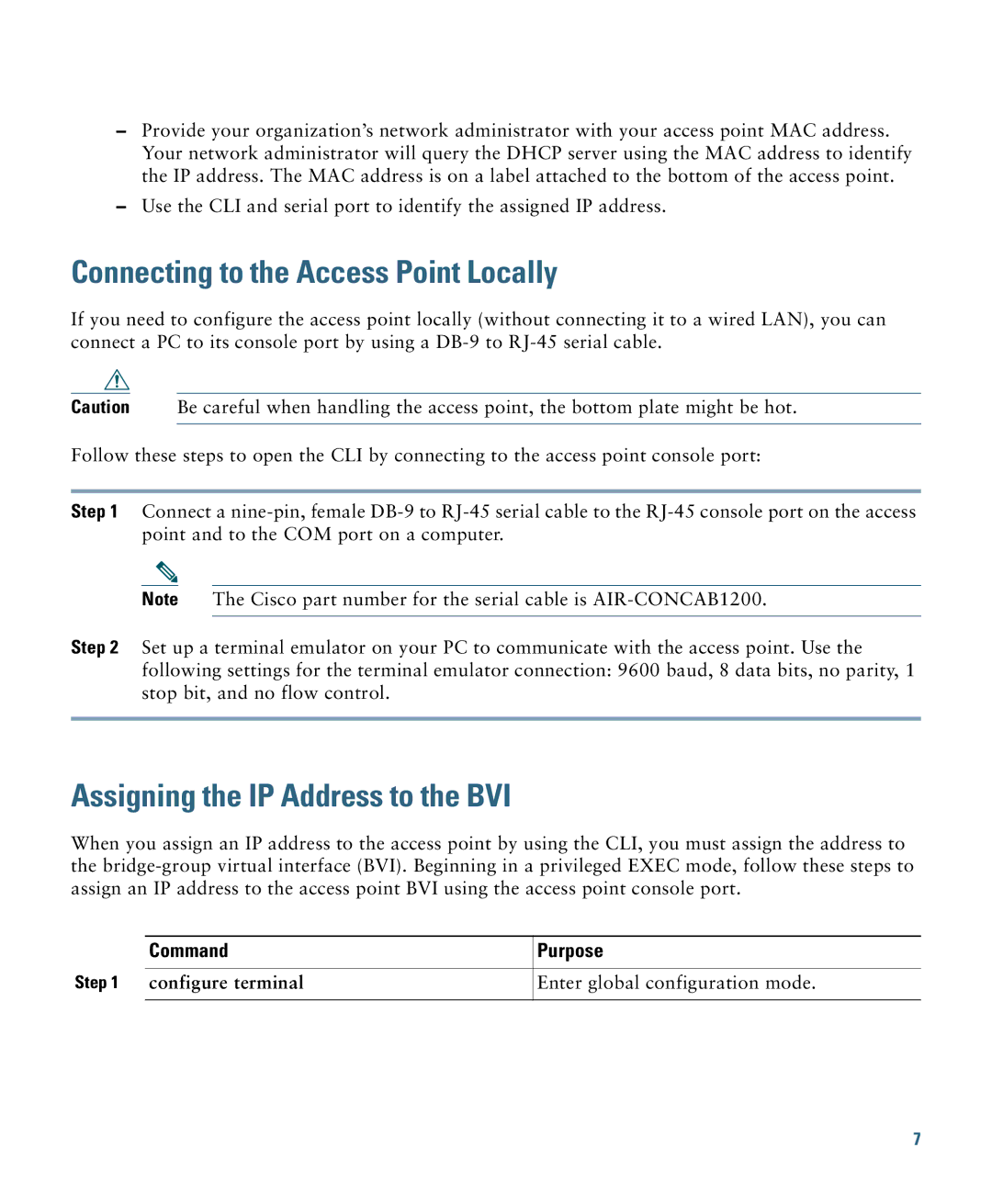–Provide your organization’s network administrator with your access point MAC address. Your network administrator will query the DHCP server using the MAC address to identify the IP address. The MAC address is on a label attached to the bottom of the access point.
–Use the CLI and serial port to identify the assigned IP address.
Connecting to the Access Point Locally
If you need to configure the access point locally (without connecting it to a wired LAN), you can connect a PC to its console port by using a
Caution Be careful when handling the access point, the bottom plate might be hot.
Follow these steps to open the CLI by connecting to the access point console port:
Step 1 Connect a
Note The Cisco part number for the serial cable is
Step 2 Set up a terminal emulator on your PC to communicate with the access point. Use the following settings for the terminal emulator connection: 9600 baud, 8 data bits, no parity, 1 stop bit, and no flow control.
Assigning the IP Address to the BVI
When you assign an IP address to the access point by using the CLI, you must assign the address to the
| Command | Purpose |
|
|
|
Step 1 configure terminal | Enter global configuration mode. | |
|
|
|
7