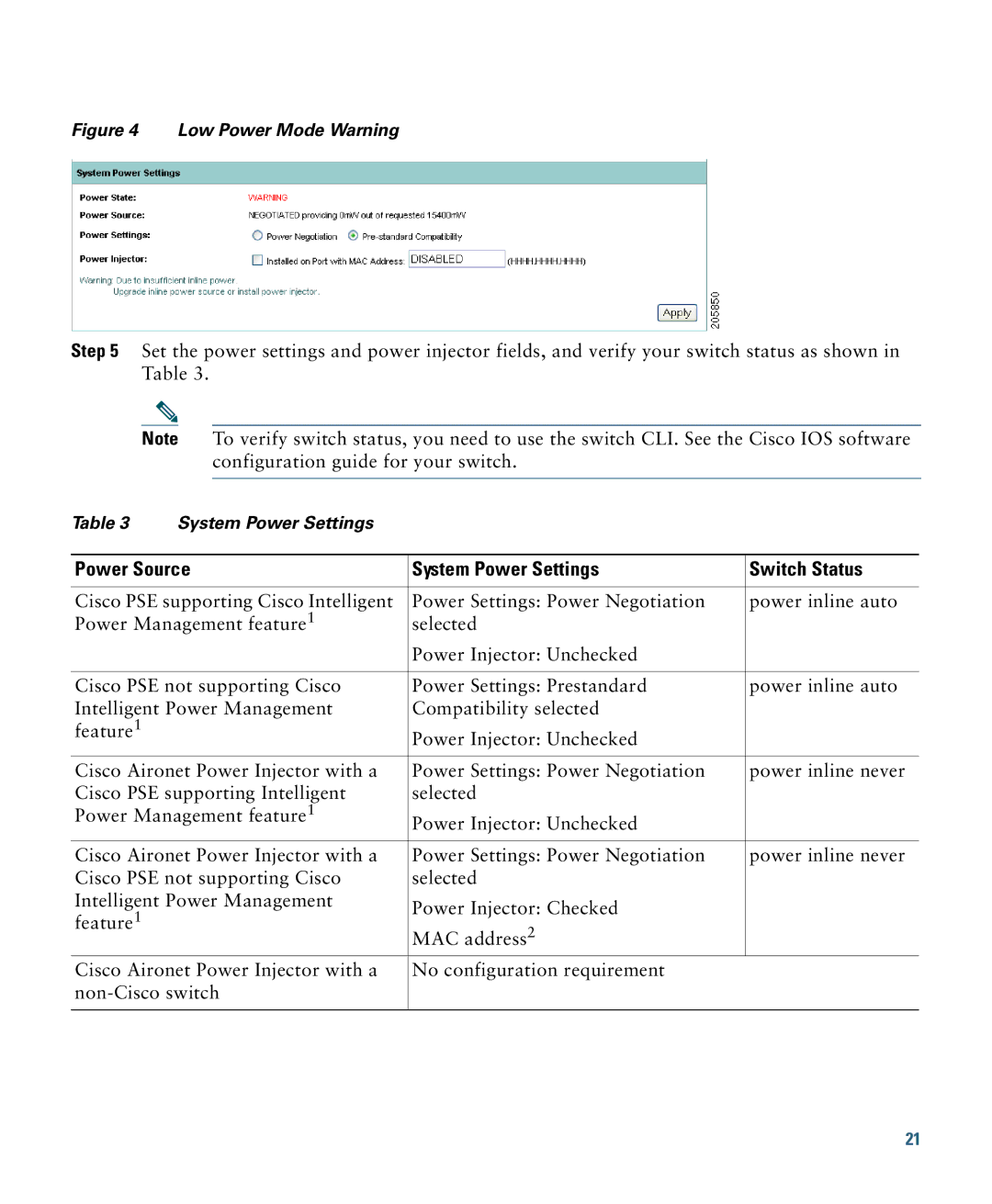Figure 4 Low Power Mode Warning
Step 5 Set the power settings and power injector fields, and verify your switch status as shown in Table 3.
Note To verify switch status, you need to use the switch CLI. See the Cisco IOS software configuration guide for your switch.
Table 3 | System Power Settings |
|
|
|
|
| |
Power Source | System Power Settings | Switch Status | |
|
|
| |
Cisco PSE supporting Cisco Intelligent | Power Settings: Power Negotiation | power inline auto | |
Power Management feature1 | selected |
| |
|
| Power Injector: Unchecked |
|
|
|
| |
Cisco PSE not supporting Cisco | Power Settings: Prestandard | power inline auto | |
Intelligent Power Management | Compatibility selected |
| |
feature1 |
| Power Injector: Unchecked |
|
|
|
| |
|
|
| |
Cisco Aironet Power Injector with a | Power Settings: Power Negotiation | power inline never | |
Cisco PSE supporting Intelligent | selected |
| |
Power Management feature1 | Power Injector: Unchecked |
| |
|
|
| |
|
|
| |
Cisco Aironet Power Injector with a | Power Settings: Power Negotiation | power inline never | |
Cisco PSE not supporting Cisco | selected |
| |
Intelligent Power Management | Power Injector: Checked |
| |
feature1 |
|
| |
| MAC address2 |
| |
|
|
| |
Cisco Aironet Power Injector with a | No configuration requirement |
| |
|
| ||
|
|
|
|
21