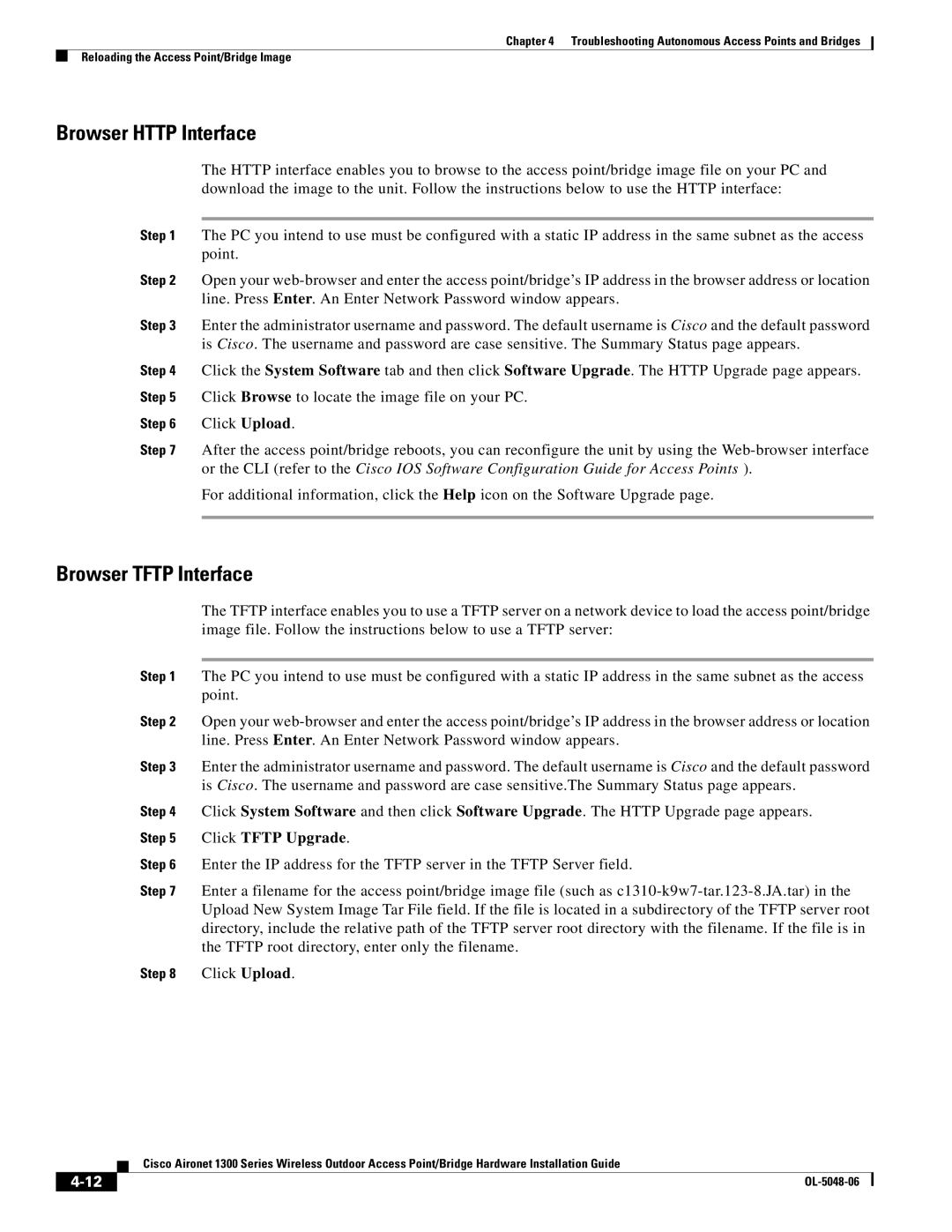1300 specifications
Cisco Systems 1300 series, commonly referred to as the Cisco Aironet 1300 Series, represents a pivotal advancement in wireless networking solutions designed for outdoor environments. These access points are primarily intended for outdoor wireless applications, including temporary installations, public areas, and enterprises requiring robust outdoor coverage.One of the standout features of the Cisco 1300 series is its ruggedized design. The access points are built to withstand harsh weather conditions, including extreme temperatures and precipitation. They comply with IP67 ratings, ensuring protection against dust and water intrusion, making them suitable for deployment in various environmental conditions.
The Cisco 1300 series provides comprehensive WLAN coverage through its support for various wireless standards, including 802.11b, 802.11g, and 802.11n. This compatibility ensures interoperability with existing wireless infrastructure while enabling faster data rates and improved connectivity. The technology leveraged in the Cisco 1300 series offers enhanced throughput and capacity, ensuring seamless connectivity for end-users.
Another key characteristic is the integration of advanced security features. The access points support robust encryption protocols, such as WPA2 and 802.1X, safeguarding sensitive data transmitted over the air. The ability to create secure guest access networks also enhances security, allowing organizations to provide internet access without compromising internal network safety.
Cisco's proprietary features, such as Cisco CleanAir technology, further enhance the performance of the 1300 series. This technology effectively detects and mitigates wireless interference, ensuring optimal performance and reliability in congested areas. Additionally, the series supports mesh networking capabilities, allowing for flexible deployment without the necessity of extensive wiring, which is particularly advantageous for temporary or mobile installations.
Management and configuration are simplified through the use of Cisco's Wireless LAN Controller (WLC). This centralized management allows network administrators to streamline firmware upgrades, monitor performance, and enforce policy compliance across multiple access points.
In summary, the Cisco Systems 1300 series access points combine robust outdoor capabilities with advanced wireless technology, security features, and ease of management, making them a valuable asset for organizations looking to extend their networking capabilities into outdoor environments. Through their durable design and innovative technologies, the Cisco 1300 series meets the demanding needs of today’s wireless landscape.