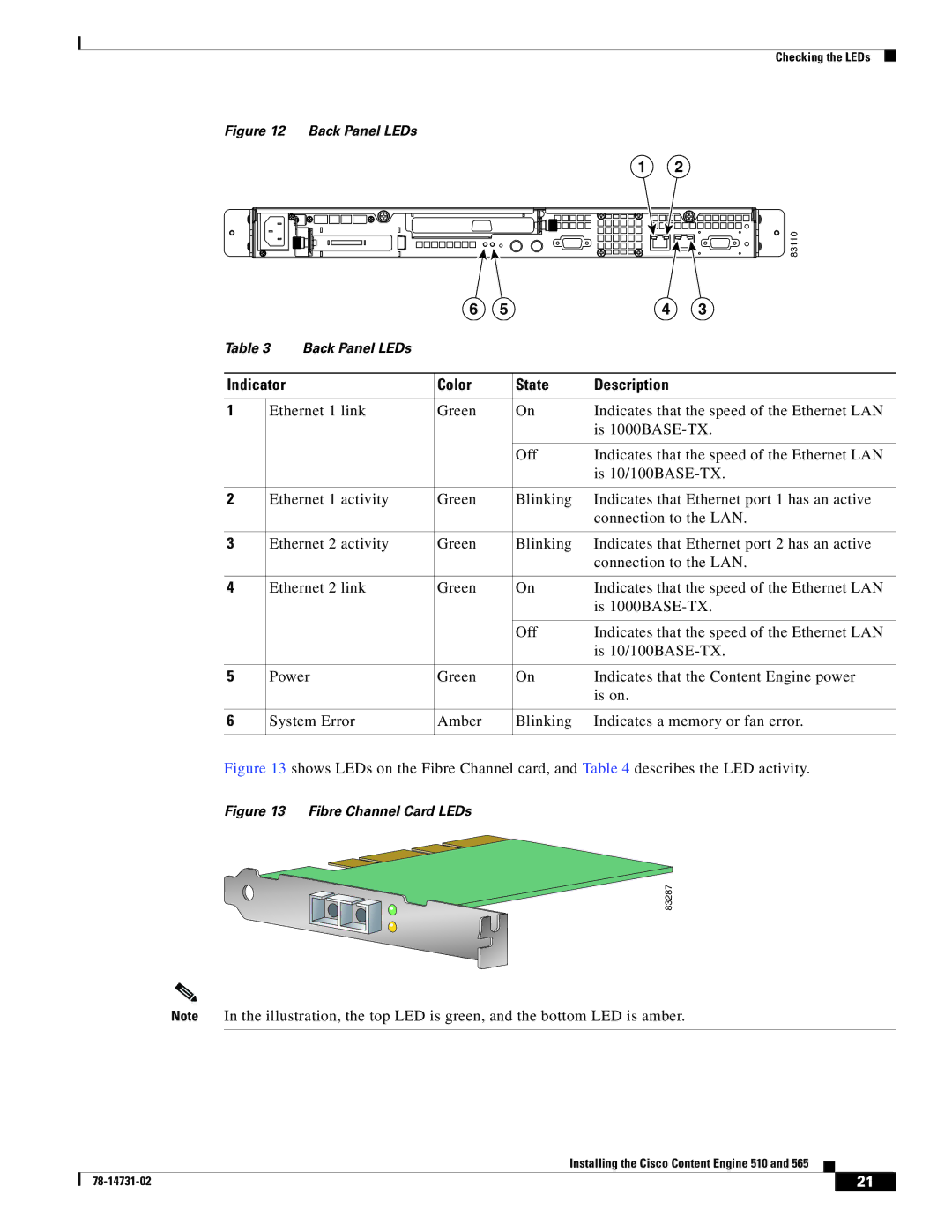Checking the LEDs
Figure 12 Back Panel LEDs |
|
|
|
| ||
|
|
|
|
| 1 | 2 |
|
|
|
|
|
| 83110 |
|
|
| 6 | 5 | 4 | 3 |
Table 3 | Back Panel LEDs |
|
|
|
| |
Indicator |
| Color | State | Description |
| |
1 | Ethernet 1 link | Green | On | Indicates that the speed of the Ethernet LAN | ||
|
|
|
|
| is | |
|
|
|
| Off | Indicates that the speed of the Ethernet LAN | |
|
|
|
|
| is | |
2 | Ethernet 1 activity | Green | Blinking | Indicates that Ethernet port 1 has an active | ||
|
|
|
|
| connection to the LAN. | |
3 | Ethernet 2 activity | Green | Blinking | Indicates that Ethernet port 2 has an active | ||
|
|
|
|
| connection to the LAN. | |
4 | Ethernet 2 link | Green | On | Indicates that the speed of the Ethernet LAN | ||
|
|
|
|
| is | |
|
|
|
| Off | Indicates that the speed of the Ethernet LAN | |
|
|
|
|
| is | |
5 | Power | Green | On | Indicates that the Content Engine power | ||
|
|
|
|
| is on. |
|
6 | System Error | Amber | Blinking | Indicates a memory or fan error. | ||
Figure 13 shows LEDs on the Fibre Channel card, and Table 4 describes the LED activity.
Figure 13 Fibre Channel Card LEDs
83287
Note In the illustration, the top LED is green, and the bottom LED is amber.
Installing the Cisco Content Engine 510 and 565
| 21 |
| |
|
|