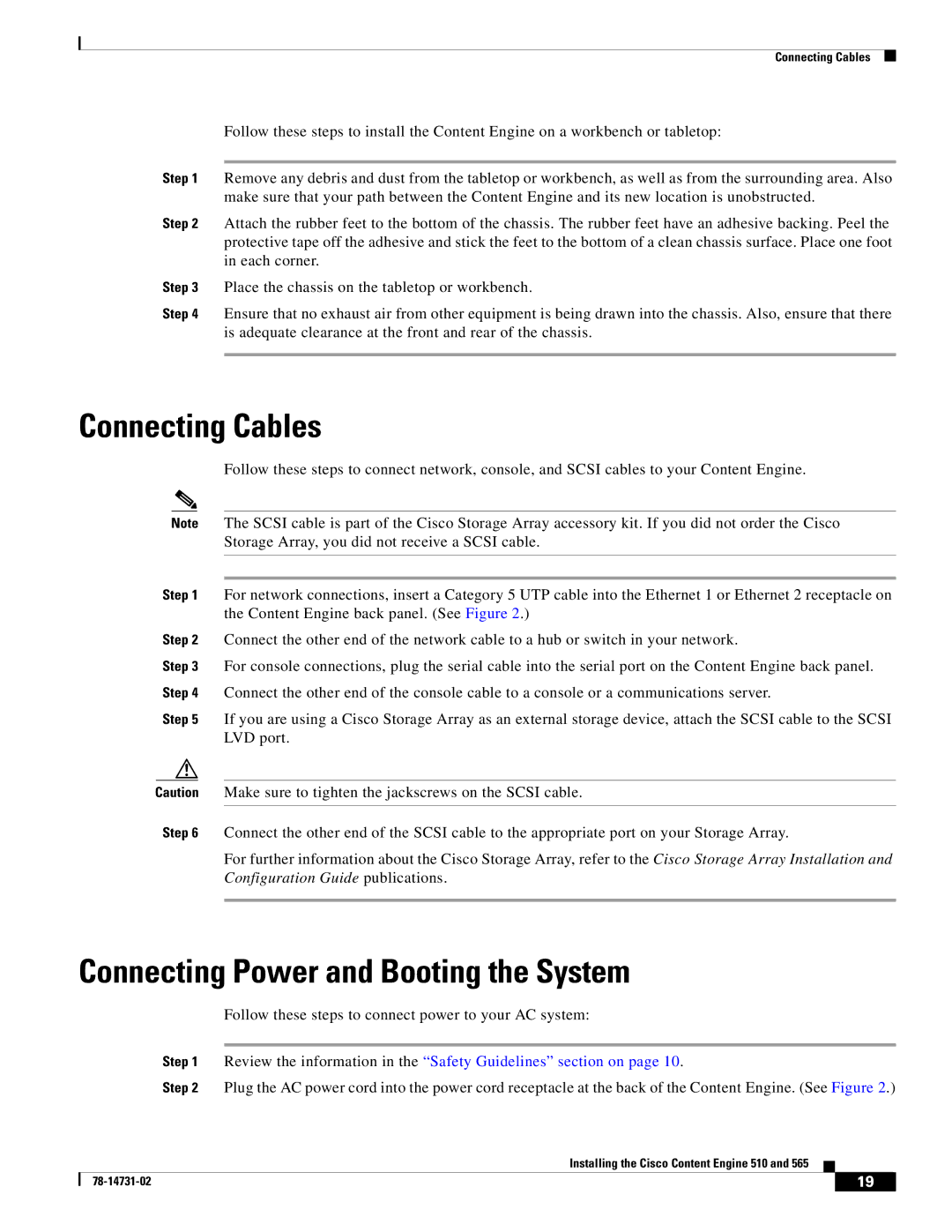Connecting Cables
Follow these steps to install the Content Engine on a workbench or tabletop:
Step 1 Remove any debris and dust from the tabletop or workbench, as well as from the surrounding area. Also make sure that your path between the Content Engine and its new location is unobstructed.
Step 2 Attach the rubber feet to the bottom of the chassis. The rubber feet have an adhesive backing. Peel the protective tape off the adhesive and stick the feet to the bottom of a clean chassis surface. Place one foot in each corner.
Step 3 Place the chassis on the tabletop or workbench.
Step 4 Ensure that no exhaust air from other equipment is being drawn into the chassis. Also, ensure that there is adequate clearance at the front and rear of the chassis.
Connecting Cables
Follow these steps to connect network, console, and SCSI cables to your Content Engine.
Note The SCSI cable is part of the Cisco Storage Array accessory kit. If you did not order the Cisco Storage Array, you did not receive a SCSI cable.
Step 1 For network connections, insert a Category 5 UTP cable into the Ethernet 1 or Ethernet 2 receptacle on the Content Engine back panel. (See Figure 2.)
Step 2 Connect the other end of the network cable to a hub or switch in your network.
Step 3 For console connections, plug the serial cable into the serial port on the Content Engine back panel. Step 4 Connect the other end of the console cable to a console or a communications server.
Step 5 If you are using a Cisco Storage Array as an external storage device, attach the SCSI cable to the SCSI LVD port.
Caution Make sure to tighten the jackscrews on the SCSI cable.
Step 6 Connect the other end of the SCSI cable to the appropriate port on your Storage Array.
For further information about the Cisco Storage Array, refer to the Cisco Storage Array Installation and Configuration Guide publications.
Connecting Power and Booting the System
Follow these steps to connect power to your AC system:
Step 1 Review the information in the “Safety Guidelines” section on page 10.
Step 2 Plug the AC power cord into the power cord receptacle at the back of the Content Engine. (See Figure 2.)
Installing the Cisco Content Engine 510 and 565
| 19 |
| |
|
|