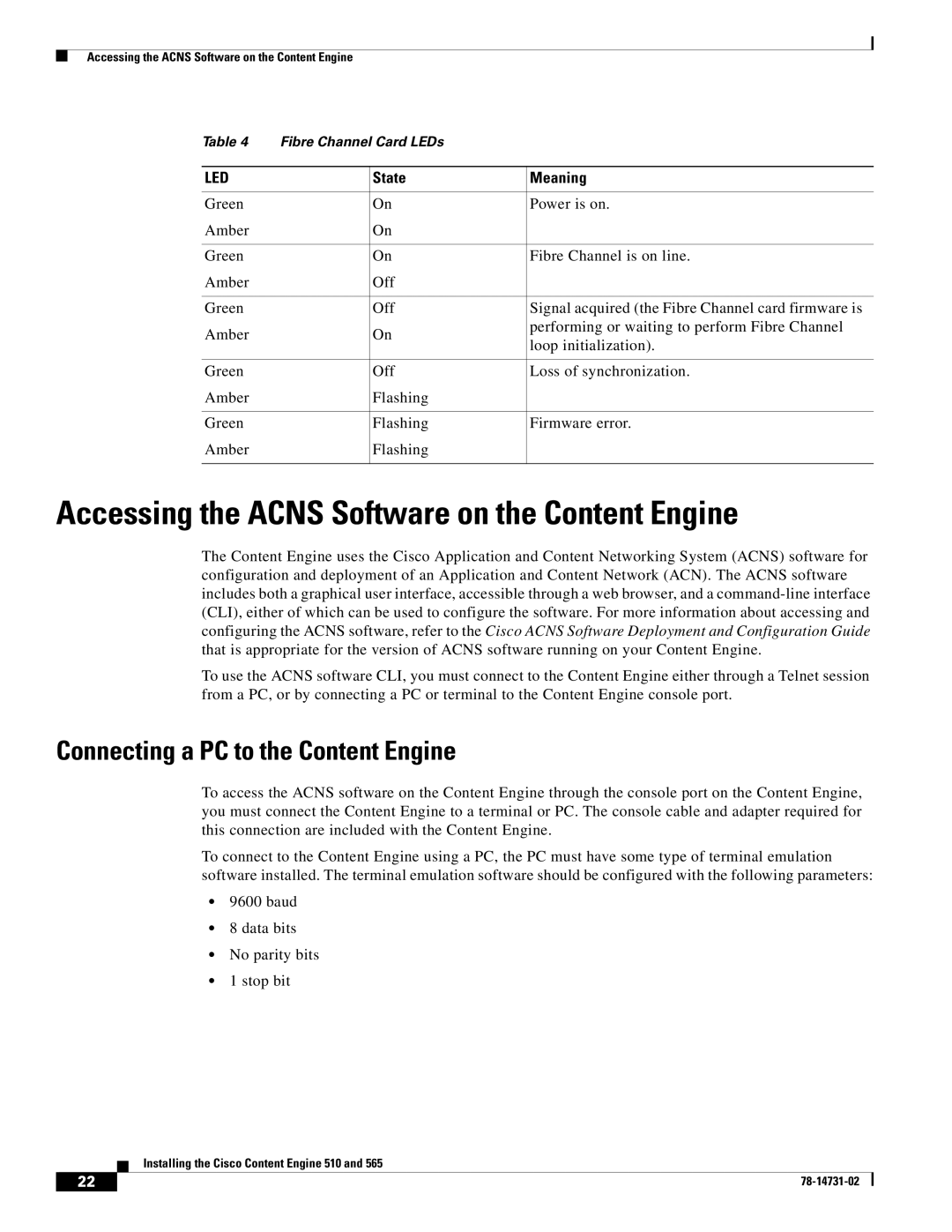Accessing the ACNS Software on the Content Engine
Table 4 | Fibre Channel Card LEDs |
| |
|
|
|
|
LED |
| State | Meaning |
|
|
|
|
Green |
| On | Power is on. |
Amber |
| On |
|
|
|
|
|
Green |
| On | Fibre Channel is on line. |
Amber |
| Off |
|
|
|
|
|
Green |
| Off | Signal acquired (the Fibre Channel card firmware is |
Amber |
| On | performing or waiting to perform Fibre Channel |
| loop initialization). | ||
|
|
| |
|
|
|
|
Green |
| Off | Loss of synchronization. |
Amber |
| Flashing |
|
|
|
|
|
Green |
| Flashing | Firmware error. |
Amber |
| Flashing |
|
|
|
|
|
Accessing the ACNS Software on the Content Engine
The Content Engine uses the Cisco Application and Content Networking System (ACNS) software for configuration and deployment of an Application and Content Network (ACN). The ACNS software includes both a graphical user interface, accessible through a web browser, and a
To use the ACNS software CLI, you must connect to the Content Engine either through a Telnet session from a PC, or by connecting a PC or terminal to the Content Engine console port.
Connecting a PC to the Content Engine
To access the ACNS software on the Content Engine through the console port on the Content Engine, you must connect the Content Engine to a terminal or PC. The console cable and adapter required for this connection are included with the Content Engine.
To connect to the Content Engine using a PC, the PC must have some type of terminal emulation software installed. The terminal emulation software should be configured with the following parameters:
•9600 baud
•8 data bits
•No parity bits
•1 stop bit
Installing the Cisco Content Engine 510 and 565
22 |
| |
|