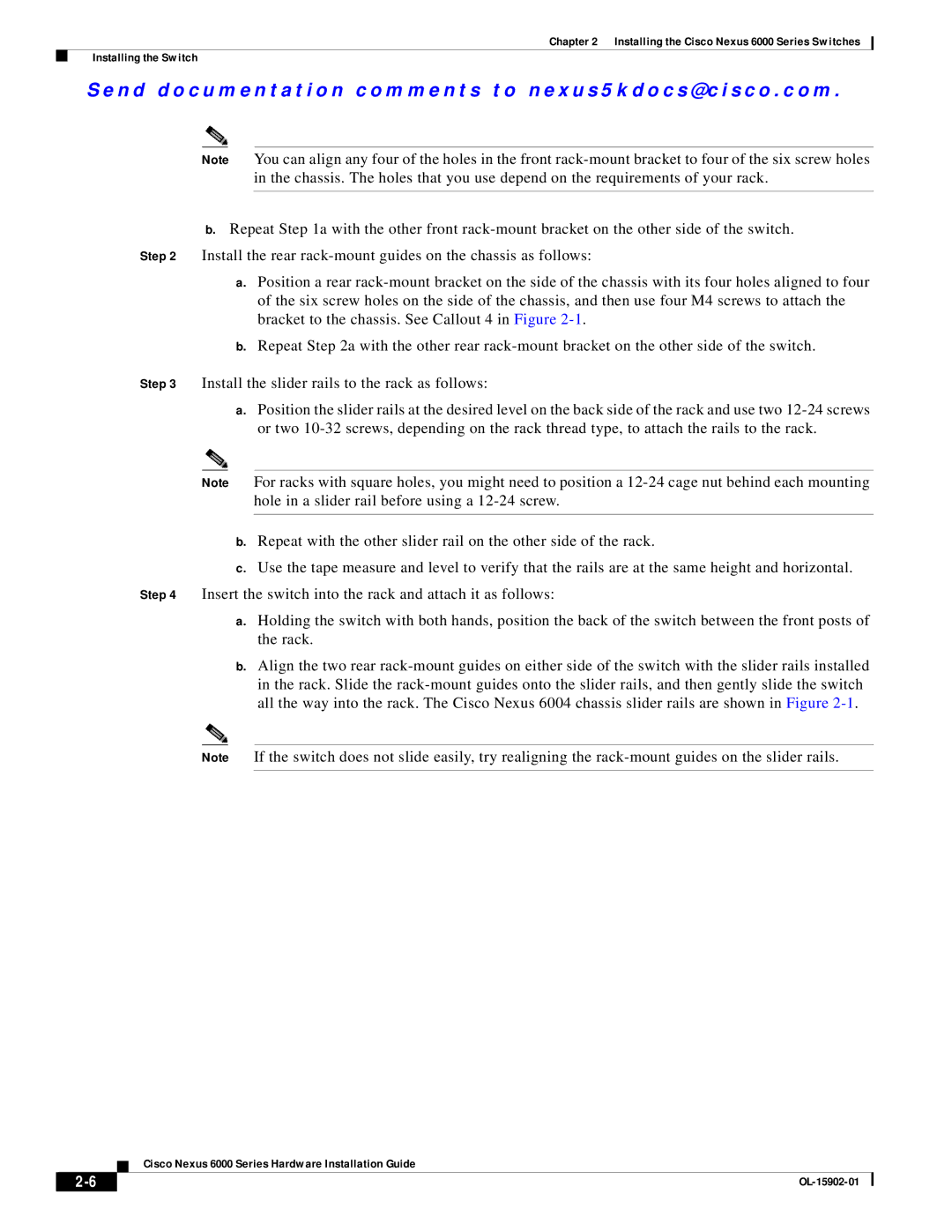Chapter 2 Installing the Cisco Nexus 6000 Series Switches
Installing the Switch
Se n d d o c u m e n t a t i o n c o m m e n t s t o n ex u s 5 k d o c s @ c i s c o . c o m .
Note You can align any four of the holes in the front
b.Repeat Step 1a with the other front
Step 2 Install the rear
a.Position a rear
b.Repeat Step 2a with the other rear
Step 3 Install the slider rails to the rack as follows:
a.Position the slider rails at the desired level on the back side of the rack and use two
Note For racks with square holes, you might need to position a
b.Repeat with the other slider rail on the other side of the rack.
c.Use the tape measure and level to verify that the rails are at the same height and horizontal.
Step 4 Insert the switch into the rack and attach it as follows:
a.Holding the switch with both hands, position the back of the switch between the front posts of the rack.
b.Align the two rear
Note If the switch does not slide easily, try realigning the
Cisco Nexus 6000 Series Hardware Installation Guide
| ||
|