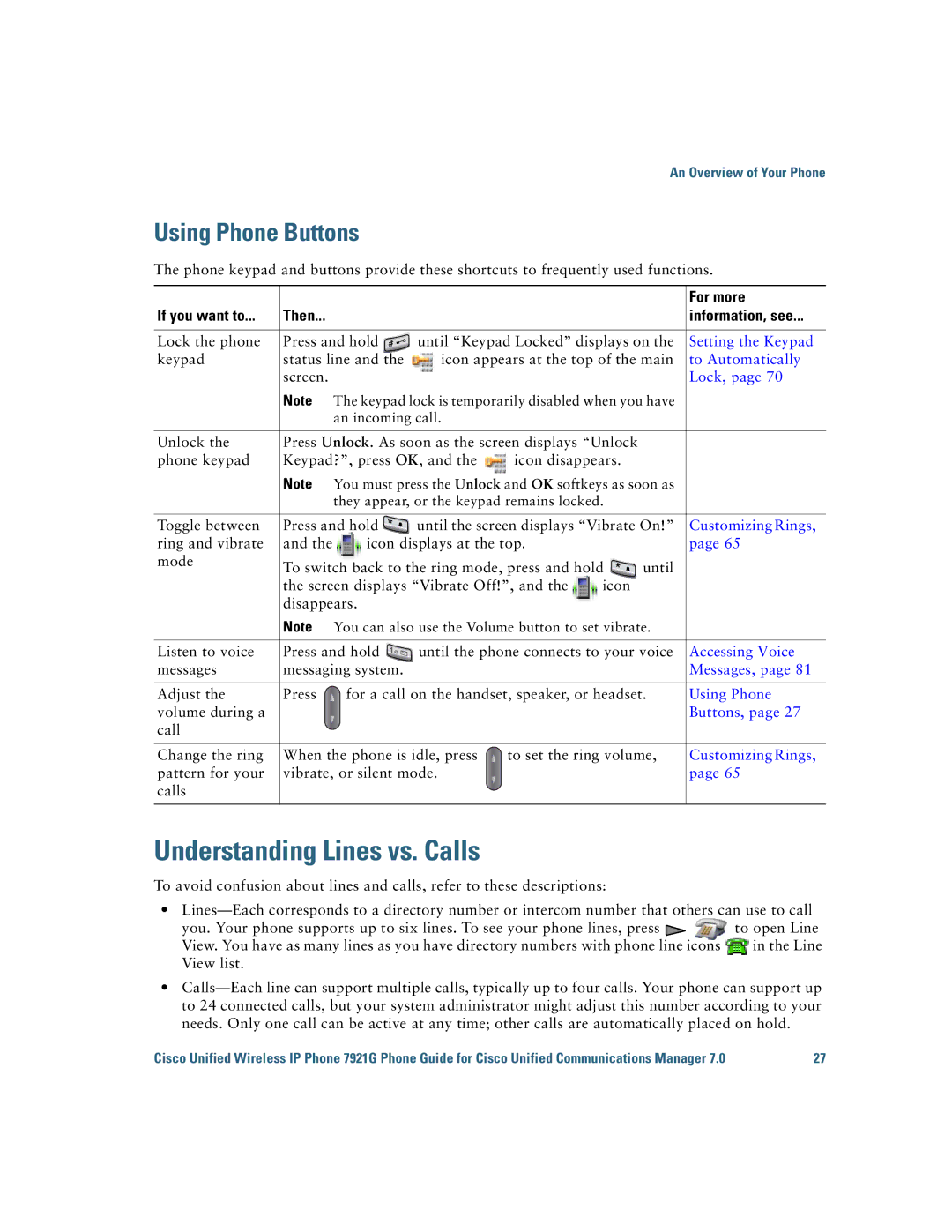Americas Headquarters
Page
Cisco Unified Wireless IP Phone 7921G for Cisco Unified
To enter space , . ‘ ~ ’ To enter # ? To enter ! @ $ %
To enter * + / = \
Contents
Basic Call Handling
Using a Handset, Headset, and Speakerphone
Cisco One-Year Limited Hardware Warranty Terms Index
If you want to Then
Using this Guide
Getting Started
Statement
Safety and Performance Information
Finding Additional Information
Regulations. Statement
Country. Statement
Fire
Standard battery-CP-BATT-7921G-STD
Healthcare Environments
Power Outage
Using External Devices
Regulatory Domains
Cisco Product Security Overview
Accessibility Features
Installing or Removing the Phone Battery
Connecting Your Phone
Battery Type Supply Connected to Phone
Charging the Phone Battery
Charging Time if AC Power
Using the AC Power Supply to Charge the Battery
OL-16131-01
180350
If you want to
Powering On the Phone
Click Dont prompt me again to install this software
Next
Entering and Editing Text
Setting Username and Passwords
Settings Network Profiles
Highlight Wlan Configuration and press View
Registering with Taps
Headset Information
Audio Quality Subjective to the User
Securing the Phone with a Lock Set and Cable Lock
181319
An Overview of Your Phone
Understanding Buttons and Hardware
‘ ~ ’
# ?
@ $ %
+ / = \
Understanding Phone Screen Features
10140
Home Screen with Main Phone Screen Displayed
Understanding the Home Screen Display
Home Screen in Line View
Understanding Feature Buttons and Menus
Accessing the Help System on Your Phone
For more Information, see
Using Phone Buttons
Understanding Lines vs. Calls
See Tracing Suspicious Calls,
Understanding Line and Call Icons
Icon Line or call state Description
To Another Number,
Understanding Out-of-Range Alerts
Cleaning the Phone
Understanding Feature Availability
Choose Options NewCall
Basic Call Handling
Placing a Call-Basic Options
If you want to Then See
Tips
Phone Book or Ph Book if available
Press or Options Dial
Choose Missed Calls , or Received Calls , or Placed Calls
For more information
Placing a Call-Additional Options
Choose Options CallBack while
Directory Services
Corporate Directory name can vary
Press Options Submit
Answering a Call
Push to Talk Service Using the Push to Talk
Fast Dial Service
Answer or
Using Hold and Resume
Ending a Call
If you want to Then For more information, see
Basic Call Handling
Transferring Calls
Using Mute
Switching Between Multiple Calls
Choose Options iDivert
Choose Options Select
Choose Options DirTrfr
On the Web,
Forwarding Calls to Another Number
Choose Options CFwdAll
User Options Web Pages,
Choose Options DND
Using Do Not Disturb
Making Conference Calls
Using Conference Features
EndCall , or Options EndCall
Using Conference
Using Join
Participants,
Choose Options ConfList. See Viewing or Removing Conference
Select
MeetMe
Using cBarge
Using Meet-Me
Choose Options cBarge
Choose Options Remove
See Using Conference,
Viewing or Removing Conference Participants
Choose Options ConfList
Placing or Receiving Intercom Calls
If you want to Then
Line View Speed Dial
Advanced Call Handling
Speed Dialing
Speed-Dial Hot Key
Fast Dial
Using Speed Dial and Fast Dial
Abbreviated Dial
Choose Options GPickUp
Picking Up a Redirected Call on Your Phone
Choose Options AbbrDial
Choose Options PickUp
Choose Options OPickUp
Storing and Retrieving Parked Calls
Choose Options HLog
Logging Out of Hunt Groups
Understanding Shared Lines
Using a Shared Line
Using Barge to Add Yourself to a Shared-Line Call
See Viewing or Removing Conference Participants,
CBarge and Barge
Choose Options Barge or cBarge
Choose Options Private
Using BLF to Determine a Line State
Making and Receiving Secure Calls
If you want to Then
If you Then
Tracing Suspicious Calls
Prioritizing Critical Calls
Choose Options Mcid
Using Cisco Extension Mobility
Using the Push to Talk Service
Using the Application Button
Using a Handset, Headset, and Speakerphone
Desktop charger in front of you when using Speakerphone
Using AutoAnswer
Obtaining Headsets
Customizing Rings
Changing Phone Settings
Phone Settings Sound Settings Volumes
Customizing Volume Settings
Sound Settings Alert Pattern
Select Ring Output
Select Docking Speaker
Select Docking Ring
Select Phone Book
Phone Settings Customize Home
Phone Settings Display Settings
Customizing the Phone Screen
Phone Settings Keypad Settings
Changing Keypad Settings
Using Any Key to Answer the Phone
Highlight LED Coverage Indicator, then press Or Change
Select Keypad Auto Lock
Setting the Keypad to Automatically Lock
Network Profiles
Choose Phone Settings Keypad Settings Select Keypad Tone
Viewing Your Network Profile List
Changing the Keypad Tones
Choose Options Delete, or choose Options Exit
Using Call Logs and Directories
Using Call Logs
Choose Missed Calls, or Received Calls, or Placed Calls
Directory Dialing
Or Options Submit
Using Corporate Directory on Your Phone
Using Personal Directory on Your Phone
Directory Services Corporate Directory name can
Choose Options Delete
Directory Services Personal Address
Access Personal Address Book
Then press Options Submit
Select Personal Fast Dials
Choose Options New
Choose Options Fast Dial
Personal Address Book
Using the Phone Book on Your Phone
Assign any number as the primary number
Missed Calls, or Received Calls, or Placed Calls
Or Options
Dial
Speed Dials
Contact
Accessing Voice Messages
If you want to Then do this
Accessing Your User Options Web Pages
Logging In to the User Options Web Pages
Continue
Subscribing to Phone Services
Services Service Name
Tips for Navigating the User Options Web Pages
User Options Device
Accessing Your User Options Web Pages
Certificate
Setting Up Speed Dials on the Web
Configuring Features and Services on the Web
Click Speed Dials
See Configuring Fast Dials on the Web,
Choose User Options Fast Dials Click Add New
If you want to Then, do this after you log
Choose User Options Personal Address Book
Click Delete Selected
Choose User Options Fast Dials
Using the Address Book Synchronization Tool
If you want to Then do this after you log
Click Phone Services
Choose User Options User Settings
Click Service URL
Service Name
Forwarding Calls to Another Number,
Phone Settings,
Click Line Settings
Options Device
Using Cisco WebDialer
Web Pages,
Network Profile Network Configuration Host Name
Settings
If you Then For more information
Understanding Additional Configuration Options
See Accessing Your User
See Using a Shared Line
See Using BLF to
Using a Shared Line
Using Cisco
See Using AutoAnswer
Join fails
Troubleshooting Your Phone
General Troubleshooting
Symptom Explanation
Device Information Network or Wlan
Viewing Phone Administration Data
CallBack fails
If you are asked to Then
Using the Quality Reporting Tool
100 OL-16131-01
Cisco One-Year Limited Hardware Warranty Terms
102 OL-16131-01
Index
104
105
106
PAB
108
109
110 OL-16131-01