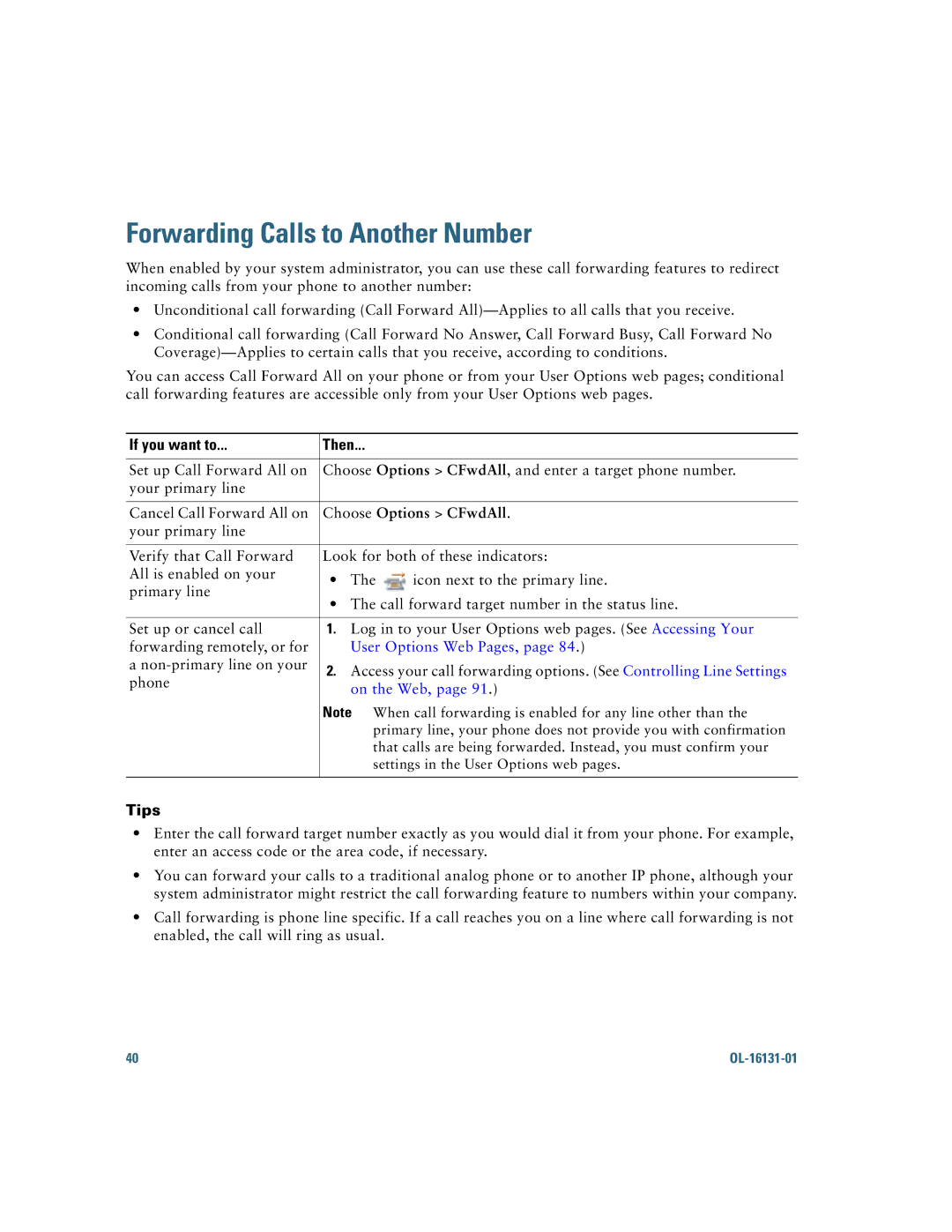7921G specifications
The Cisco Systems 7921G is a notable wireless VoIP phone designed specifically for business environments. It enhances communication capabilities by merging the advantages of Voice over Internet Protocol (VoIP) with the mobility of wireless technology. The 7921G caters to the needs of enterprises that require reliable connectivity and flexibility.One of the standout features of the Cisco 7921G is its ergonomic design, which includes a large color display screen that enhances usability. The phone's intuitive interface allows users to navigate through menus effortlessly. Additionally, the device supports a wide range of languages, making it a suitable option for global enterprises.
Technically, the 7921G operates on the IEEE 802.11b/g wireless standards, which ensures compatibility with existing Wi-Fi networks. It employs advanced security protocols such as WPA and WPA2 to safeguard communications against unauthorized access. This is critical for organizations where data security is a top priority.
The device supports a range of advanced telephony features, including call hold, transfer, and three-way conferencing. These features facilitate effective collaboration among team members, regardless of their physical locations. The 7921G also includes support for XML-based applications, enabling custom business applications to be integrated seamlessly.
Battery life is another essential characteristic of the Cisco 7921G. It comes equipped with a rechargeable battery that provides sufficient talk time for a busy workday. Furthermore, the phone features Energy Efficient Ethernet, enhancing power management and reducing overall operational costs.
Audio quality is paramount in any VoIP device, and the 7921G excels in this area with wideband audio technology. This ensures crystal-clear voice clarity, allowing for more natural conversations. In addition, the integration of advanced noise-cancellation technology minimizes background distractions, making conversations more focused and productive.
Moreover, the Cisco 7921G is designed to integrate seamlessly with Cisco Unified Communications Manager, providing IT departments with a unified management experience for VoIP deployment. The combination of features, technologies, and characteristics makes the Cisco 7921G a valuable asset for businesses seeking to improve their communication solutions, offering a balance of mobility, functionality, and security.