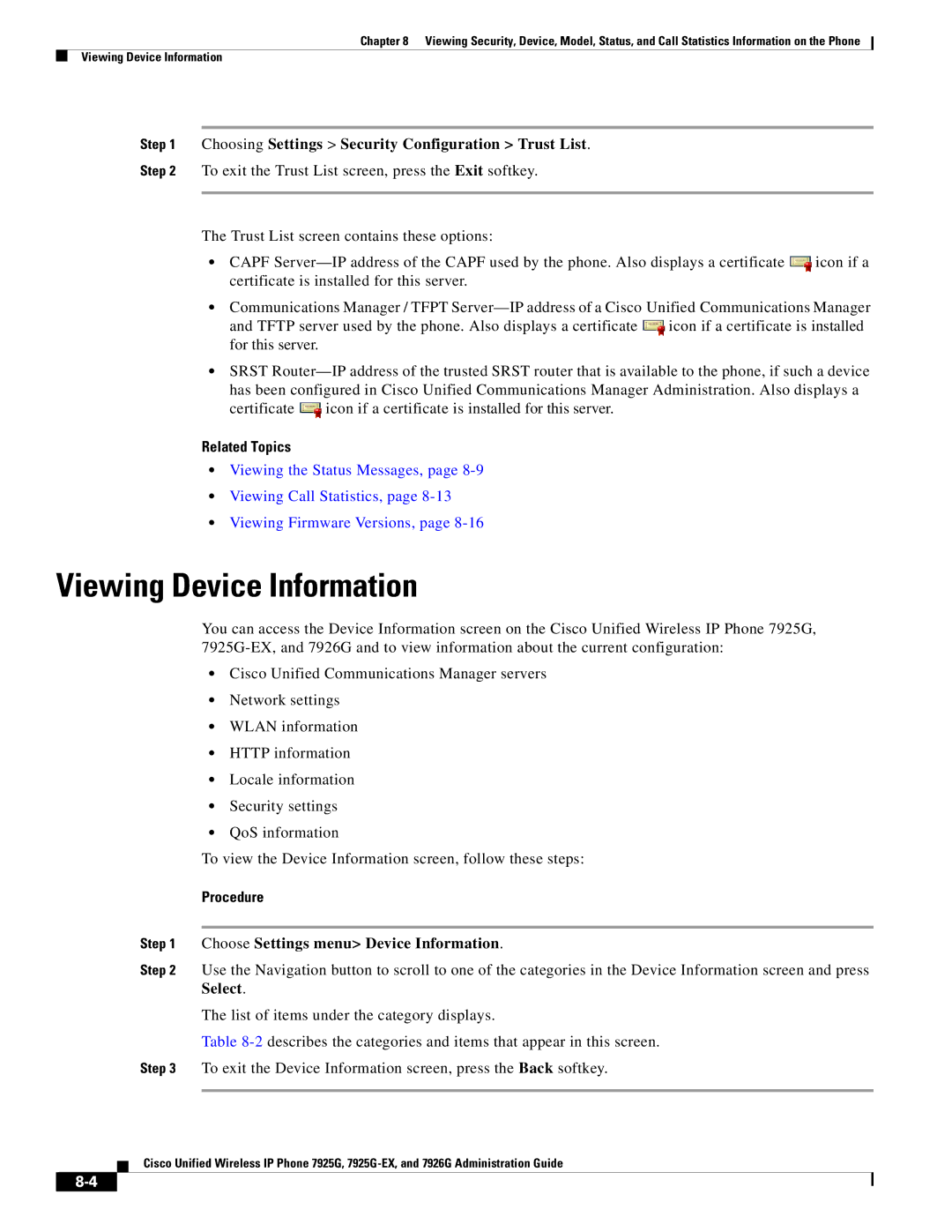Chapter 8 Viewing Security, Device, Model, Status, and Call Statistics Information on the Phone
Viewing Device Information
Step 1 Choosing Settings > Security Configuration > Trust List.
Step 2 To exit the Trust List screen, press the Exit softkey.
The Trust List screen contains these options:
•CAPF ![]() icon if a certificate is installed for this server.
icon if a certificate is installed for this server.
•Communications Manager / TFPT
and TFTP server used by the phone. Also displays a certificate ![]() icon if a certificate is installed for this server.
icon if a certificate is installed for this server.
•SRST
certificate ![]() icon if a certificate is installed for this server.
icon if a certificate is installed for this server.
Related Topics
•Viewing the Status Messages, page
•Viewing Call Statistics, page
•Viewing Firmware Versions, page
Viewing Device Information
You can access the Device Information screen on the Cisco Unified Wireless IP Phone 7925G,
•Cisco Unified Communications Manager servers
•Network settings
•WLAN information
•HTTP information
•Locale information
•Security settings
•QoS information
To view the Device Information screen, follow these steps:
Procedure
Step 1 Choose Settings menu> Device Information.
Step 2 Use the Navigation button to scroll to one of the categories in the Device Information screen and press Select.
The list of items under the category displays.
Table
Step 3 To exit the Device Information screen, press the Back softkey.
Cisco Unified Wireless IP Phone 7925G,