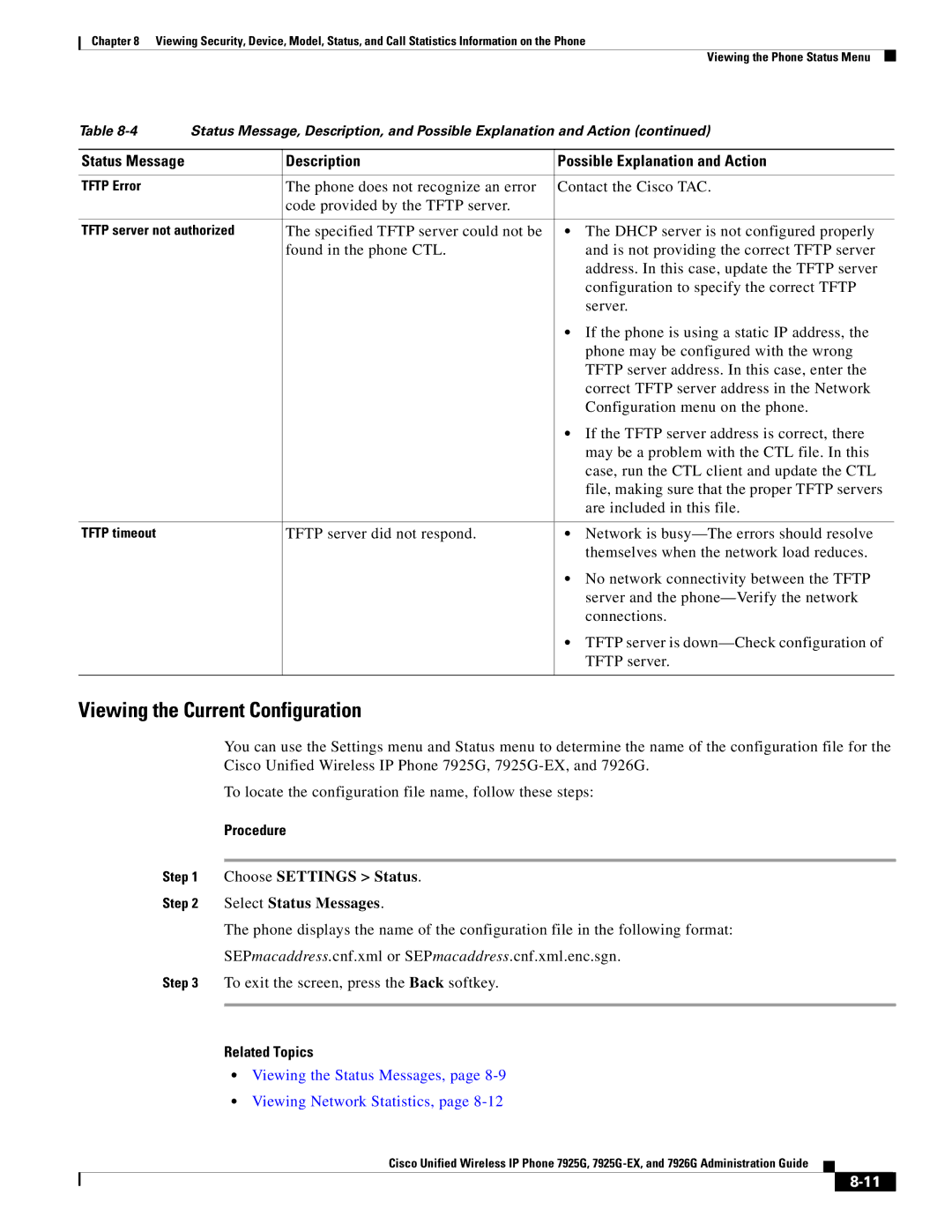Chapter 8 Viewing Security, Device, Model, Status, and Call Statistics Information on the Phone
Viewing the Phone Status Menu
Table | Status Message, Description, and Possible Explanation and Action (continued) | ||
|
|
|
|
Status Message |
| Description | Possible Explanation and Action |
|
|
|
|
TFTP Error |
| The phone does not recognize an error | Contact the Cisco TAC. |
|
| code provided by the TFTP server. |
|
|
|
| |
TFTP server not authorized | The specified TFTP server could not be | • The DHCP server is not configured properly | |
|
| found in the phone CTL. | and is not providing the correct TFTP server |
|
|
| address. In this case, update the TFTP server |
|
|
| configuration to specify the correct TFTP |
|
|
| server. |
|
|
| • If the phone is using a static IP address, the |
|
|
| phone may be configured with the wrong |
|
|
| TFTP server address. In this case, enter the |
|
|
| correct TFTP server address in the Network |
|
|
| Configuration menu on the phone. |
|
|
| • If the TFTP server address is correct, there |
|
|
| may be a problem with the CTL file. In this |
|
|
| case, run the CTL client and update the CTL |
|
|
| file, making sure that the proper TFTP servers |
|
|
| are included in this file. |
|
|
|
|
TFTP timeout |
| TFTP server did not respond. | • Network is |
|
|
| themselves when the network load reduces. |
|
|
| • No network connectivity between the TFTP |
|
|
| server and the |
|
|
| connections. |
|
|
| • TFTP server is |
|
|
| TFTP server. |
|
|
|
|
Viewing the Current Configuration
You can use the Settings menu and Status menu to determine the name of the configuration file for the Cisco Unified Wireless IP Phone 7925G,
To locate the configuration file name, follow these steps:
Procedure
Step 1 Choose SETTINGS > Status.
Step 2 Select Status Messages.
The phone displays the name of the configuration file in the following format:
SEPmacaddress.cnf.xml or SEPmacaddress.cnf.xml.enc.sgn.
Step 3 To exit the screen, press the Back softkey.
Related Topics
•Viewing the Status Messages, page 8-9
•Viewing Network Statistics, page 8-12
Cisco Unified Wireless IP Phone 7925G,