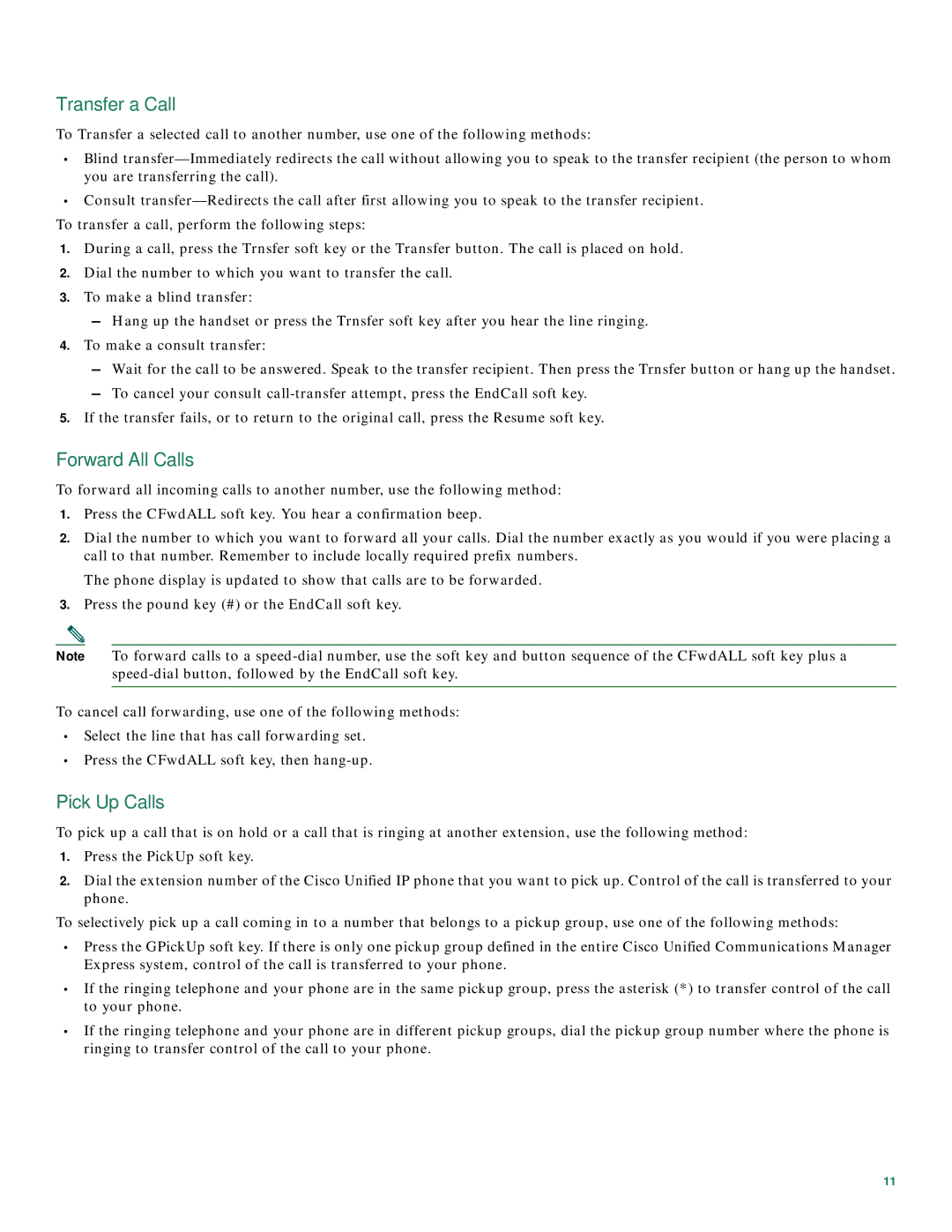Transfer a Call
To Transfer a selected call to another number, use one of the following methods:
•Blind
•Consult
To transfer a call, perform the following steps:
1.During a call, press the Trnsfer soft key or the Transfer button. The call is placed on hold.
2.Dial the number to which you want to transfer the call.
3.To make a blind transfer:
–Hang up the handset or press the Trnsfer soft key after you hear the line ringing.
4.To make a consult transfer:
–Wait for the call to be answered. Speak to the transfer recipient. Then press the Trnsfer button or hang up the handset.
–To cancel your consult
5.If the transfer fails, or to return to the original call, press the Resume soft key.
Forward All Calls
To forward all incoming calls to another number, use the following method:
1.Press the CFwdALL soft key. You hear a confirmation beep.
2.Dial the number to which you want to forward all your calls. Dial the number exactly as you would if you were placing a call to that number. Remember to include locally required prefix numbers.
The phone display is updated to show that calls are to be forwarded.
3.Press the pound key (#) or the EndCall soft key.
Note To forward calls to a
To cancel call forwarding, use one of the following methods:
•Select the line that has call forwarding set.
•Press the CFwdALL soft key, then
Pick Up Calls
To pick up a call that is on hold or a call that is ringing at another extension, use the following method:
1.Press the PickUp soft key.
2.Dial the extension number of the Cisco Unified IP phone that you want to pick up. Control of the call is transferred to your phone.
To selectively pick up a call coming in to a number that belongs to a pickup group, use one of the following methods:
•Press the GPickUp soft key. If there is only one pickup group defined in the entire Cisco Unified Communications Manager Express system, control of the call is transferred to your phone.
•If the ringing telephone and your phone are in the same pickup group, press the asterisk (*) to transfer control of the call to your phone.
•If the ringing telephone and your phone are in different pickup groups, dial the pickup group number where the phone is ringing to transfer control of the call to your phone.
11