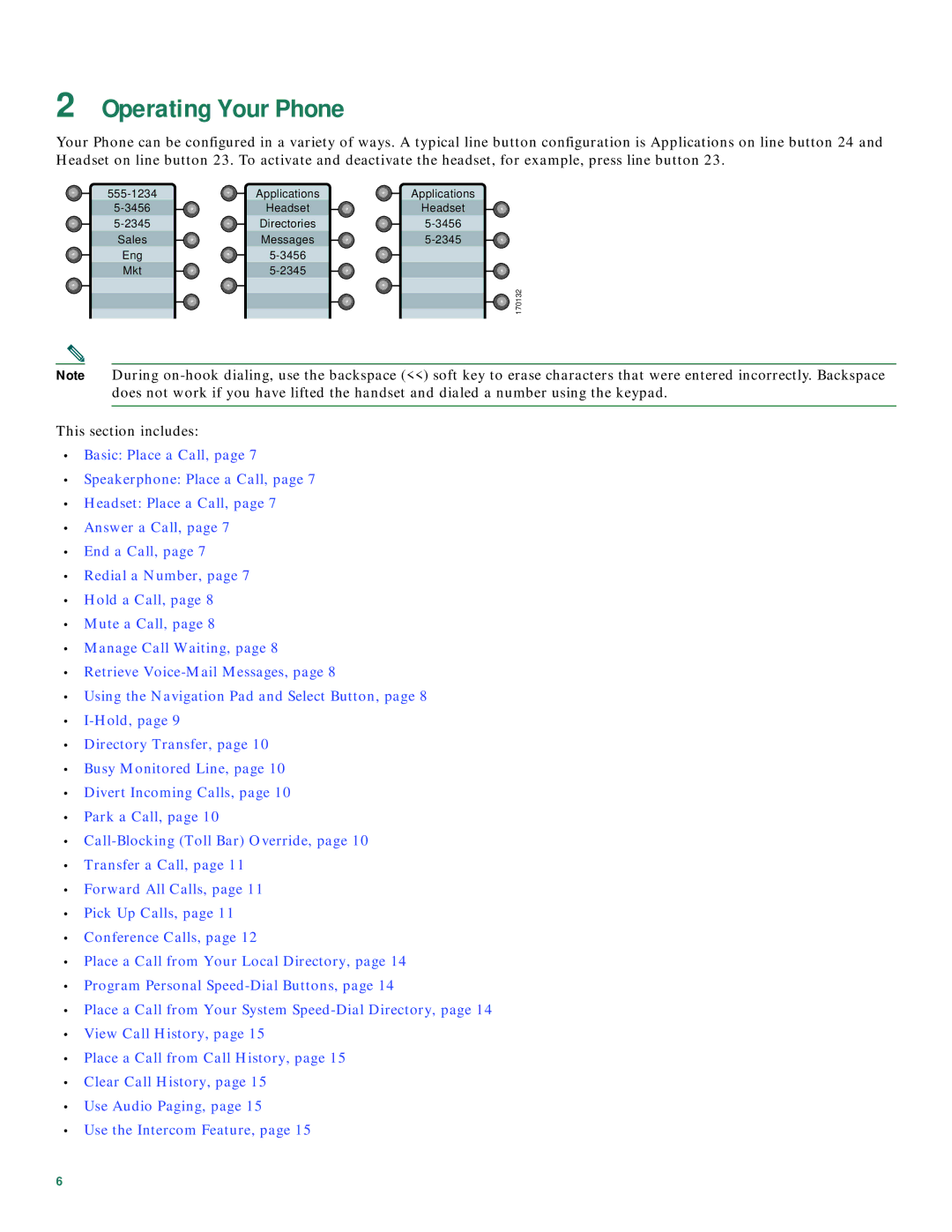2Operating Your Phone
Your Phone can be configured in a variety of ways. A typical line button configuration is Applications on line button 24 and Headset on line button 23. To activate and deactivate the headset, for example, press line button 23.
Applications | Applications | |
Headset | Headset | |
Directories | ||
Sales | Messages | |
Eng |
| |
Mkt |
|
170132
Note During
This section includes:
•Basic: Place a Call, page 7
•Speakerphone: Place a Call, page 7
•Headset: Place a Call, page 7
•Answer a Call, page 7
•End a Call, page 7
•Redial a Number, page 7
•Hold a Call, page 8
•Mute a Call, page 8
•Manage Call Waiting, page 8
•Retrieve
•Using the Navigation Pad and Select Button, page 8
•
•Directory Transfer, page 10
•Busy Monitored Line, page 10
•Divert Incoming Calls, page 10
•Park a Call, page 10
•
•Transfer a Call, page 11
•Forward All Calls, page 11
•Pick Up Calls, page 11
•Conference Calls, page 12
•Place a Call from Your Local Directory, page 14
•Program Personal
•Place a Call from Your System
•View Call History, page 15
•Place a Call from Call History, page 15
•Clear Call History, page 15
•Use Audio Paging, page 15
•Use the Intercom Feature, page 15
6