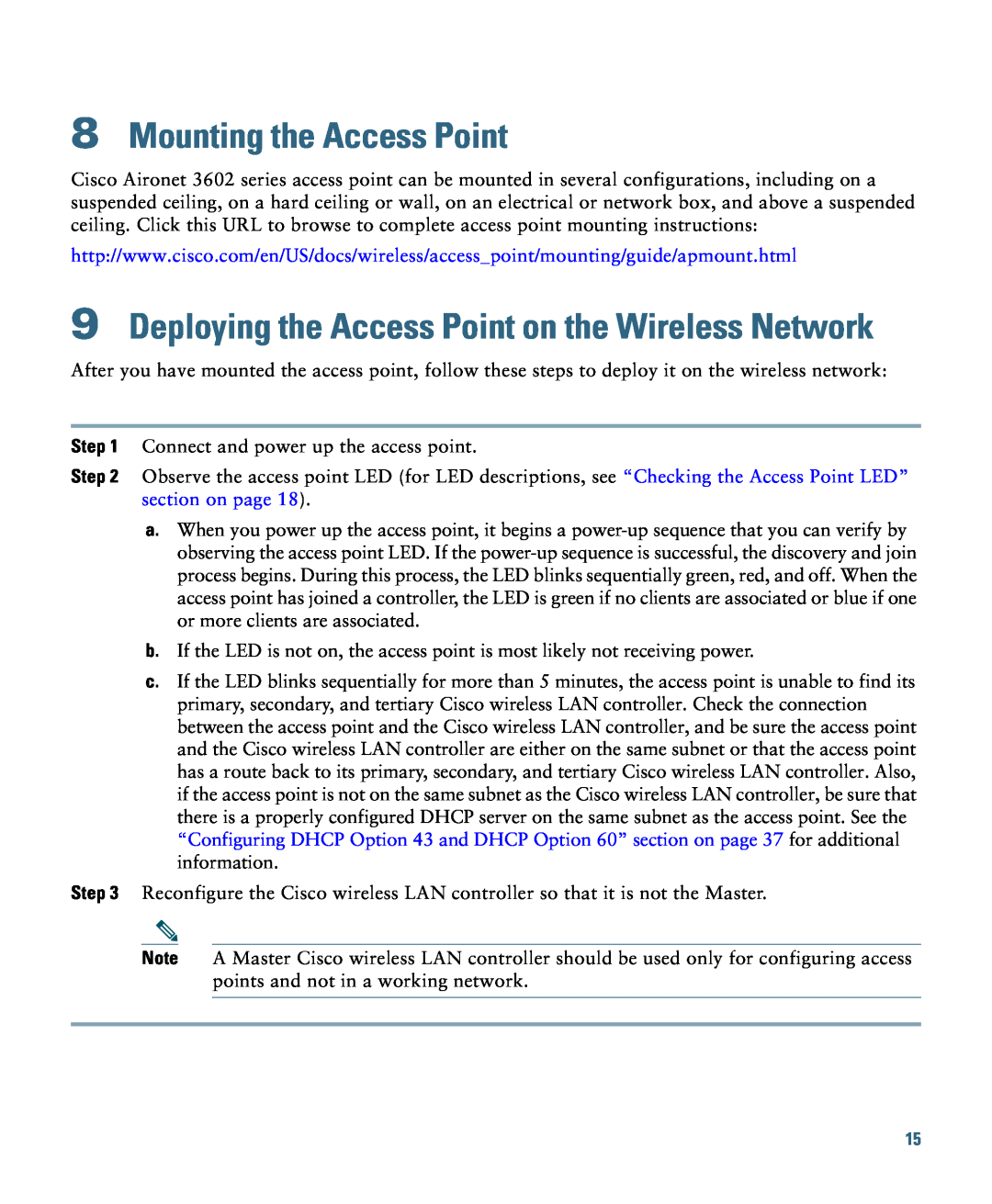GETTING STARTED GUIDE
Cisco Aironet 3600 Series Lightweight Access Points
1 About this Guide
2 Introduction to the Access Point
SAVE THESE INSTRUCTIONS
3 Safety Instructions
IMPORTANT SAFETY INSTRUCTIONS
translated safety warnings that accompanied this device. Statement
20A. Statement
5 Configurations
4 Unpacking
External Antennas
Internal Antennas
Regulatory Domains
Countries Supported
6 Access Point Ports and Connectors
LED indicator
Figure 2 Access Point LED Indicator top-3602I Model
272377
The Controller Discovery Process
7 Configuring the Access Point
Preparing the Access Point
Performing a Pre-Installation Configuration
Installation Summary
Controller Layer 3 devices Cisco Aironet access points
Pre-Installation Configuration Setup
2600, 2610, 2611, 2621, 2650, and 2651 multiservice platforms
Step 2 Apply power to the access point
2106 controller WS-C3550, WS-C3560, and WS-C3750 switches
C1880 switch
c. If the access point shuts down, check the power source
9 Deploying the Access Point on the Wireless Network
8 Mounting the Access Point
Installing a Module
10 Installing Modules
Step 5 Screw down the thumb screws on the module
Checking the Access Point LED
11 Troubleshooting
Guidelines for Using Cisco Aironet Lightweight Access Points
Using DHCP Option
Status LED
LED Status Indications continued
Troubleshooting the Access Point Join Process
Tested To Comply With FCC Standards FOR HOME OR OFFICE USE
12 Declarations of Conformity and Regulatory Information
Module Models
Access Point Models
VCCI Statement for Japan
03-6434-6500
Guidelines for Operating Cisco Aironet Access Points in Japan
Japanese Translation
English Translation
Statement 371-Power Cable and AC Adapter
Industry Canada
Canadian Compliance Statement
Access Point Models
European Community, Switzerland, Norway, Iceland, and Liechtenstein
Module Models
Page
Radio-EN 300 328 v 1.7.1 EN 301.893 v
Health & Safety-EN60950-1 2005 EN 50385
The following standards were applied
EMC-EN 301.489-1 v1.8.1 EN 301.489-17
Generic Discussion on RF Exposure
Declaration of Conformity for RF Exposure
This Device Meets FCC Guidelines for Exposure to Radio Waves
Additional Information on RF Exposure
Chinese Translation
Administrative Rules for Cisco Aironet Access Points in Taiwan
Administrative Rules for Low-power Radio-Frequency Devices Article
Regulatory Information
Operation of Cisco Aironet Access Points in Brazil
Portuguese Translation
Declaration of Conformity Statements
13 Configuring DHCP Option 43 and DHCP Option
Cisco AP c3600-ServiceProvider
Cisco AP c3600
Category
14 Access Point Specifications
Type + Length + Value
Specification
Access Point Specifications continued
refer to Channels and Maximum Power Settings for Cisco Aironet
15 Obtaining Documentation and Submitting a Service Request