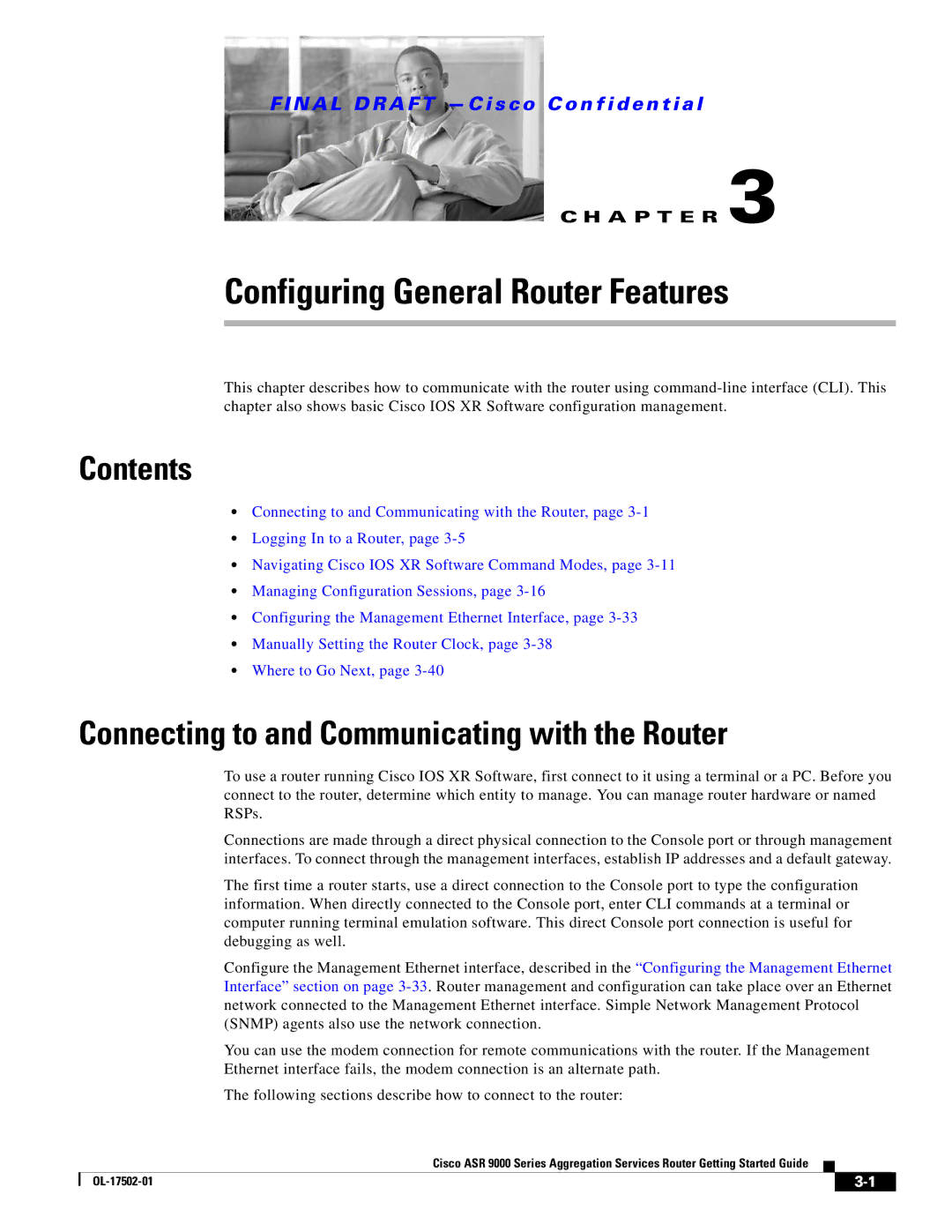Americas Headquarters
N a L D R a F T C i s c o C o n f i d e n t i a l
OAM
Prerequisites
Viewing Configuration Error Messages Without Descriptions
Previewing Rollback Configuration Changes
Adding a Filter at the --More-- Prompt Multipipe Support
Using the ping Command Examples
Complex Regular Expressions Using Multipliers A-3
N a L D R a F T C i s c o C o n f i d e n t i a l
About This Document
Changes to This Document
Revision Date Change Summary
OL-17502-01 March Initial release of this document
Organization of the Document
Intended Audience
Related Documents
Conventions
Menu navigation
Menu items and button names
Option Network Preferences
N a L D R a F T C i s c o C o n f i d e n t i a l
Router Overview
Contents
Cisco IOS XR Software
Flexible Ethernet
Multicast
L2VPN
QoS
Layer 3 routing
High Availability
System Configurations
Slot Chassis
Manageability
Management and Security
8x10GE Ethernet line card
Management Interfaces
Initial Router Configuration
Security
Extensible Markup Language API
Command-Line Interface
Simple Network Management Protocol
Power on the router
Connecting to the Router Through the Console Port
Admin Show dsc
Connect a terminal to the Console port
Detailed Steps
Command or Action
Command or Action Purpose
Where to Go Next
Example
N a L D R a F T C i s c o C o n f i d e n t i a l
Prerequisites
Bringing Up Cisco IOS XR Software on the Router
Software Requirements
Bringing Up and Configuring the Router
Hardware Prerequisites and Documentation
System requires compatible ROM Monitor firmware on all RPs
Enter
Examples
Verifying the System After Initial Boot
Show version Command Example
Examples of show Commands
Show redundancy Command Example
Show platform Command Example
Show environment options
Show environment Command Example
Following example shows a router’s LED status
Where to Go Next
Connecting to and Communicating with the Router
Configuring General Router Features
Documentation listed in the Related Documents section on
Connecting Through the Console Port
Press Enter Log in to the router
Connecting Through a Terminal Server
Connects to the target RSP Console port
Establishes a Telnet session with the terminal server
Logging In to a Router
Connecting Through the Management Ethernet Interface
Prompt Syntax Components Description
CLI Prompt
User Groups, Task Groups, and Task IDs
User Access Privileges
Predefined User Groups
Command Description
Viewing Your User Groups and Task IDs
User Group Privileges
Show user tasks Command Example
Show user Command Example
Show user group Command Example
Show user all Command Example
Aaa usergroup root-system
Show aaa usergroup Command Example
Example of Command Mode Navigation in Cisco IOS XR Software
Navigating Cisco IOS XR Software Command Modes
Common Command Modes
Identifying the Command Mode in the CLI Prompt
Command Mode Description
With any keywords and arguments required for that protocol
Not available on most routers
Password recovery, and other diagnostic tasks
Entering Exec Commands from a Configuration Mode
Instructions on using ROM Monitor mode
Command Mode Navigation Example
2shows the two-stage configuration process
Managing Configuration Sessions
Two-Stage Configuration Process
Entering Configuration Changes
End or commit
Configure
Commit
End
Viewing Active Configuration Sessions
Simple RSP Configuration Example
Starting a Configuration Session
Sessions
Viewing Configuration Details
Starting an Exclusive Configuration Session
Simple Administration Configuration Session Example
Explicit-path name 10GEPathtoP19
Viewing the Running Configuration
Viewing a Sanitized Version of the Running Configuration
Viewing the Target Configuration
Viewing a Combined Target and Running Configuration
Viewing Configuration Error Messages and Descriptions
Saving the Target Configuration to a File
Viewing Configuration Error Messages Without Descriptions
Loading an Alternative Configuration at System Startup
Loading the Target Configuration from a File
Clearing All Changes to a Target Configuration
Configuration changes takes effect
Committing Changes to the Running Configuration
Might fail due to semantic errors
Commit best-effort
Following examples illustrate how to commit a configuration
Command Description
RP/0/0/CPU0routerconfig# load configuration failed commit
Reloading a Failed Configuration
Returning Directly to Configuration Mode from a Submode
Exiting a Configuration Submode
Ending a Configuration Session
Aborting a Configuration Session
Configuring the RSP Hostname
Preceding example sets the RSP name to Rpsj
Syntax Components Description
Configuring the Management Ethernet Interface
Viewing the Available Management Ethernet Interfaces
Configure Interface MgmtEthrack/slot/CPU0/port
Configuring the Management Ethernet Interface
Prerequisites
See -6for command parameters
Enters interface configuration mode and specifies
Enables the interface to carry traffic
Exits the Management Ethernet interface configuration
Configured on the router
When you issue the end command, the system
Prompts you to commit changes
Displays statistics for the management interfaces
Clock update-calendar Show clock
Manually Setting the Router Clock
Related Documents
Related Topic Document Title
Type the show clock command
Clock timezone command should be entered
Ends the configuration session and returns to Exec mode
Updates the hardware clock calendar clock with the new
Commands used to configure NTP
Descriptions of the clock commands
Configuration of NTP
Configuring Additional Router Features
Domain name-server ipv4-address Commit or end Show hosts
Displays all configured name servers
Configuring Telnet and XML Host Services
Following example, the domain name and DNS are configured
Show hosts
Prerequisites
Configure Telnet ipv4 server max-servers limit End or commit
Following example, the host services are enabled
Enables Telnet services on the router and specifies
RP/0/RSP0/CPU0routerconfig# telnet ipv4 server max-servers
Maximum number of allowable Telnet servers
Installation and activation of the Manageability
Managing Configuration History and Rollback
Descriptions of the XML server commands
Related Documents
RP/0/RSP1/CPU0router# show configuration commit list
Viewing Configuration Changes Recorded in a CommitID
Viewing CommitIDs
Rolling Back the Configuration to a Specific Rollback Point
Previewing Rollback Configuration Changes
RP/0/RSP1/CPU0router# rollback configuration to
Rollback changes command
RP/0/RSP0/CPU0router# rollback configuration last
RP/0/RSP1/CPU0router# show configuration commit changes ?
RP/0/RSP0/CPU0routerconfig# load rollback changes
RP/0/RSP0/CPU0routerconfig# load rollback changes to
RP/0/RSP0/CPU0router# clear configuration commit diskspace
RP/0/RSP0/CPU0router# clear configuration commit oldest
Logging Destination Command Global Configuration Mode
Configuring Logging and Logging Correlation
Logging Locations and Severity Levels
Level Description
Configuring Basic Message Logging
Alarm Logging Correlation
Logging trap severity Logging console severity
Commit End Show logging
Commits the target configuration to the router running
When a severity level is specified, only messages at
Ends the configuration session and returns to Exec
Following example, basic message logging is configured
Disabling Console Logging
Show aaa userdb username
Creating Users and Assigning Groups
Configuring User Accounts
Specifies a password for the user named in Step
Enters username configuration submode
Use the secret command to create a secure login
Password for the user names specified in Step
Configuration Limiting
Configuring Software Entitlement
IS-IS Configuration Limits
Static Route Configuration Limits
Description Limit Router Configuration Mode Exec Mode
OSPFv2 and v3 Configuration Limits
Maximum Interfaces for Each Ospf Instance Example
Maximum Routes Redistributed into Ospf Example
Number of Parallel Links max-paths Example
Routing Policy Language Line and Policy Limits
RP/0/RSP1/CPU0router#
Default Absolute Maximum Show Current Settings
Multicast Configuration Limits
Limit Configuration Command Command Exec Mode
Other Configuration Limits
Mpls Configuration Limits
OL-17502-01
CLI Tips and Shortcuts
Entering Abbreviated Commands
Command
Using the Question Mark ? to Display On-Screen Command Help
Configuration to the running configuration
Press Enter to execute the command
That apply to the keyword and brief explanations
Identifying Command Syntax Errors
Completing a Partial Command with the Tab Key
Using the no Form of a Command
Editing Command Lines that Wrap
Viewing System Information with show Commands
Browsing Display Output when the --More-- Prompt Appears
Common show Commands
Command Description Command Mode
Redirecting Output to a File
Halting the Display of Screen Output
Using Wildcards to Display All Instances of an Interface
Narrowing Output from Large Configurations
RP/0/RSP1/CPU0router# show running-config router static
RP/0/RSP1/CPU0router# show running-config interface gi
Contains the regular expression
Filtering show Command Output
Displays output lines that contain the regular expression
File on the specified device
Adding a Filter at the --More-- Prompt
RP/0/RSP0/CPU0router# show configuration running begin line
Wildcards, Templates, and Aliases
Show Parser Dump Enhancement Feature
Multipipe Support
This section contains the following topics
Example
Using Wildcards to Identify Interfaces in show Commands
Wildcard Syntax Description
Gi0/1
Type the template commands
Creating Configuration Templates
Applied to the running configuration
Enters template configuration mode and creates a template
Config-commands Optional Global configuration
Commands to be added to the template definition. Any
Applying Configuration Templates
Aliases
5defines the alias command syntax
Keystrokes Used as Command Aliases
Command History
Viewing Previously Entered Commands
Recalling Previously Entered Commands
Key Combinations
Redisplaying the Command Line
Recalling Deleted Entries
Recalls
Keystrokes to Control Capitalization
Key Combinations to Move the Cursor
Keystrokes Function Moves the Cursor
Keystrokes Purpose
Transposing Mistyped Characters
Keystrokes to Delete CLI Entries
Keystrokes Deletes
Additional Sources for Information
Basic Troubleshooting Commands
Following example, a successful ping attempt is shown
Using the ping Command
Next example, an unsuccessful ping attempt is shown
Using debug Commands
Using the traceroute Command
Following example, the route for an IP address appears
RP/0/RSP0/CPU0router# traceroute
Enabling Debugging for a Feature
Viewing a List of Debug Features
Viewing Debugging Status
Disabling Debugging for a Service
Configuration Failures During a Commit Operation
Configuration Error Messages
Show configuration failed command
Configuration Errors at Startup
Memory Warnings in Configuration Sessions
Understanding Low-Memory Warnings in Configuration Sessions
RP/0/RSP0/CPU0router# show configuration failed startup
Viewing System Memory Information
ERROR! Memory is in Severe or Critical State
Heading Description
Removing Configurations to Resolve Low-Memory Warnings
Removing Committed Configurations to Free System Memory
Clearing a Target Configuration
Rolling Back to a Previously Committed Configuration
Interfaces Not Coming Up
Clearing Configuration Sessions
Contacting TAC for Additional Assistance
RP/0/RSP0/CPU0router# show ipv4 interface brief
Verifying System Interfaces
Bring the interface up with the following commands
Connection
Regular Expressions
Character Pattern Ranges
Special Characters
Character Special Meaning
Multiple-Character Patterns
Complex Regular Expressions Using Multipliers
Character Description
Ba?b
Anchor Characters
Pattern Alternation
Underscore Wildcard
Parentheses Used for Pattern Recall
Bc.\1\2
N a L D R a F T C i s c o C o n f i d e n t i a l