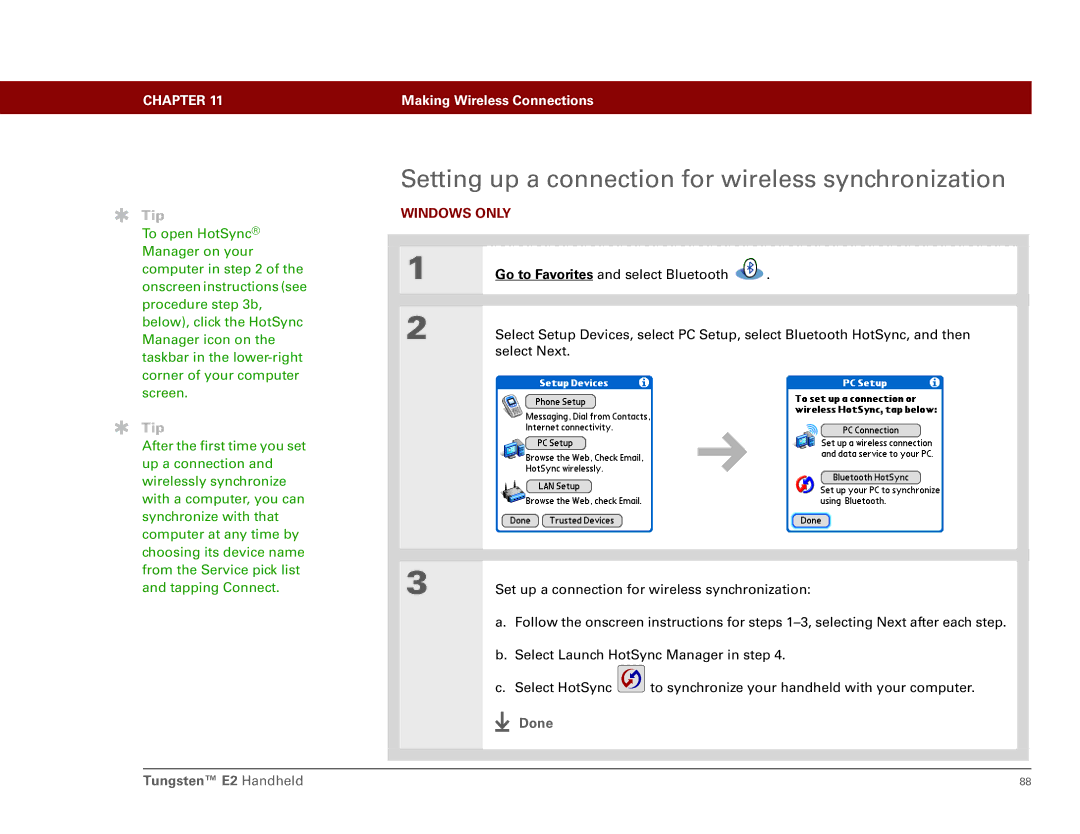CHAPTER 11 | Making Wireless Connections |
|
|
Tip
To open HotSync® Manager on your computer in step 2 of the onscreen instructions (see procedure step 3b, below), click the HotSync Manager icon on the taskbar in the
Tip
After the first time you set up a connection and wirelessly synchronize with a computer, you can synchronize with that computer at any time by choosing its device name from the Service pick list and tapping Connect.
Setting up a connection for wireless synchronization
WINDOWS ONLY
1 | Go to Favorites and select Bluetooth | . | |
|
|
| |
2 | Select Setup Devices, select PC Setup, select Bluetooth HotSync, and then | ||
| select Next. |
| |
|
|
|
|
|
|
|
|
|
|
|
|
|
|
|
|
3 | Set up a connection for wireless synchronization: | |
| a. Follow the onscreen instructions for steps | |
| b. Select Launch HotSync Manager in step 4. | |
| c. Select HotSync | to synchronize your handheld with your computer. |
Done
Tungsten™ E2 Handheld | 88 |