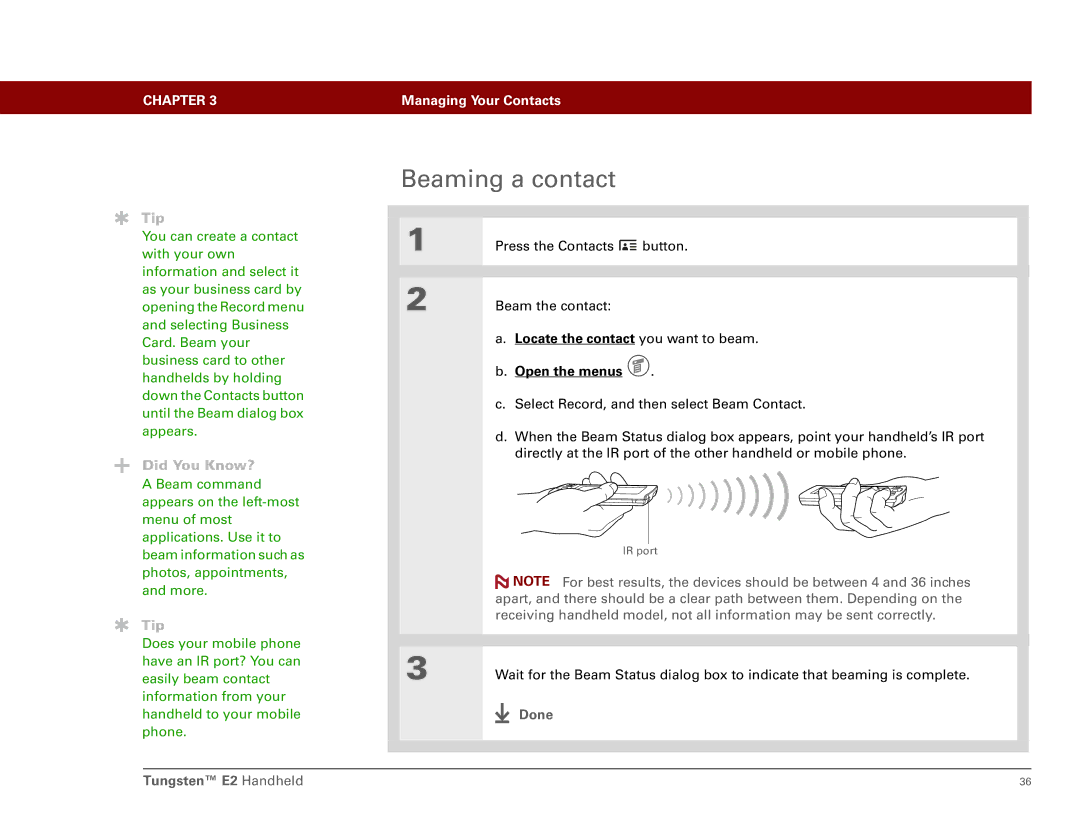CHAPTER 3 | Managing Your Contacts |
|
|
Tip
You can create a contact with your own information and select it as your business card by opening the Record menu and selecting Business Card. Beam your business card to other handhelds by holding down the Contacts button until the Beam dialog box appears.
Did You Know?
A Beam command appears on the
Tip
Does your mobile phone have an IR port? You can easily beam contact information from your handheld to your mobile phone.
Beaming a contact
1 | Press the Contacts | button. |
|
|
|
2 | Beam the contact: |
|
a.Locate the contact you want to beam.
b.Open the menus  .
.
c.Select Record, and then select Beam Contact.
d.When the Beam Status dialog box appears, point your handheld’s IR port directly at the IR port of the other handheld or mobile phone.
IR port
![]() NOTE For best results, the devices should be between 4 and 36 inches apart, and there should be a clear path between them. Depending on the receiving handheld model, not all information may be sent correctly.
NOTE For best results, the devices should be between 4 and 36 inches apart, and there should be a clear path between them. Depending on the receiving handheld model, not all information may be sent correctly.
3 | Wait for the Beam Status dialog box to indicate that beaming is complete. | ||
|
|
| Done |
|
|
| |
|
|
|
|
|
|
|
|
Tungsten™ E2 Handheld | 36 |