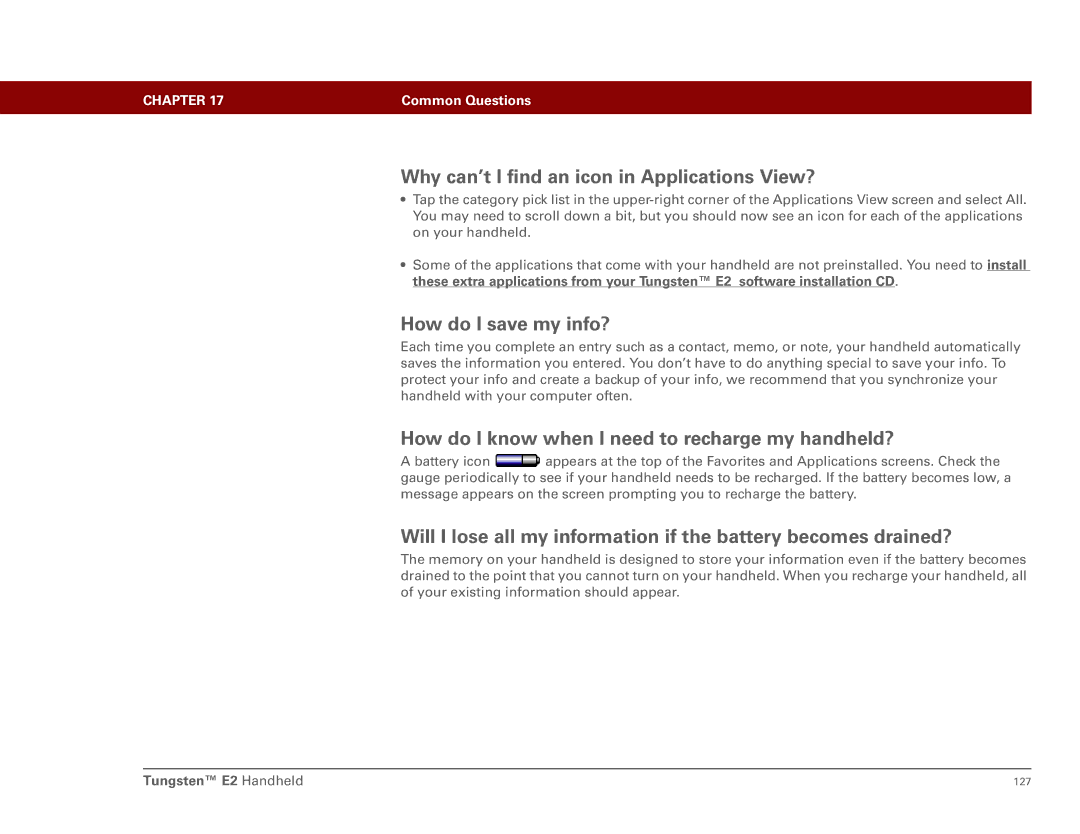CHAPTER 17 | Common Questions |
|
|
Why can’t I find an icon in Applications View?
•Tap the category pick list in the
•Some of the applications that come with your handheld are not preinstalled. You need to install these extra applications from your Tungsten™ E2 software installation CD.
How do I save my info?
Each time you complete an entry such as a contact, memo, or note, your handheld automatically saves the information you entered. You don’t have to do anything special to save your info. To protect your info and create a backup of your info, we recommend that you synchronize your handheld with your computer often.
How do I know when I need to recharge my handheld?
A battery icon ![]() appears at the top of the Favorites and Applications screens. Check the gauge periodically to see if your handheld needs to be recharged. If the battery becomes low, a message appears on the screen prompting you to recharge the battery.
appears at the top of the Favorites and Applications screens. Check the gauge periodically to see if your handheld needs to be recharged. If the battery becomes low, a message appears on the screen prompting you to recharge the battery.
Will I lose all my information if the battery becomes drained?
The memory on your handheld is designed to store your information even if the battery becomes drained to the point that you cannot turn on your handheld. When you recharge your handheld, all of your existing information should appear.
Tungsten™ E2 Handheld | 127 |