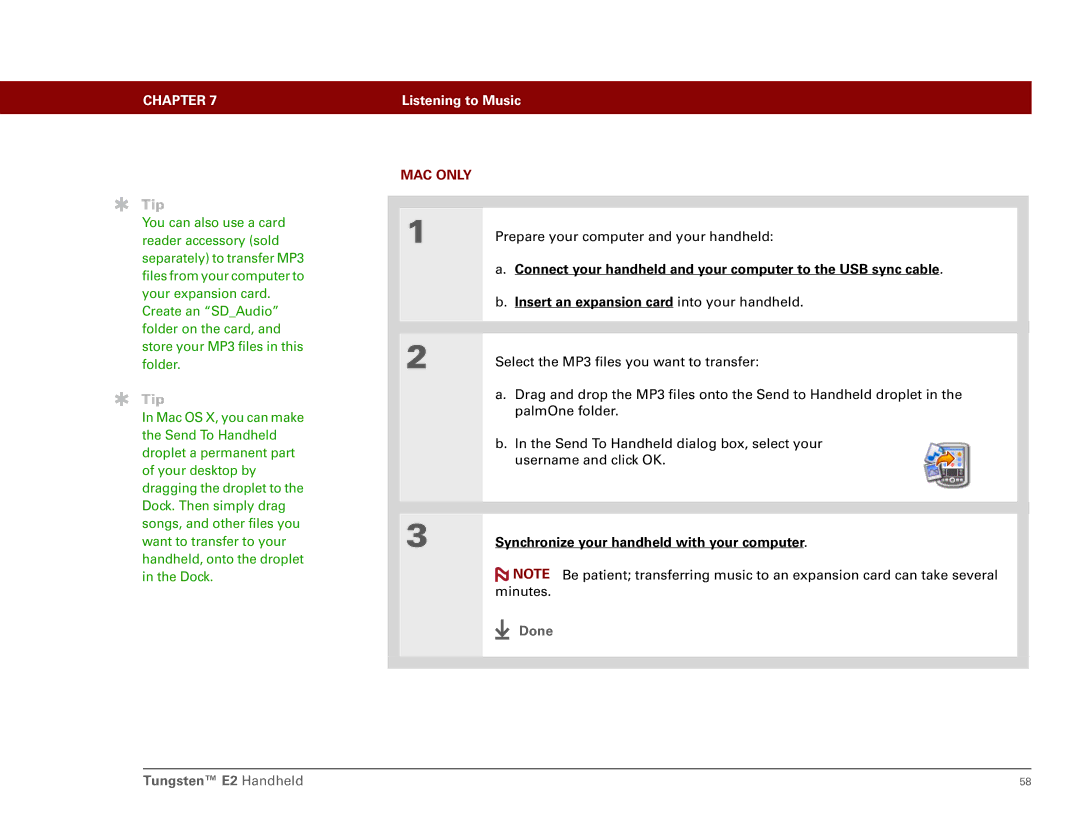CHAPTER 7 | Listening to Music |
|
|
Tip
You can also use a card reader accessory (sold separately) to transfer MP3 files from your computer to your expansion card. Create an “SD_Audio” folder on the card, and store your MP3 files in this folder.
Tip
In Mac OS X, you can make the Send To Handheld droplet a permanent part of your desktop by dragging the droplet to the Dock. Then simply drag songs, and other files you want to transfer to your handheld, onto the droplet in the Dock.
MAC ONLY |
|
|
|
|
|
1 | Prepare your computer and your handheld: |
| a. Connect your handheld and your computer to the USB sync cable. |
| b. Insert an expansion card into your handheld. |
|
|
|
|
2 | Select the MP3 files you want to transfer: |
| a. Drag and drop the MP3 files onto the Send to Handheld droplet in the |
| palmOne folder. |
| b. In the Send To Handheld dialog box, select your |
| username and click OK. |
|
|
|
|
3 | Synchronize your handheld with your computer. |
![]() NOTE Be patient; transferring music to an expansion card can take several minutes.
NOTE Be patient; transferring music to an expansion card can take several minutes.
Done
Tungsten™ E2 Handheld | 58 |