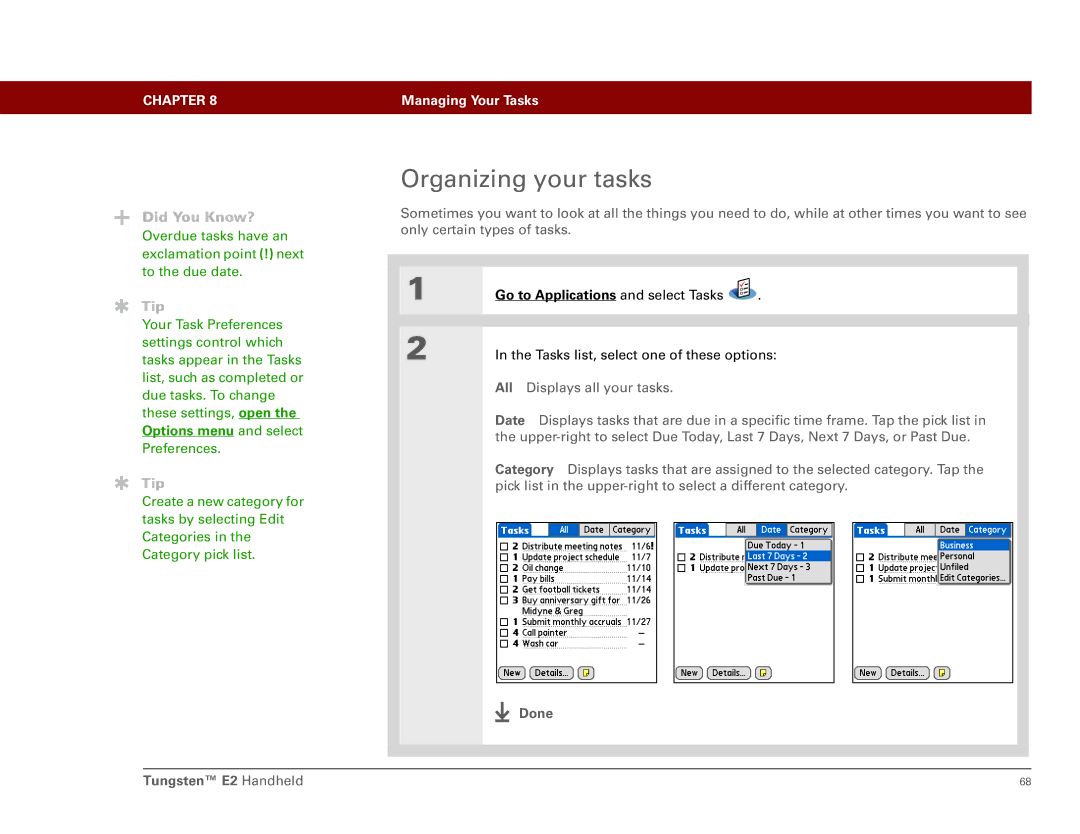CHAPTER 8 | Managing Your Tasks |
|
|
Did You Know?
Overdue tasks have an exclamation point (!) next to the due date.
Tip
Your Task Preferences settings control which tasks appear in the Tasks list, such as completed or due tasks. To change these settings, open the
Options menu and select
Preferences.
Tip
Create a new category for tasks by selecting Edit Categories in the Category pick list.
Organizing your tasks
Sometimes you want to look at all the things you need to do, while at other times you want to see only certain types of tasks.
1 | Go to Applications and select Tasks | . |
|
| |
2 | In the Tasks list, select one of these options: | |
All Displays all your tasks.
Date Displays tasks that are due in a specific time frame. Tap the pick list in the
Category Displays tasks that are assigned to the selected category. Tap the pick list in the
Done
Tungsten™ E2 Handheld | 68 |