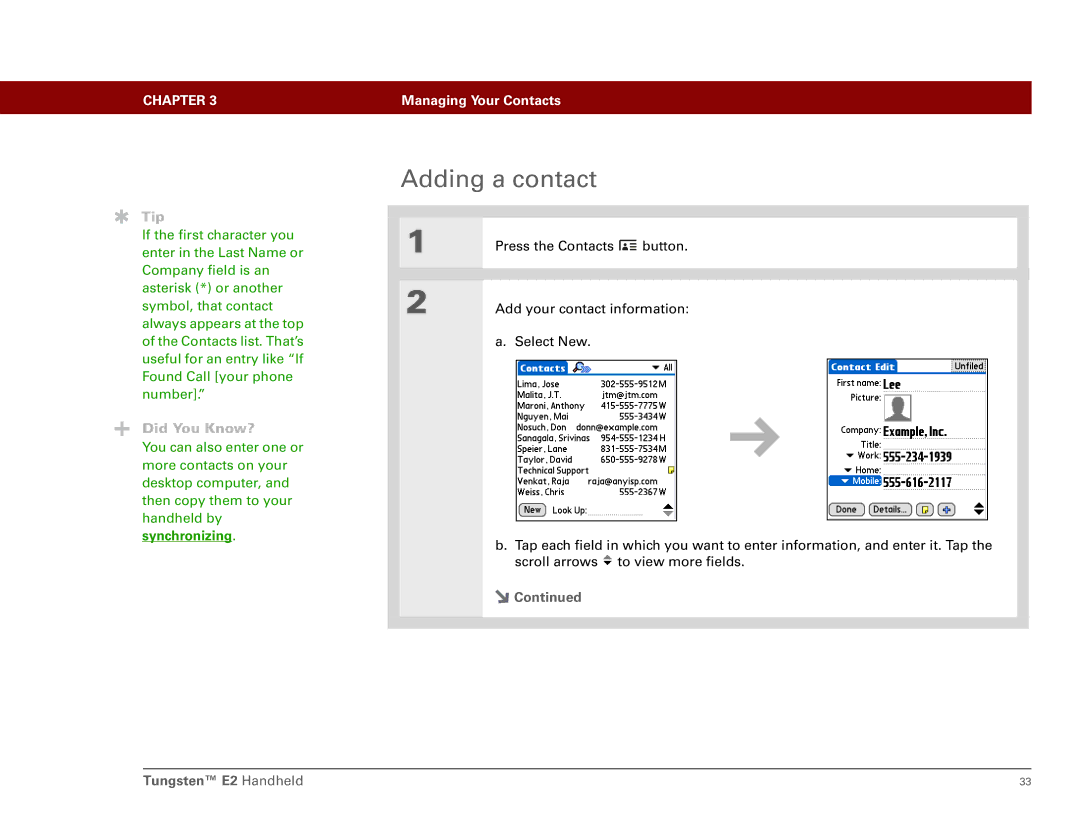CHAPTER 3 | Managing Your Contacts |
|
|
Tip
If the first character you enter in the Last Name or Company field is an asterisk (*) or another symbol, that contact always appears at the top of the Contacts list. That’s useful for an entry like “If Found Call [your phone number].”
Did You Know?
You can also enter one or more contacts on your desktop computer, and then copy them to your handheld by
synchronizing.
Adding a contact
1 | Press the Contacts | button. | ||
|
|
|
| |
2 | Add your contact information: | |||
| a. Select New. |
|
|
|
|
|
|
|
|
|
|
|
|
|
b.Tap each field in which you want to enter information, and enter it. Tap the scroll arrows ![]() to view more fields.
to view more fields.
![]() Continued
Continued
Tungsten™ E2 Handheld | 33 |