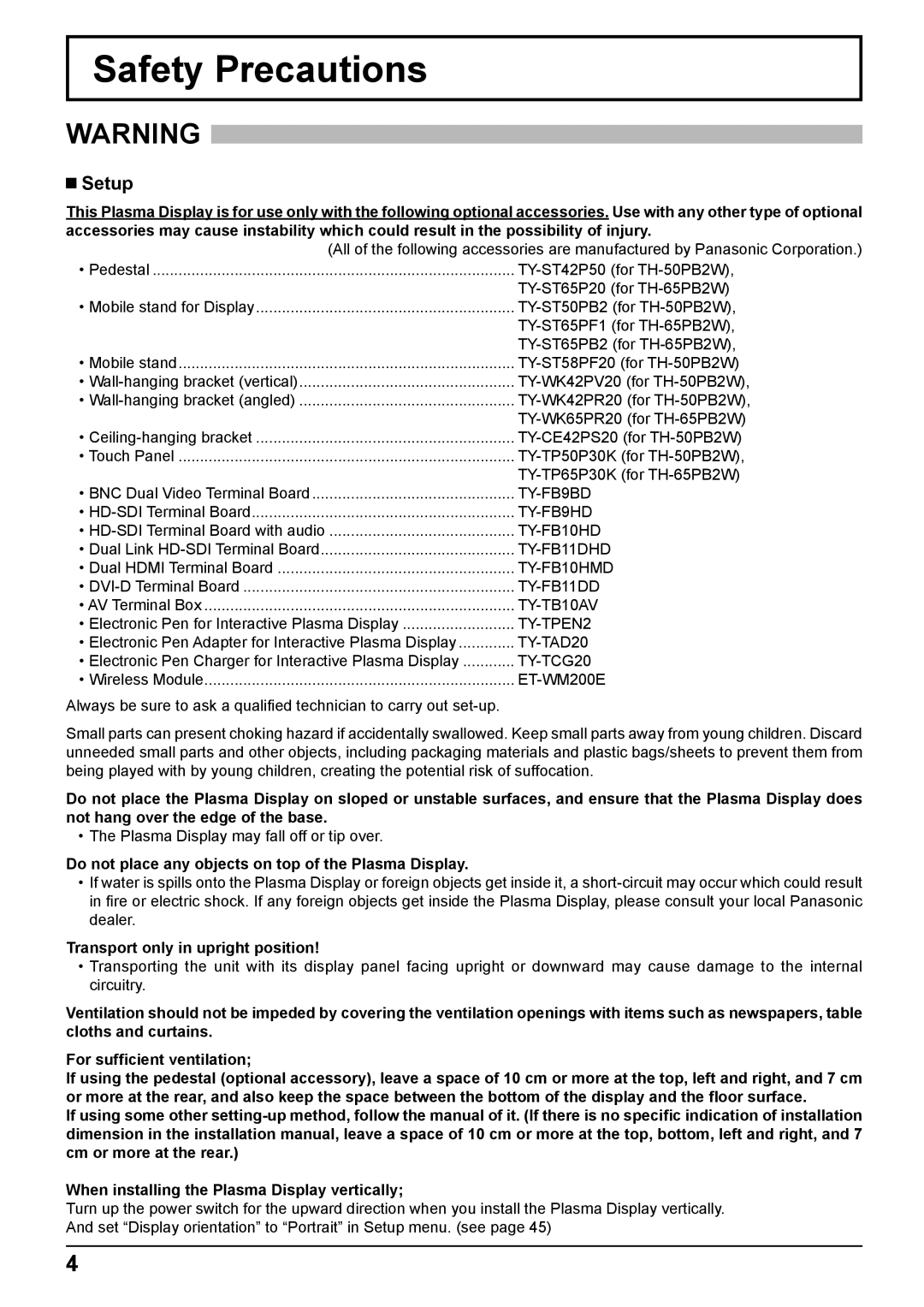Safety Precautions
WARNING
 Setup
Setup
This Plasma Display is for use only with the following optional accessories. Use with any other type of optional accessories may cause instability which could result in the possibility of injury.
(All of the following accessories are manufactured by Panasonic Corporation.)
• Pedestal | |
| |
• Mobile stand for Display | |
| |
| |
• Mobile stand | |
• | |
• | |
| |
• | |
• Touch Panel | |
| |
• BNC Dual Video Terminal Board | |
• | |
• | |
• Dual Link | |
• Dual HDMI Terminal Board | |
• | |
• AV Terminal Box | |
• Electronic Pen for Interactive Plasma Display | |
• Electronic Pen Adapter for Interactive Plasma Display | |
• Electronic Pen Charger for Interactive Plasma Display | |
• Wireless Module |
|
Always be sure to ask a qualified technician to carry out |
|
Small parts can present choking hazard if accidentally swallowed. Keep small parts away from young children. Discard unneeded small parts and other objects, including packaging materials and plastic bags/sheets to prevent them from being played with by young children, creating the potential risk of suffocation.
Do not place the Plasma Display on sloped or unstable surfaces, and ensure that the Plasma Display does not hang over the edge of the base.
• The Plasma Display may fall off or tip over.
Do not place any objects on top of the Plasma Display.
•If water is spills onto the Plasma Display or foreign objects get inside it, a
Transport only in upright position!
•Transporting the unit with its display panel facing upright or downward may cause damage to the internal circuitry.
Ventilation should not be impeded by covering the ventilation openings with items such as newspapers, table cloths and curtains.
For sufficient ventilation;
If using the pedestal (optional accessory), leave a space of 10 cm or more at the top, left and right, and 7 cm or more at the rear, and also keep the space between the bottom of the display and the floor surface.
If using some other
When installing the Plasma Display vertically;
Turn up the power switch for the upward direction when you install the Plasma Display vertically. And set “Display orientation” to “Portrait” in Setup menu. (see page 45)
4