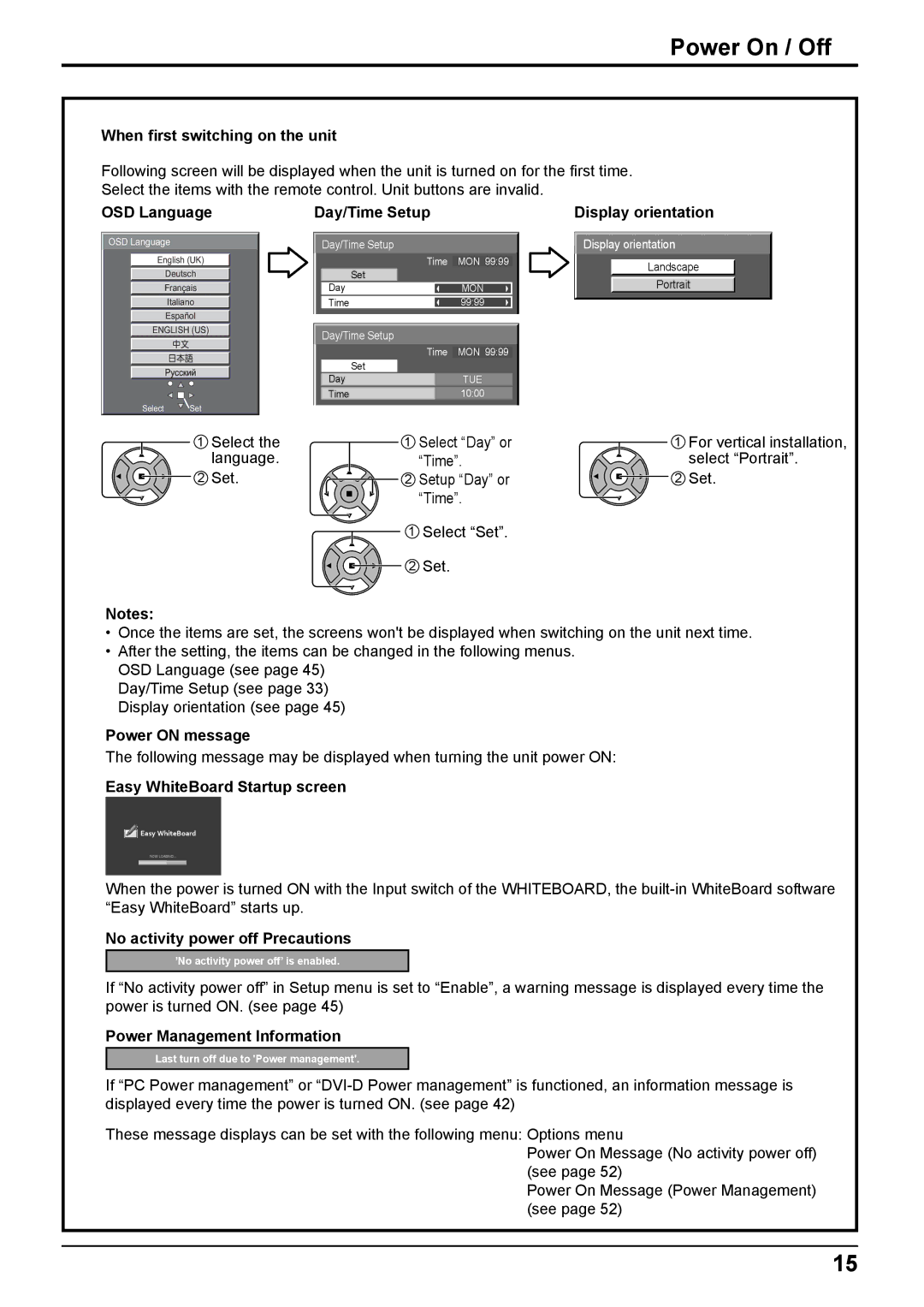Power On / Off
When first switching on the unit
Following screen will be displayed when the unit is turned on for the first time.
Select the items with the remote control. Unit buttons are invalid.
OSD Language | Day/Time Setup | Display orientation |
![]() OSD Language
OSD Language
English (UK)
Deutsch
Français
Italiano
Español
ENGLISH (US)
Select ![]() Set
Set
Day/Time Setup
Time | MON 99:99 |
Set |
|
Day | MON |
Time | 99:99 |
Day/Time Setup |
|
Time | MON 99:99 |
Set |
|
Day | TUE |
Time | 10:00 |
![]() Display orientation
Display orientation
Landscape
Portrait
1 | Select the | 1 | Select “Day” or |
| language. |
| “Time”. |
2 | Set. | 2 | Setup “Day” or |
|
|
| “Time”. |
|
| 1 | Select “Set”. |
|
| 2 | Set. |
1For vertical installation, select “Portrait”.
2Set.
Notes:
•Once the items are set, the screens won't be displayed when switching on the unit next time.
•After the setting, the items can be changed in the following menus. OSD Language (see page 45)
Day/Time Setup (see page 33) Display orientation (see page 45)
Power ON message
The following message may be displayed when turning the unit power ON:
Easy WhiteBoard Startup screen
![]() Easy WhiteBoard
Easy WhiteBoard
NOW LOADING…
When the power is turned ON with the Input switch of the WHITEBOARD, the
No activity power off Precautions
’No activity power off’ is enabled.
If “No activity power off” in Setup menu is set to “Enable”, a warning message is displayed every time the power is turned ON. (see page 45)
Power Management Information
Last turn off due to 'Power management'.
If “PC Power management” or
These message displays can be set with the following menu: Options menu
Power On Message (No activity power off) (see page 52)
Power On Message (Power Management) (see page 52)
15