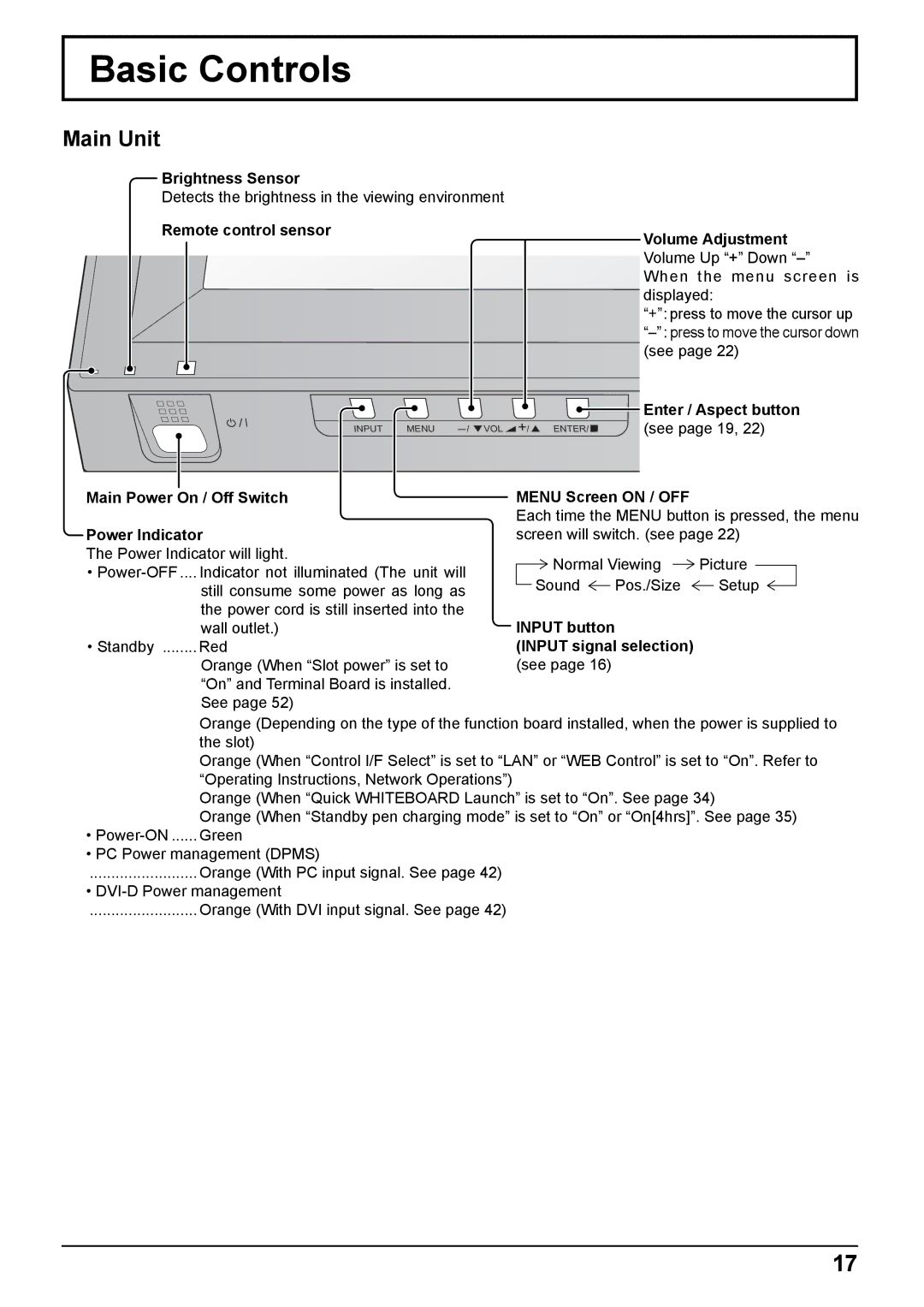Basic Controls
Main Unit
Brightness Sensor
Detects the brightness in the viewing environment
Remote control sensor
INPUT MENU ![]() VOL
VOL ![]() +/
+/ ![]() ENTER/
ENTER/![]()
Volume Adjustment Volume Up “+” Down
“+”: press to move the cursor up
Enter / Aspect button (see page 19, 22)
Main Power On / Off Switch
Power Indicator
The Power Indicator will light.
•
•Standby ........ Red
Orange (When “Slot power” is set to “On” and Terminal Board is installed. See page 52)
MENU Screen ON / OFF
Each time the MENU button is pressed, the menu screen will switch. (see page 22)
Normal Viewing ![]() Picture
Picture
Sound ![]() Pos./Size
Pos./Size ![]() Setup
Setup
INPUT button
(INPUT signal selection) (see page 16)
| Orange (Depending on the type of the function board installed, when the power is supplied to |
| the slot) |
| Orange (When “Control I/F Select” is set to “LAN” or “WEB Control” is set to “On”. Refer to |
| “Operating Instructions, Network Operations”) |
| Orange (When “Quick WHITEBOARD Launch” is set to “On”. See page 34) |
| Orange (When “Standby pen charging mode” is set to “On” or “On[4hrs]”. See page 35) |
• | Green |
• PC Power management (DPMS)
......................... Orange (With PC input signal. See page 42)
•
......................... Orange (With DVI input signal. See page 42)
17