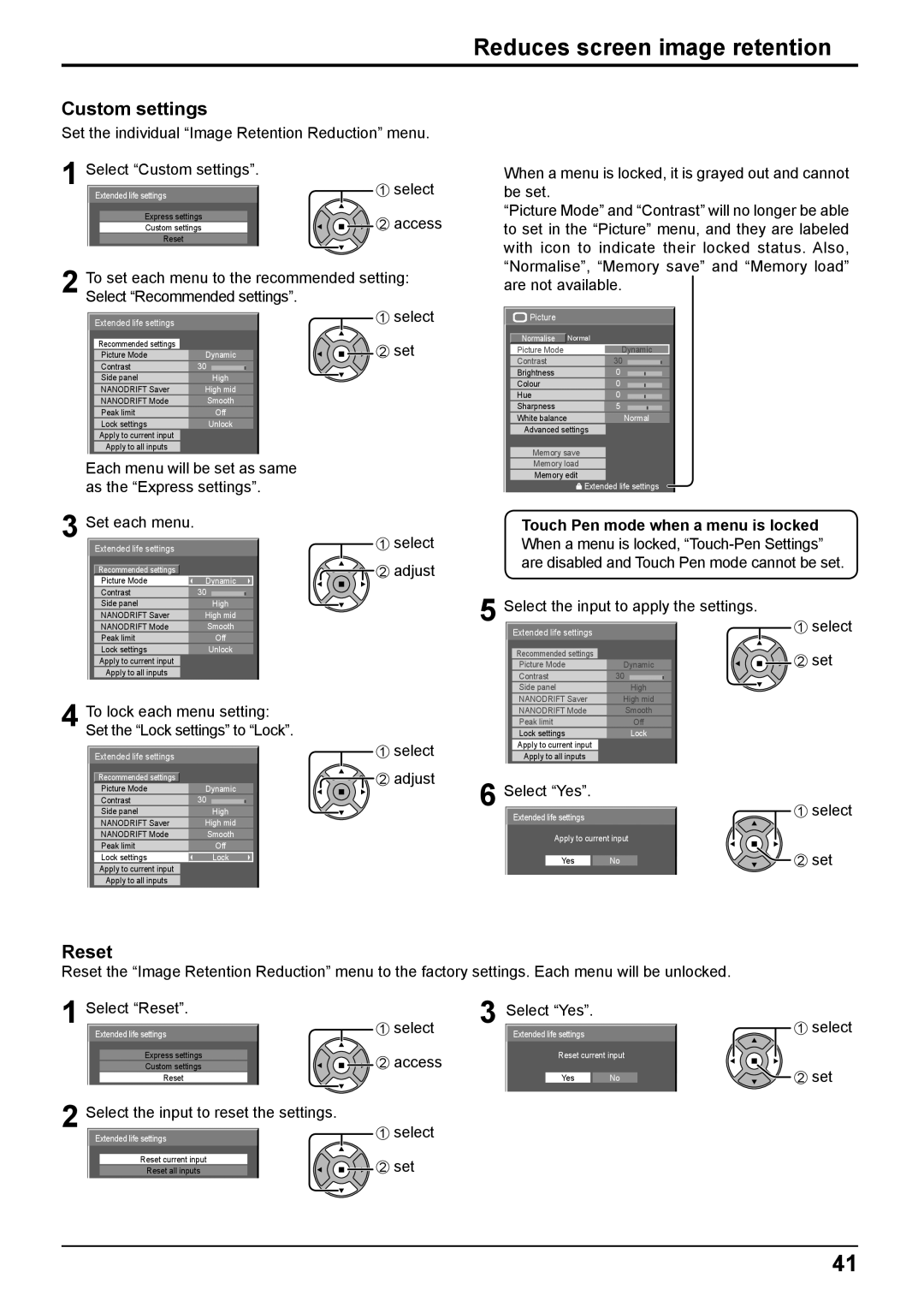Reduces screen image retention
Custom settings
Set the individual “Image Retention Reduction” menu.
1 Select “Custom settings”. | 1 | select |
Extended life settings | ||
Express settings | 2 | access |
Custom settings | ||
Reset |
|
|
2 To set each menu to the recommended setting: Select “Recommended settings”.
When a menu is locked, it is grayed out and cannot be set.
“Picture Mode” and “Contrast” will no longer be able to set in the “Picture” menu, and they are labeled with icon to indicate their locked status. Also, “Normalise”, “Memory save” and “Memory load” are not available.
Extended life settings |
|
Recommended settings | Dynamic |
Picture Mode | |
Contrast | 30 |
Side panel | High |
NANODRIFT Saver | High mid |
NANODRIFT Mode | Smooth |
Peak limit | Off |
Lock settings | Unlock |
Apply to current input |
|
Apply to all inputs |
|
Each menu will be set as same as the “Express settings”.
1 select
![]()
![]()
![]() 2 set
2 set
Picture |
|
Normalise | Normal |
Picture Mode | Dynamic |
Contrast | 30 |
Brightness | 0 |
Colour | 0 |
Hue | 0 |
Sharpness | 5 |
White balance | Normal |
Advanced settings | |
Memory save | |
Memory load | |
Memory edit | |
| Extended life settings |
3 Set each menu. | 1 select |
Extended life settings | |
Recommended settings | 2 adjust |
| |
Picture Mode | Dynamic |
Contrast | 30 |
Side panel | High |
NANODRIFT Saver | High mid |
NANODRIFT Mode | Smooth |
Peak limit | Off |
Lock settings | Unlock |
Apply to current input |
|
Apply to all inputs |
|
Touch Pen mode when a menu is locked When a menu is locked,
5 Select the input to apply the settings. | 1 select | |
Extended life settings |
| |
Recommended settings |
| 2 set |
Picture Mode | Dynamic | |
Contrast | 30 |
|
Side panel | High |
|
| High mid |
|
4 To lock each menu setting: Set the “Lock settings” to “Lock”.
Extended life settings |
|
Recommended settings |
|
Picture Mode | Dynamic |
Contrast | 30 |
Side panel | High |
NANODRIFT Saver | High mid |
NANODRIFT Mode | Smooth |
Peak limit | Off |
Lock settings | Lock |
Apply to current input |
|
Apply to all inputs |
|
1 select 
 2 adjust
2 adjust
NANODRIFT Saver |
| |||
|
|
|
|
|
NANODRIFT Mode | Smooth | |||
|
|
|
|
|
Peak limit | Off | |||
|
|
|
|
|
Lock settings | Lock | |||
|
|
|
|
|
Apply to current input |
| |||
|
|
|
| |
Apply to all inputs |
|
| ||
6 Select “Yes”. |
| 1 | select |
Extended life settings |
| ||
Apply to current input |
|
| |
Yes | No | 2 | set |
Reset
Reset the “Image Retention Reduction” menu to the factory settings. Each menu will be unlocked.
1 Select “Reset”.
Extended life settings |
Express settings |
Custom settings |
Reset |
2 Select the input to reset the settings.
Extended life settings |
Reset current input |
Reset all inputs |
1 | select | 3 Select “Yes”. |
| |
Extended life settings |
| |||
2 | access | Reset current input | ||
Yes | No | |||
|
| |||
1select
![]()
![]() 2 set
2 set
![]() 1 select
1 select
![]() 2 set
2 set
41