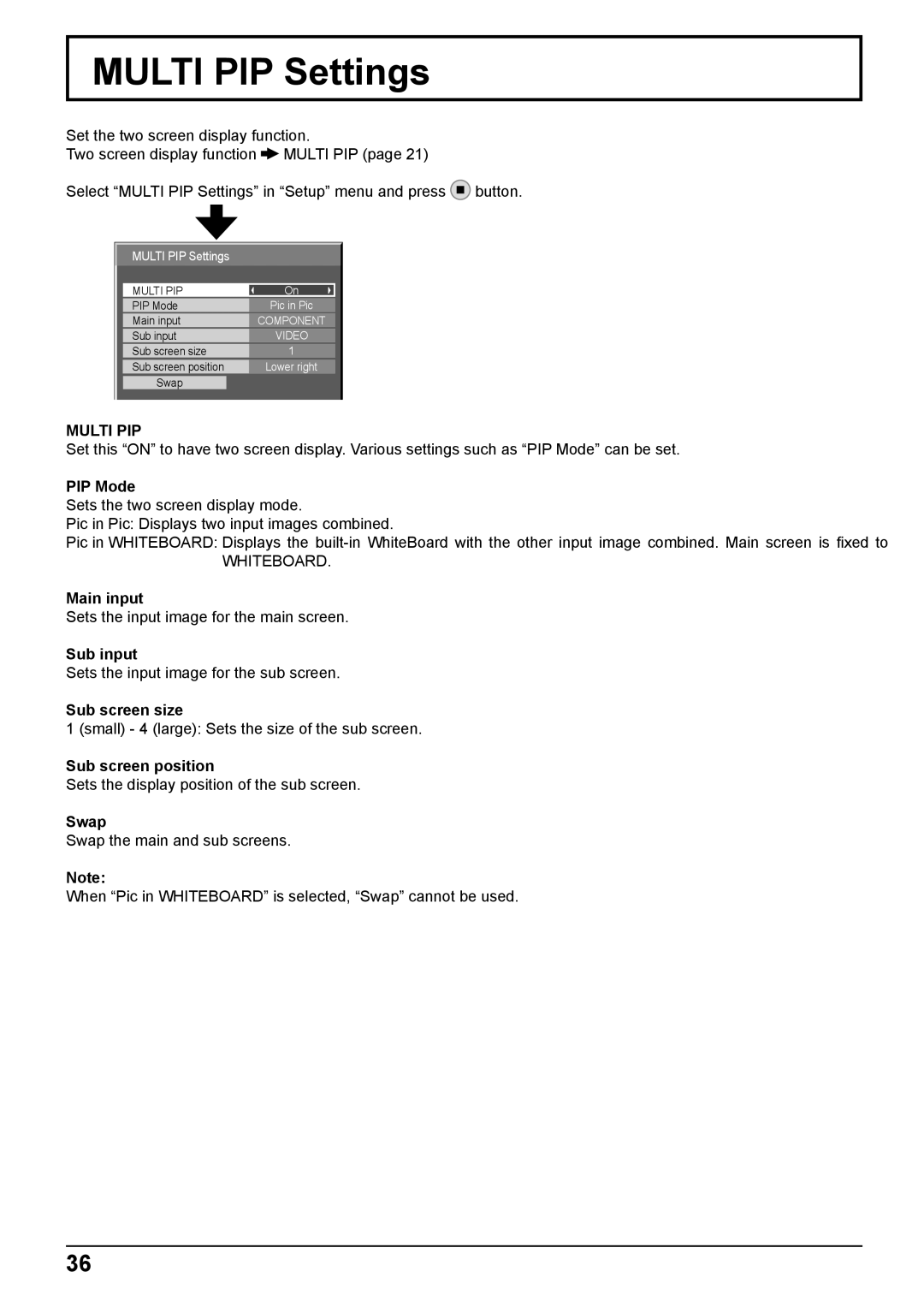MULTI PIP Settings
Set the two screen display function.
Two screen display function ![]() MULTI PIP (page 21)
MULTI PIP (page 21)
Select “MULTI PIP Settings” in “Setup” menu and press ![]() button.
button.
MULTI PIP Settings
MULTI PIP | On |
PIP Mode | Pic in Pic |
Main input | COMPONENT |
Sub input | VIDEO |
Sub screen size | 1 |
Sub screen position | Lower right |
Swap |
|
MULTI PIP
Set this “ON” to have two screen display. Various settings such as “PIP Mode” can be set.
PIP Mode
Sets the two screen display mode.
Pic in Pic: Displays two input images combined.
Pic in WHITEBOARD: Displays the
WHITEBOARD.
Main input
Sets the input image for the main screen.
Sub input
Sets the input image for the sub screen.
Sub screen size
1 (small) - 4 (large): Sets the size of the sub screen.
Sub screen position
Sets the display position of the sub screen.
Swap
Swap the main and sub screens.
Note:
When “Pic in WHITEBOARD” is selected, “Swap” cannot be used.
36