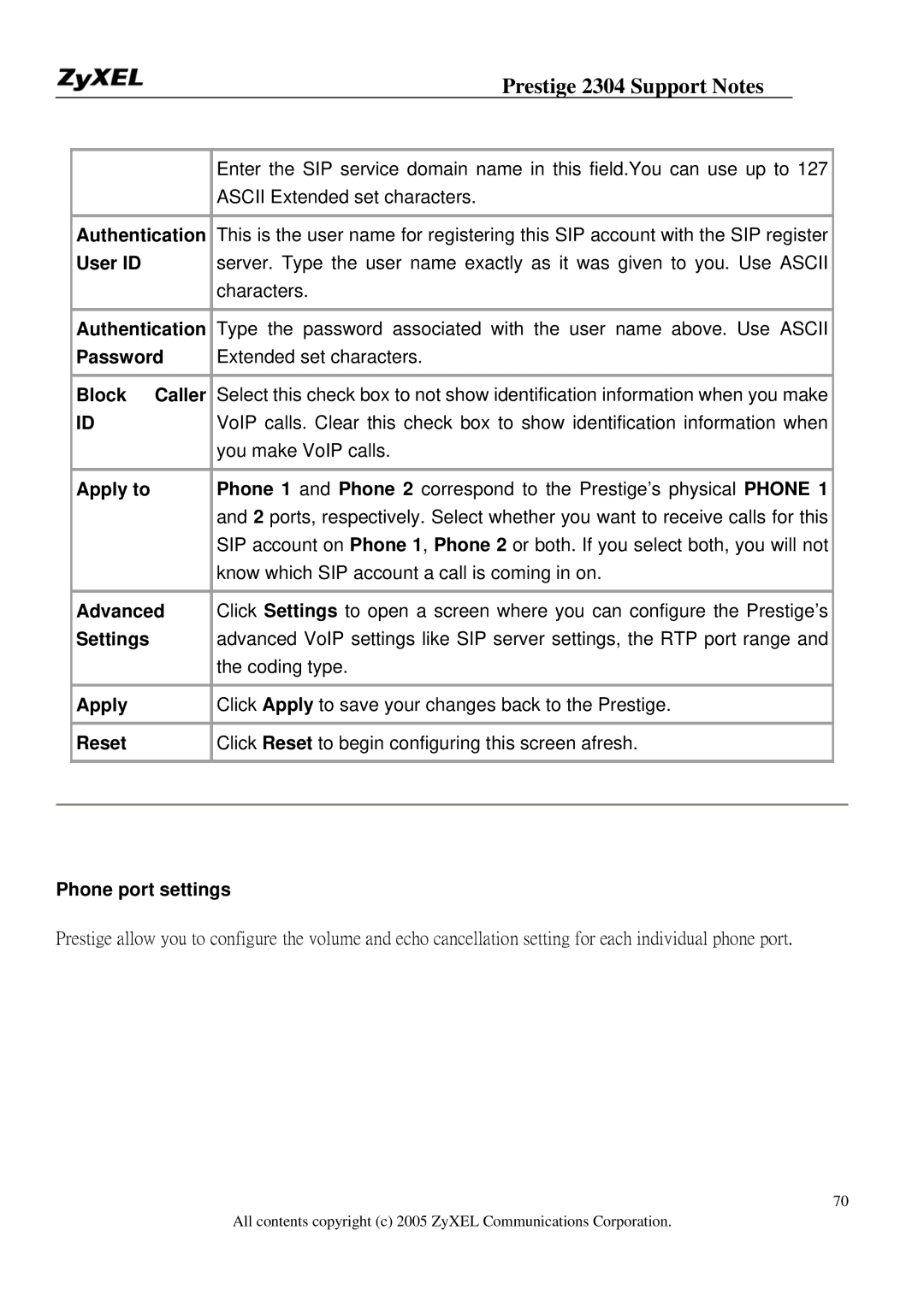Prestige 2304 Support Notes
|
| Enter the SIP service domain name in this field.You can use up to 127 |
|
|
|
| |
|
| ASCII Extended set characters. |
|
|
|
|
|
| Authentication | This is the user name for registering this SIP account with the SIP register |
|
| User ID | server. Type the user name exactly as it was given to you. Use ASCII |
|
|
| characters. |
|
|
|
|
|
| Authentication | Type the password associated with the user name above. Use ASCII |
|
| Password | Extended set characters. |
|
|
|
|
|
| Block Caller | Select this check box to not show identification information when you make |
|
| ID | VoIP calls. Clear this check box to show identification information when |
|
|
| you make VoIP calls. |
|
|
|
|
|
| Apply to | Phone 1 and Phone 2 correspond to the Prestige’s physical PHONE 1 |
|
|
| and 2 ports, respectively. Select whether you want to receive calls for this |
|
|
| SIP account on Phone 1, Phone 2 or both. If you select both, you will not |
|
|
| know which SIP account a call is coming in on. |
|
|
|
|
|
| Advanced | Click Settings to open a screen where you can configure the Prestige’s |
|
| Settings | advanced VoIP settings like SIP server settings, the RTP port range and |
|
|
| the coding type. |
|
|
|
|
|
| Apply | Click Apply to save your changes back to the Prestige. |
|
|
|
|
|
| Reset | Click Reset to begin configuring this screen afresh. |
|
|
|
|
|
|
|
|
|
Phone port settings
Prestige allow you to configure the volume and echo cancellation setting for each individual phone port.
70
All contents copyright (c) 2005 ZyXEL Communications Corporation.